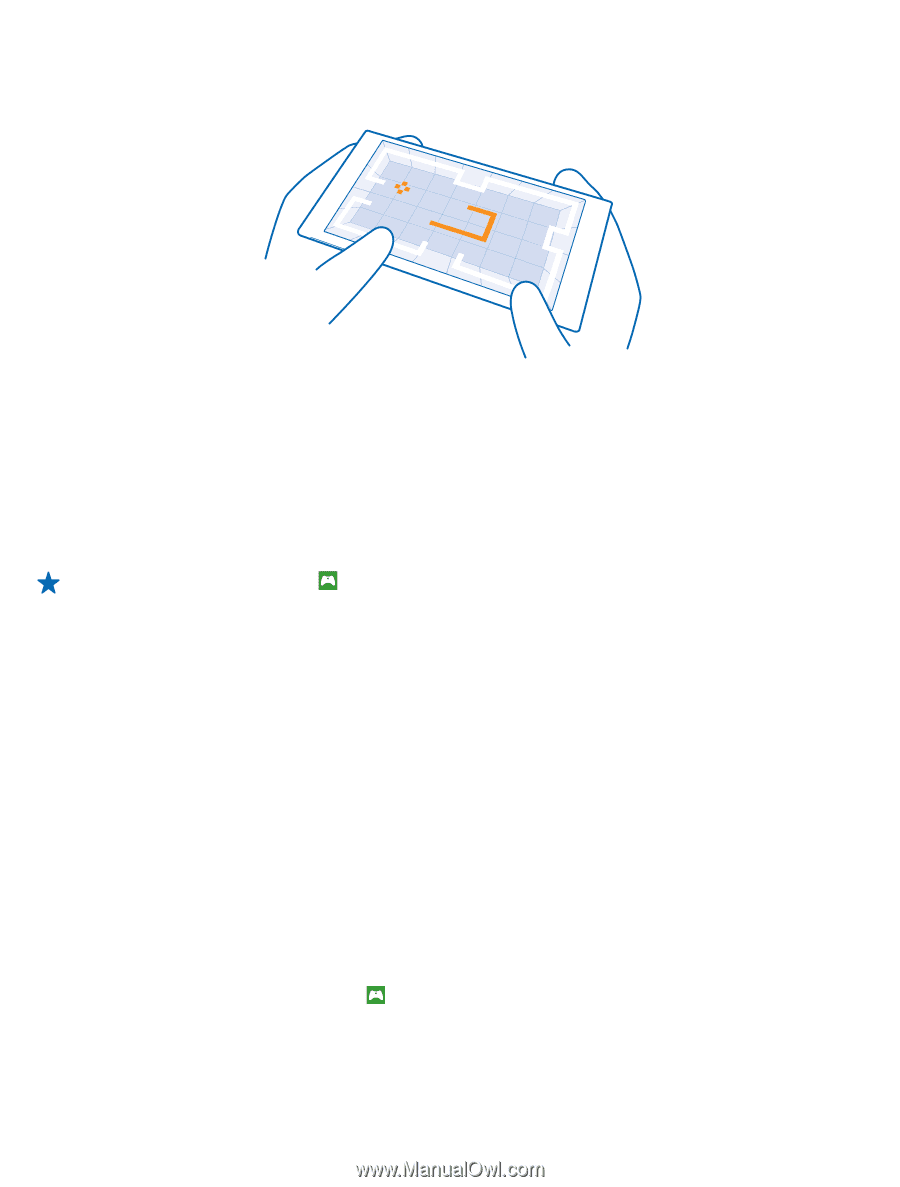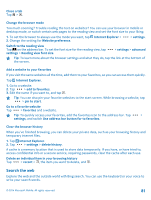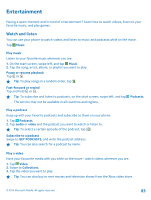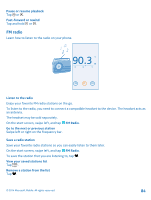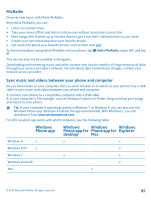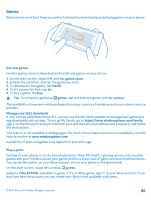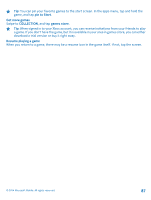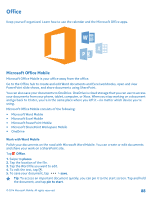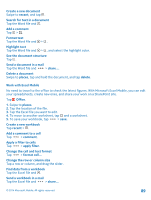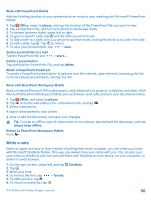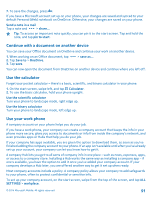Nokia Lumia 630 User Guide - Page 86
Games, Get new games, Play a game, games store, install, remove, Manage your kid's downloads
 |
View all Nokia Lumia 630 manuals
Add to My Manuals
Save this manual to your list of manuals |
Page 86 highlights
Games Want to have some fun? Keep yourself entertained by downloading and playing games on your phone. Get new games Head to games store to download and install new games on your phone. 1. On the start screen, swipe left, and tap games store. 2. Browse the selection, and tap the game you want. 3. To download a free game, tap install. 4. To try a game for free, tap try. 5. To buy a game, tap buy. Tip: To uninstall a game,tap games, tap and hold the game, and tap remove. The availability of payment methods depends on your country of residence and your network service provider. Manage your kid's downloads If your kid has a Windows Phone 8.1, you can use the My Family website to manage their game and app downloads and settings. To set up My Family, go to https://www.windowsphone.com/family, sign in to the Microsoft account with both your and the kid's mail address and password, and follow the instructions. This feature is not available in all languages. For more info on feature and service availability, see the How-to section at www.windowsphone.com. Availability of apps and games may depend on your kid's age. Play a game Gaming on your phone is a truly social experience. Xbox, Microsoft's gaming service, lets you play games with your friends and use your gamer profile to keep track of game scores and achievements. You can do this online, on your Xbox console, and on your phone in the games hub. On the start screen, swipe left, and tap games. Swipe to COLLECTION, and select a game. If it's an Xbox game, sign in to your Xbox account. If you don't yet have an account, you can create one. Xbox is not available in all areas. © 2014 Microsoft Mobile. All rights reserved. 86