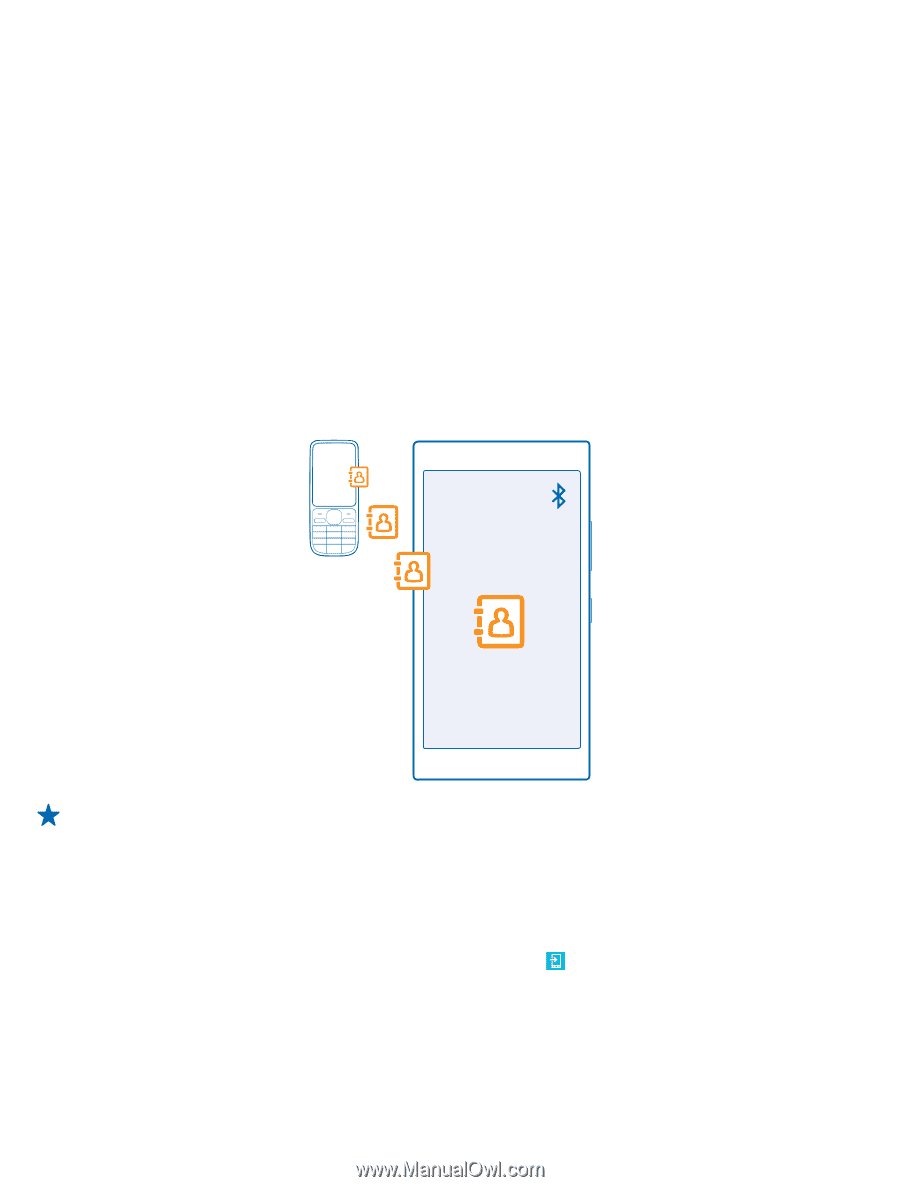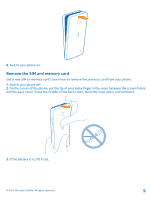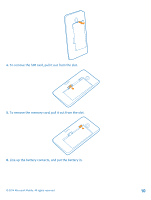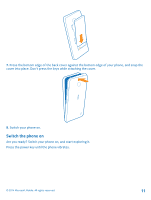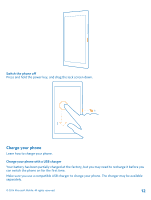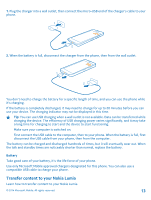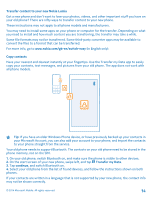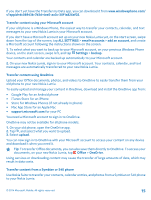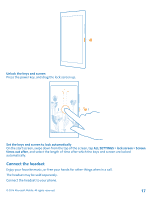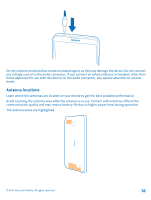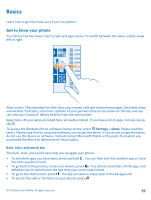Nokia Lumia 630 User Guide - Page 14
Transfer content to your new Nokia Lumia, Copy contacts, phone memory, not on the SIM. - apps
 |
View all Nokia Lumia 630 manuals
Add to My Manuals
Save this manual to your list of manuals |
Page 14 highlights
Transfer content to your new Nokia Lumia Got a new phone and don't want to lose your photos, videos, and other important stuff you have on your old phone? There are nifty ways to transfer content to your new phone. These instructions may not apply to all phone models and manufacturers. You may need to install some apps on your phone or computer for the transfer. Depending on what you need to install and how much content you are transferring, the transfer may take a while. Some file formats may not be transferred. Some third-party converter apps may be available to convert the files to a format that can be transferred. For more info, go to www.nokia.com/gb-en/switch-easy (in English only). Copy contacts Have your nearest and dearest instantly at your fingertips. Use the Transfer my Data app to easily copy your contacts, text messages, and pictures from your old phone. The app does not work with all phone models. Tip: If you have an older Windows Phone device, or have previously backed up your contacts in your Microsoft Account, you can also add your account to your phone, and import the contacts to your phone straight from the service. Your old phone needs to support Bluetooth. The contacts on your old phone need to be stored in the phone memory, not on the SIM. 1. On your old phone, switch Bluetooth on, and make sure the phone is visible to other devices. 2. On the start screen of your new phone, swipe left, and tap Transfer my Data. 3. Tap continue, and switch Bluetooth on. 4. Select your old phone from the list of found devices, and follow the instructions shown on both phones. If your contacts are written in a language that is not supported by your new phone, the contact info may not be shown correctly. © 2014 Microsoft Mobile. All rights reserved. 14