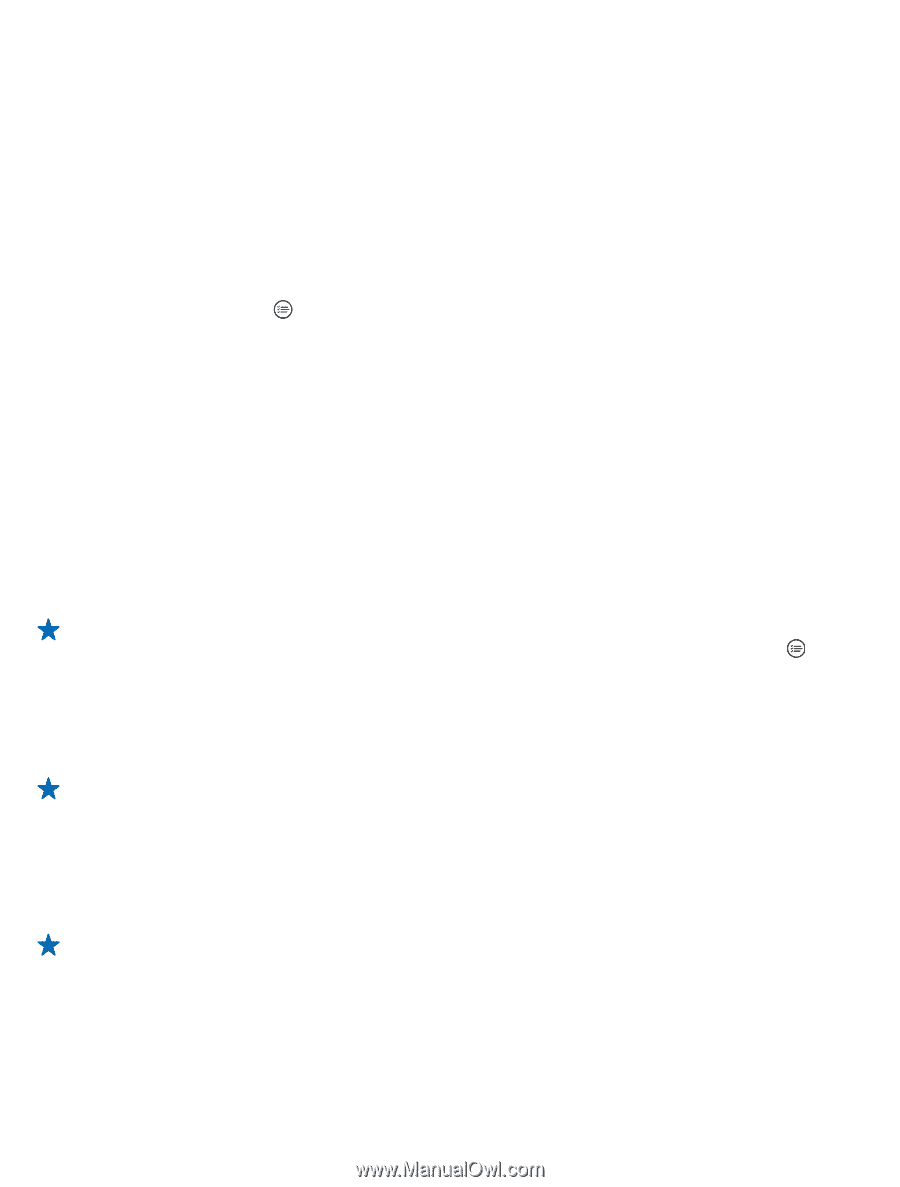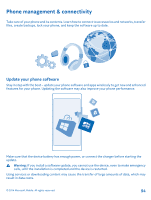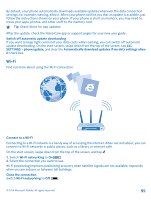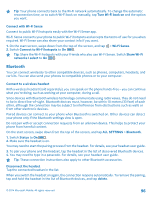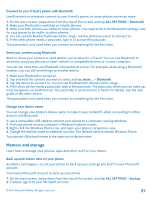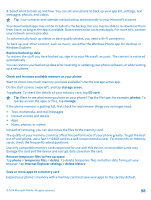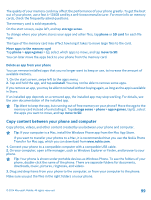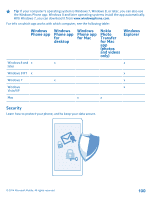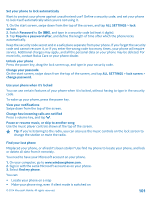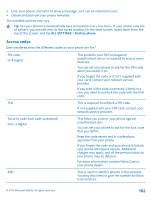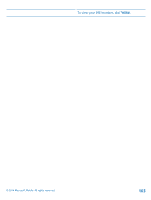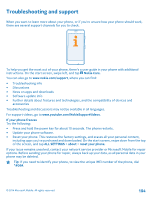Nokia Lumia 630 User Guide - Page 99
Delete an app from your phone, Copy content between your phone and computer, storage sense, phone
 |
View all Nokia Lumia 630 manuals
Add to My Manuals
Save this manual to your list of manuals |
Page 99 highlights
The quality of your memory card may affect the performance of your phone greatly. To get the best out of your phone, use a fast 4-128GB card by a well-known manufacturer. For more info on memory cards, check the frequently asked questions. The memory card is sold separately. On the start screen, swipe left, and tap storage sense. To change where your phone stores your apps and other files, tap phone or SD card for each file type. The type of the memory card may affect how long it takes to move large files to the card. Move apps to the memory card Tap phone > apps+games > , select which apps to move, and tap move to SD. You can later move the apps back to your phone from the memory card. Delete an app from your phone You can remove installed apps that you no longer want to keep or use, to increase the amount of available memory. 1. On the start screen, swipe left to the apps menu. 2. Tap and hold the app, and tap uninstall. You may not be able to remove some apps. If you remove an app, you may be able to reinstall without buying again, as long as the app is available in Store. If an installed app depends on a removed app, the installed app may stop working. For details, see the user documentation of the installed app. Tip: Want to keep the app, but running out of free memory on your phone? Move the app to the memory card instead of uninstalling it. Tap storage sense > phone > apps+games, tap , select the apps you want to move, and tap move to SD. Copy content between your phone and computer Copy photos, videos, and other content created by you between your phone and computer. Tip: If your computer is a Mac, install the Windows Phone app from the Mac App Store. If you want to transfer your photos to a Mac, it is recommended that you use the Nokia Photo Transfer for Mac app, which you can download from www.nokia.com. 1. Connect your phone to a compatible computer with a compatible USB cable. 2. On your computer, open a file manager, such as Windows Explorer or Finder, and browse to your phone. Tip: Your phone is shown under portable devices as Windows Phone. To see the folders of your phone, double-click the name of the phone. There are separate folders for documents, downloads, music, pictures, ringtones, and videos. 3. Drag and drop items from your phone to the computer, or from your computer to the phone. Make sure you put the files in the right folders on your phone. © 2014 Microsoft Mobile. All rights reserved. 99