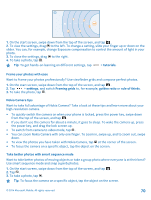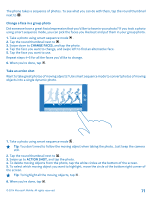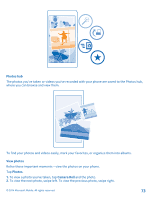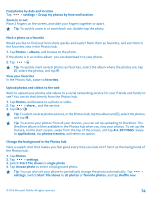Nokia Lumia 630 User Guide - Page 69
Save location info to your photos and videos, Share your photos and videos, Advanced photography - sd card
 |
View all Nokia Lumia 630 manuals
Add to My Manuals
Save this manual to your list of manuals |
Page 69 highlights
For the best video quality, record videos to your phone memory. If you record videos to the memory card, it is recommended that the microSD card you use is a fast 4-128GB card by a well-known manufacturer. 1. On the start screen, swipe down from the top of the screen, tap ALL SETTINGS, and swipe to storage sense. 2. Switch Store new photos on my to SD card. Use only compatible memory cards approved for use with this device. Incompatible cards may damage the card and the device and corrupt data stored on the card. Save location info to your photos and videos If you want to remember exactly where you were when you took a particular photo or video, you can set your phone to automatically record the location. 1. On the start screen, swipe down from the top of the screen, and tap ALL SETTINGS. 2. Swipe to applications, and tap photos+camera > Use location info. Location info can be attached to a photo or video, if your location can be determined using satellite or network methods. If you share a photo or video that contains location info, the location info may be shown to those who view the photo or video. You can switch off geotagging in the phone settings. Share your photos and videos Share your best shots directly from the camera. 1. On the start screen, swipe down from the top of the screen, and tap . 2. Take a photo, or record a video. 3. Tap . 4. Tap , select how you want to share, and follow the instructions. Tip: You can also share from the Photos hub. Select the photo or video, and tap > share.... Using services or downloading content may cause the transfer of large amounts of data, which may result in data costs. Not all sharing services support all file formats or videos recorded in high quality. Advanced photography Take photos like a pro Would you like to use your full creative potential, and take professional-looking photos? With Nokia Camera, you can manually adjust the camera settings both in camera and video mode. © 2014 Microsoft Mobile. All rights reserved. 69