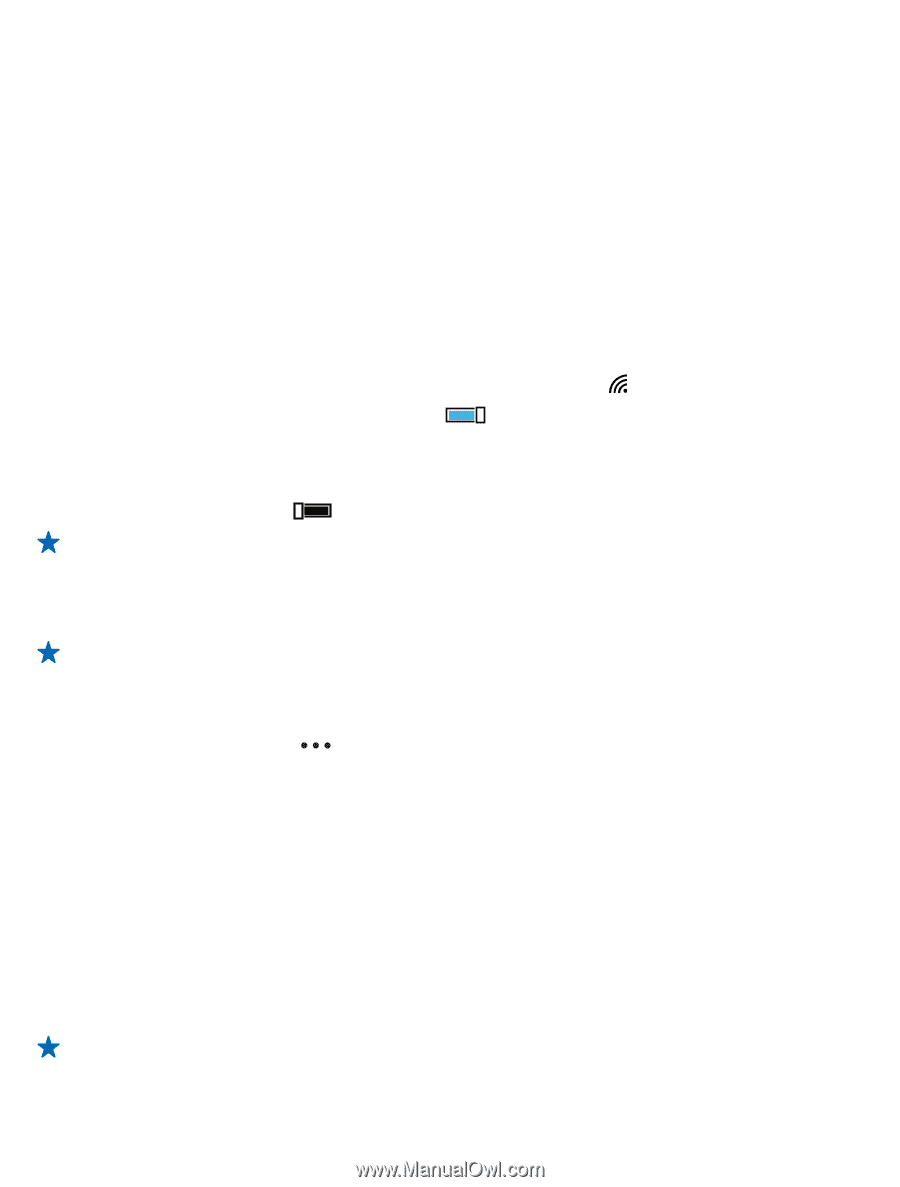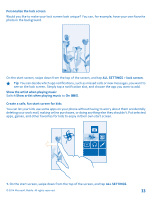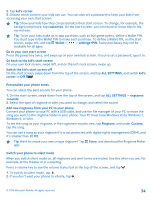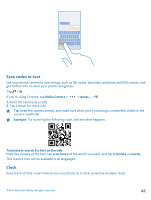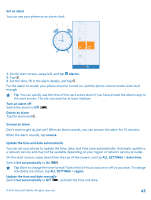Nokia Lumia 630 User Guide - Page 38
Save on data roaming costs, Write text, Use the on-screen keyboard, Stop data roaming
 |
View all Nokia Lumia 630 manuals
Add to My Manuals
Save this manual to your list of manuals |
Page 38 highlights
Check battery use To check which apps have been eating up your battery life, on the start screen, swipe left, tap Battery Saver, and swipe to usage. Save on data roaming costs Want to save on your phone bills? You can cut data roaming costs by changing mobile data settings. Data roaming means using your phone to receive data over networks that your network service provider doesn't own or operate. Connecting to the internet when roaming, especially when abroad, can raise data costs substantially. Your network service provider can charge you a fixed fee for data transfer or on a pay-as-you-use basis. To use the optimal connection method, change the Wi-Fi, mobile data, and mail download settings. Using a Wi-Fi connection is generally faster and less expensive than using a mobile data connection. If both Wi-Fi and mobile data connections are available, your phone uses the Wi-Fi connection. On the start screen, swipe down from the top of the screen, and tap . 1. Make sure Wi-Fi networking is switched to On . 2. Select the connection you want to use. Close a mobile data connection On the start screen, swipe down from the top of the screen, tap ALL SETTINGS > cellular+SIM, and switch Data connection to off . Tip: You can also follow your data usage with the data sense app. Stop data roaming On the start screen, swipe down from the top of the screen, tap ALL SETTINGS > cellular+SIM, and switch Data roaming options to don't roam. Tip: To save on data costs when traveling, save new maps to your phone before your journey, and browse the maps offline. If you're running low on space, you can remove some maps from your phone. Download mail less frequently In every mailbox you have, tap > settings > sync settings, and select how often to sync. Write text Learn how to write text quickly and efficiently with your phone's keyboard. Use the on-screen keyboard Writing with the on-screen keyboard is easy. You can use the keyboard when holding your phone in portrait or landscape mode. You can write your messages by tapping the letters or by swiping through them. Tap a text box. The keyboard layout can vary in different apps and languages. Tip: To add the comma key to the keyboard, on the start screen, swipe down from the top of the screen, and tap ALL SETTINGS > keyboard > advanced > Show a comma key when available. © 2014 Microsoft Mobile. All rights reserved. 38