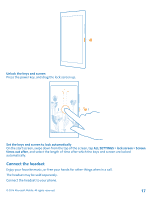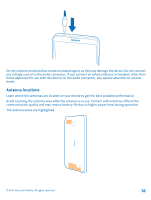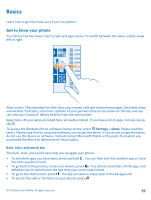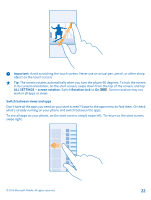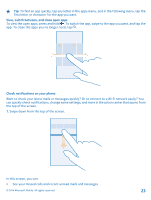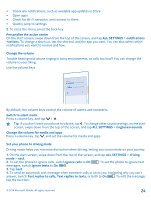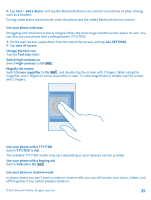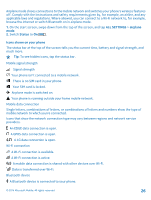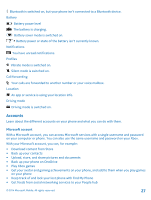Nokia Lumia 630 User Guide - Page 22
Switch between views and apps, Screen rotation may - touch
 |
View all Nokia Lumia 630 manuals
Add to My Manuals
Save this manual to your list of manuals |
Page 22 highlights
Important: Avoid scratching the touch screen. Never use an actual pen, pencil, or other sharp object on the touch screen. Tip: The screen rotates automatically when you turn the phone 90 degrees. To lock the screen in its current orientation, on the start screen, swipe down from the top of the screen, and tap ALL SETTINGS > screen rotation. Switch Rotation lock to On . Screen rotation may not work in all apps or views. Switch between views and apps Don't have all the apps you need on your start screen? Swipe to the apps menu to find them. Or check what's already running on your phone and switch between the apps. To see all apps on your phone, on the start screen, simply swipe left. To return to the start screen, swipe right. © 2014 Microsoft Mobile. All rights reserved. 22