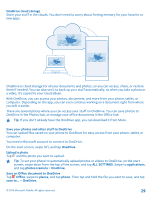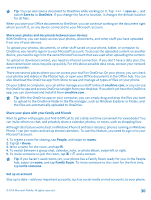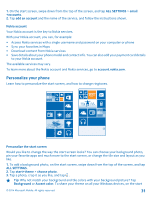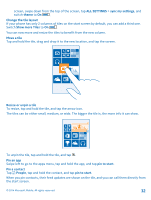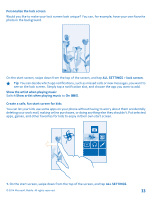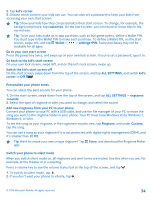Nokia Lumia 630 User Guide - Page 34
Personalize your phone tones, Switch your phone to silent mode, Switch the kid's start screen off - buy
 |
View all Nokia Lumia 630 manuals
Add to My Manuals
Save this manual to your list of manuals |
Page 34 highlights
2. Tap kid's corner. 3. Choose which content your kids can use. You can also set a password to keep your kids from accessing your own start screen. Tip: Show your kids how they can personalize their start screen. To change, for example, the background picture, tap customize. On the start screen, you can resize or move tiles in the normal way. Tip: To let your kids make an in-app purchase, such as buy game points, define a Wallet PIN. You must type in the Wallet PIN to make each purchase. To define a Wallet PIN, on the start screen, swipe left, and tap Wallet > > settings+PIN. Some purchases may not be available for all ages. Go to your own start screen Press the power key twice, and swipe up on your own lock screen. If you've set a password, type it in. Go back to the kid's start screen On your own lock screen, swipe left, and on the kid's lock screen, swipe up. Switch the kid's start screen off On the start screen, swipe down from the top of the screen, and tap ALL SETTINGS, and switch kid's corner to Off . Personalize your phone tones You can select the best sounds for your phone. 1. On the start screen, swipe down from the top of the screen, and tap ALL SETTINGS > ringtones +sounds. 2. Select the type of ringtone or alert you want to change, and select the sound. Add new ringtones from your PC to your phone Connect your phone to your PC with a USB cable, and use the file manager of your PC to move the song you want to the ringtone folder in your phone. Your PC must have Windows Vista, Windows 7, Windows 8, or later. To set the song as your ringtone, in the ringtones+sounds view, tap Ringtone, and under Custom, tap the song. You can use a song as your ringtone if it is not protected with digital rights management (DRM), and it's smaller than 30 MB. Tip: Want to create your own unique ringtone? Tap Store, and download the Ringtone Maker app. Switch your phone to silent mode When you switch silent mode on, all ringtones and alert tones are muted. Use this when you are, for example, at the theater or in a meeting. Press a volume key to see the volume status bar at the top of the screen, and tap . 1. To switch to silent mode, tap . 2. If you don't want your phone to vibrate, tap . © 2014 Microsoft Mobile. All rights reserved. 34