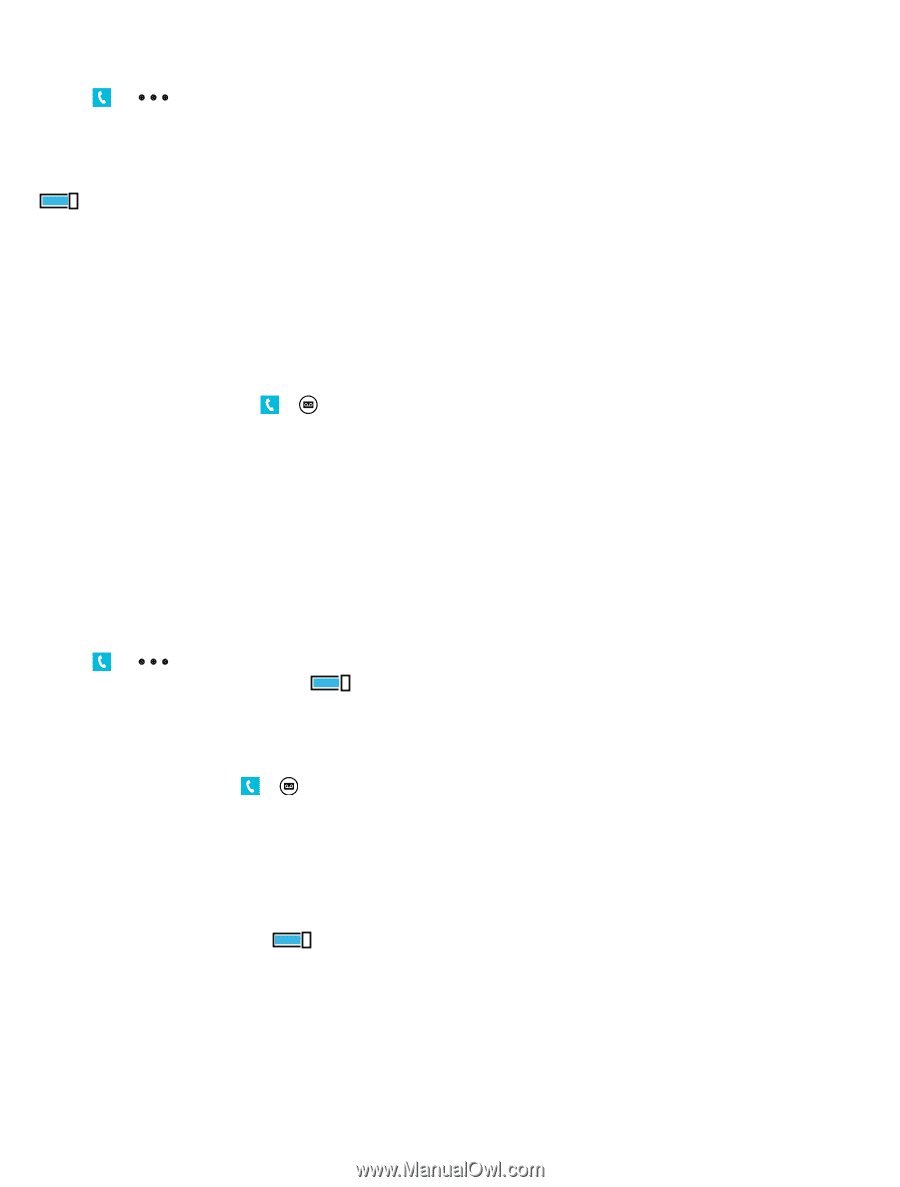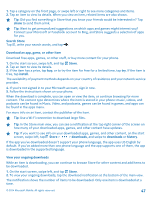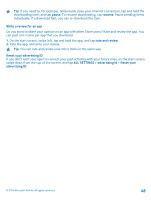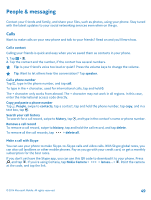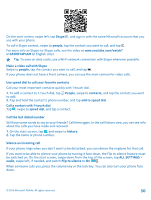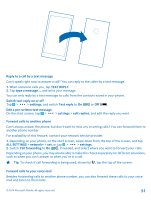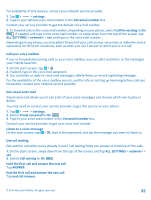Nokia Lumia 630 User Guide - Page 52
Call your voice mailbox, Use visual voice mail, Use call waiting
 |
View all Nokia Lumia 630 manuals
Add to My Manuals
Save this manual to your list of manuals |
Page 52 highlights
For availability of this feature, contact your network service provider. 1. Tap > > settings. 2. Type in your default voice mail number in the Voicemail number box. Contact your service provider to get the default voice mail number. 3. To forward calls to the voice mail number, depending on your phone, switch Call forwarding to On , if needed, and type in the voice mail number, or swipe down from the top of the screen, tap ALL SETTINGS > network+ > set, and type in the voice mail number. Depending on your phone, you may either forward all your calls to your voice mail, or make the choice separately for different situations, such as when you can't answer or when you're in a call. Call your voice mailbox If you've forwarded incoming calls to your voice mailbox, you can call it and listen to the messages your friends have left. 1. On the start screen, tap > . 2. If asked, type in the voice mail password. 3. You can listen or reply to voice mail messages, delete them, or record a greeting message. For the availability of the voice mailbox service, and for info on setting up how long before calls are forwarded, contact your network service provider. Use visual voice mail Visual voice mail allows you to see a list of your voice messages and choose which one to play or delete. You may need to contact your service provider to get this service on your phone. 1. Tap > > settings. 2. Switch Visual voicemail to On . 3. Type in your voice mail number in the Voicemail number box. Contact your service provider to get your voice mail number. Listen to a voice message On the start screen, tap > , type in the password, and tap the message you want to listen to. Use call waiting Get another call while you're already in one? Call waiting helps you answer or hold one of the calls. 1. On the start screen, swipe down from the top of the screen, and tap ALL SETTINGS > network+ > set. 2. Switch Call waiting to On . Hold the first call and answer the new call Tap ANSWER. End the first call and answer the new call Tap end call+answer. © 2014 Microsoft Mobile. All rights reserved. 52