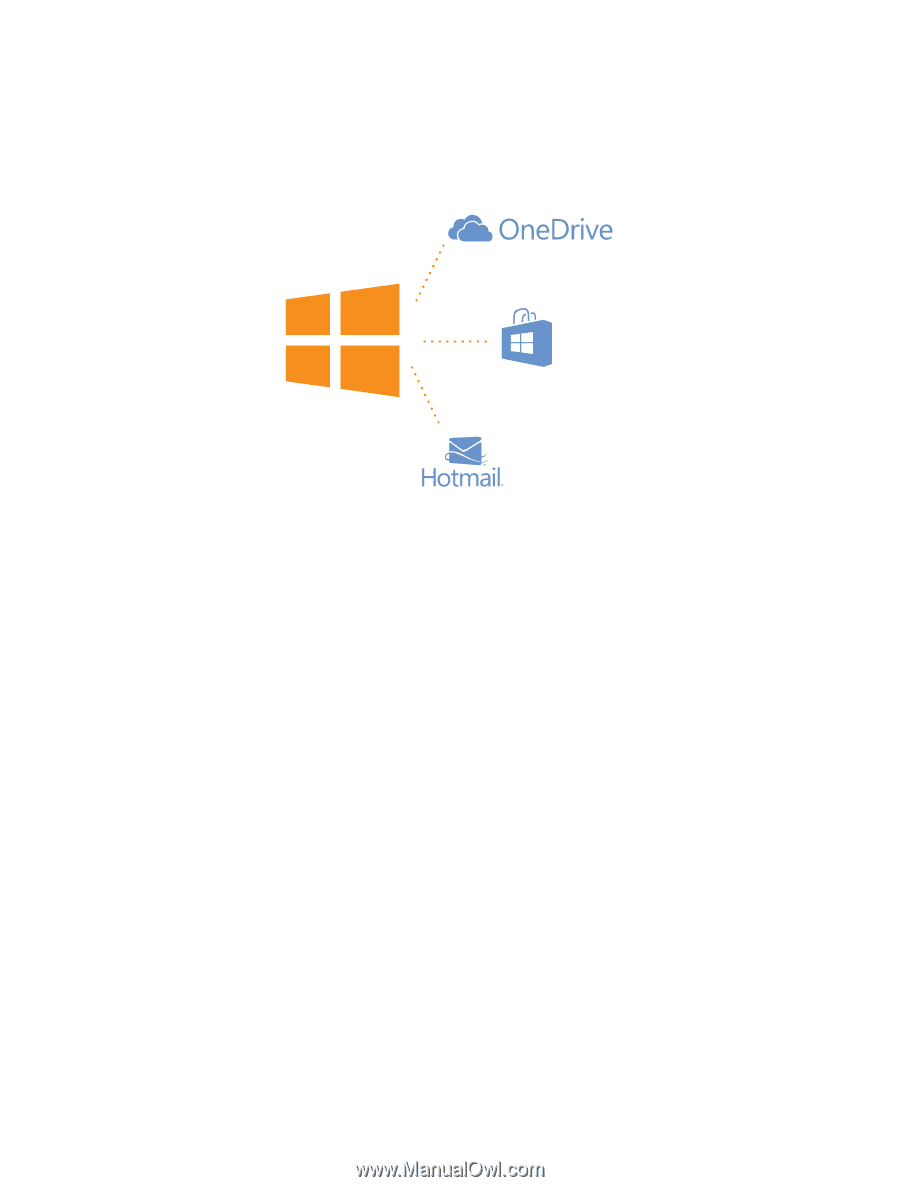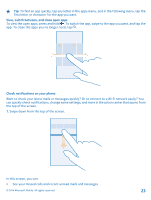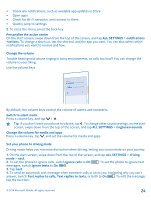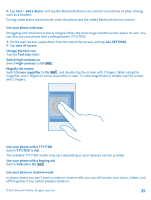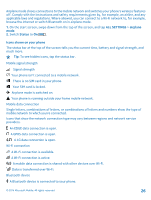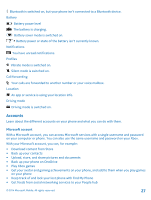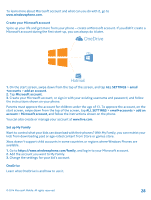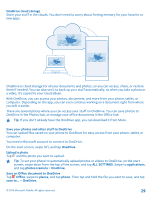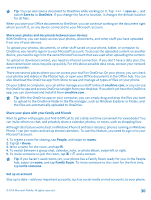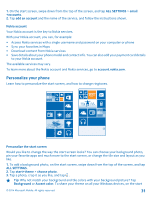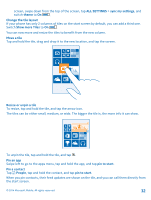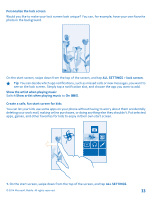Nokia Lumia 630 User Guide - Page 28
Create your Microsoft account, Set up My Family, OneDrive - rate
 |
View all Nokia Lumia 630 manuals
Add to My Manuals
Save this manual to your list of manuals |
Page 28 highlights
To learn more about Microsoft account and what can you do with it, go to www.windowsphone.com. Create your Microsoft account Spice up your life and get more from your phone - create a Microsoft account. If you didn't create a Microsoft account during the first start-up, you can always do it later. 1. On the start screen, swipe down from the top of the screen, and tap ALL SETTINGS > email +accounts > add an account. 2. Tap Microsoft account. 3. Create your Microsoft account, or sign in with your existing username and password, and follow the instructions shown on your phone. Parents must approve the account for children under the age of 13. To approve the account, on the start screen, swipe down from the top of the screen, tap ALL SETTINGS > email+accounts > add an account > Microsoft account, and follow the instructions shown on the phone. You can also create or manage your account at www.live.com. Set up My Family Want to control what your kids can download with their phones? With My Family, you can restrict your kids from downloading paid or age-rated content from Store or games store. Xbox doesn't support child accounts in some countries or regions where Windows Phones are available. 1. Go to https://www.windowsphone.com/family, and log in to your Microsoft account. 2. Add the account you want to My Family. 3. Change the settings for your kid's account. OneDrive Learn what OneDrive is and how to use it. © 2014 Microsoft Mobile. All rights reserved. 28