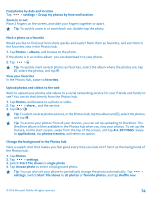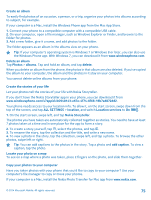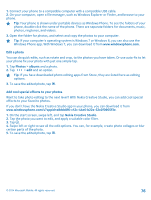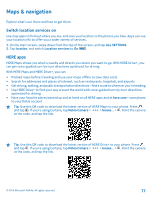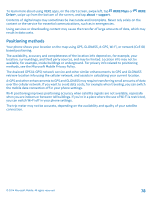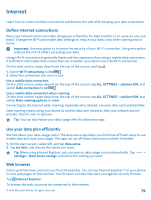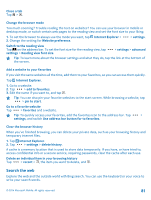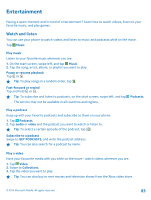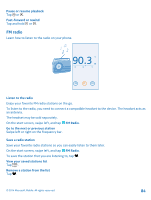Nokia Lumia 630 User Guide - Page 79
Internet, Define internet connections, Use your data plan efficiently, Web browser - wireless charging
 |
View all Nokia Lumia 630 manuals
Add to My Manuals
Save this manual to your list of manuals |
Page 79 highlights
Internet Learn how to create wireless connections and browse the web while keeping your data costs down. Define internet connections Does your network service provider charge you a fixed fee for data transfer or on a pay-as-you-use basis? Change the Wi-Fi and mobile data settings to reduce your data costs while roaming and at home. Important: Use encryption to increase the security of your Wi-Fi connection. Using encryption reduces the risk of others accessing your data. Using a Wi-Fi connection is generally faster and less expensive than using a mobile data connection. If both Wi-Fi and mobile data connections are available, your phone uses the Wi-Fi connection. On the start screen, swipe down from the top of the screen, and tap . 1. Switch Wi-Fi networking to On . 2. Select the connection you want to use. Use a mobile data connection On the start screen, swipe down from the top of the screen, tap ALL SETTINGS > cellular+SIM, and switch Data connection to on . Use a mobile data connection when roaming On the start screen, swipe down from the top of the screen, tap ALL SETTINGS > cellular+SIM, and switch Data roaming options to roam. Connecting to the internet when roaming, especially when abroad, can raise data costs substantially. Data roaming means using your phone to receive data over networks that your network service provider doesn't own or operate. Tip: You can also follow your data usage with the data sense app. Use your data plan efficiently Worried about your data usage costs? The data sense app helps you find more efficient ways to use mobile data and track your usage. This app can cut off data connections entirely if needed. 1. On the start screen, swipe left, and tap data sense. 2. Tap set limit, and choose the values you want. Tip: When using Internet Explorer, you can save on data usage costs automatically. Tap > settings > Data Sense savings, and select the setting you want. Web browser Catch up on the news, and visit your favorite websites. You can use Internet Explorer 11 in your phone to view web pages on the internet. Your browser can also help warn you against security threats. Tap Internet Explorer. To browse the web, you must be connected to the internet. © 2014 Microsoft Mobile. All rights reserved. 79