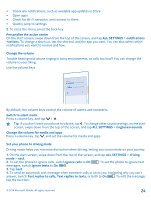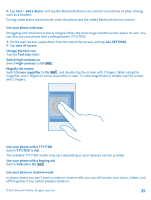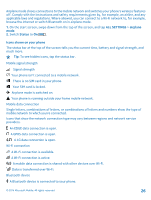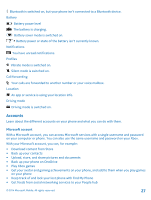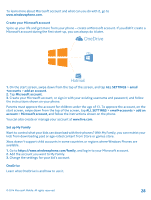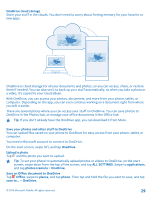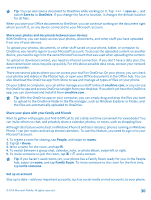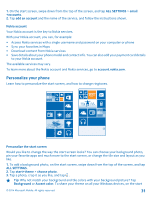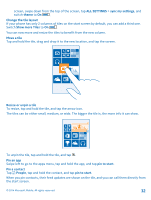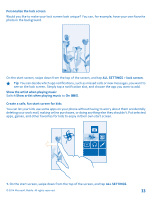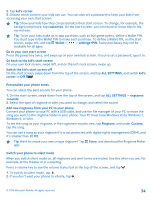Nokia Lumia 630 User Guide - Page 29
OneDrive cloud storage, Save your photos and other stuff to OneDrive - front camera
 |
View all Nokia Lumia 630 manuals
Add to My Manuals
Save this manual to your list of manuals |
Page 29 highlights
OneDrive cloud storage Store your stuff in the clouds. You don't need to worry about freeing memory for your favorite or new apps. OneDrive is cloud storage for all your documents and photos, so you can access, share, or restore them if needed. You can also set it to back up your stuff automatically, so when you take a photo or a video, it's copied to your cloud album. With OneDrive, you can access your photos, documents, and more from your phone, tablet, or computer. Depending on the app, you can even continue working on a document right from where you left it earlier. There are several places where you can access your stuff on OneDrive. You can save photos to OneDrive in the Photos hub, or manage your office documents in the Office hub. Tip: If you don't already have the OneDrive app, you can download it from Store. Save your photos and other stuff to OneDrive You can upload files saved on your phone to OneDrive for easy access from your phone, tablet, or computer. You need a Microsoft account to connect to OneDrive. On the start screen, swipe left, and tap OneDrive. Upload a photo Tap and the photo you want to upload. Tip: To set your phone to automatically upload photos or videos to OneDrive, on the start screen, swipe down from the top of the screen, and tap ALL SETTINGS. Swipe to applications, and tap photos+camera > OneDrive. Save an Office document to OneDrive Tap Office, swipe to places, and tap phone. Then tap and hold the file you want to save, and tap save to... > OneDrive. © 2014 Microsoft Mobile. All rights reserved. 29