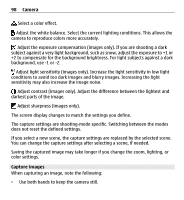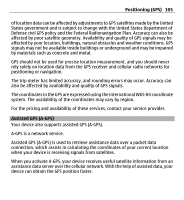Nokia X6-00 User Guide - Page 101
Location information, availability and quality of GPS signals may be affected by your location
 |
View all Nokia X6-00 manuals
Add to My Manuals
Save this manual to your list of manuals |
Page 101 highlights
Camera 101 The default scene in image mode is Automatic, and in video mode Automatic (both indicated with ). To change the scene, select > Scene modes and a scene. To make your own scene suitable for a certain environment, scroll to User defined , and select Change. In the user defined scene you can adjust different lighting and color settings. To copy the settings of another scene, select Based on scene mode and the desired scene. To save the changes and return to the scenes list, select Back. To activate your own scene, select User defined > Select. Location information You can automatically add capture location information to the file details of the captured material. Select Menu > Applications > Camera. Add location information to all captured material Select Options > Settings > Show GPS info > On. The location information is available only for images captured with the main camera. It may take several minutes to obtain the coordinates of your location. The availability and quality of GPS signals may be affected by your location, buildings, natural obstacles, and weather conditions. If you share a file that includes location information, the location information is shared and your location may be visible to third parties viewing the file. The device requires network services to acquire location information. Location information indicators: - Location information unavailable. GPS stays on in the background for several minutes. If a satellite connection is made and the indicator changes to within that