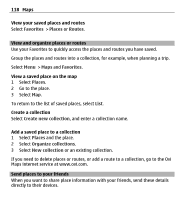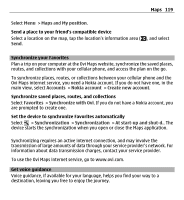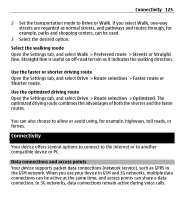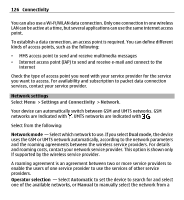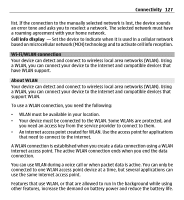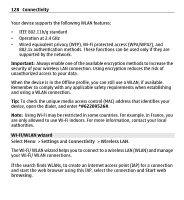Nokia X6-00 User Guide - Page 123
Walk to your destination, Plan a route
 |
View all Nokia X6-00 manuals
Add to My Manuals
Save this manual to your list of manuals |
Page 123 highlights
Maps 123 When planning a route, you can set the device to avoid traffic events, such as traffic jams or roadworks. Avoid traffic events In the main view, select > Navigation > Reroute due to traffic. Walk to your destination When you need directions to follow a route on foot, Maps guides you over squares, and through parks, pedestrian zones, and even shopping centers. Select Menu > Maps and Walk. Walk to a destination Select Set destination and the appropriate option. Walk to your home Select Walk home. When you select Drive home or Walk home for the first time, you are prompted to define your home location. To later change the home location, do the following: 1 In the main view, select . 2 Select Navigation > Home Location > Redefine. 3 Select the appropriate option. Tip: To walk without a set destination, select Map. Your location is displayed on the center of the map as you move. Plan a route Plan your journey, and create your route and view it on the map before setting off. Select Menu > Maps and My position.