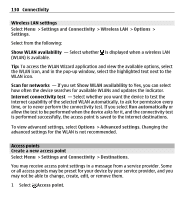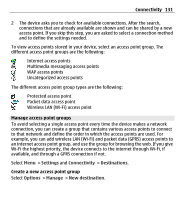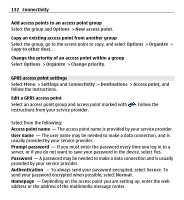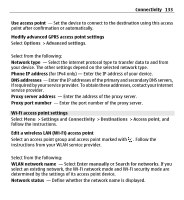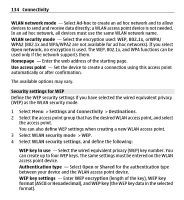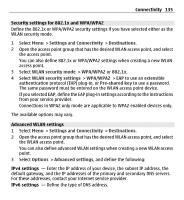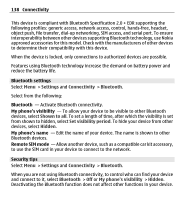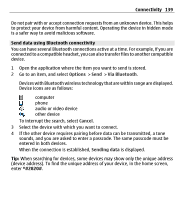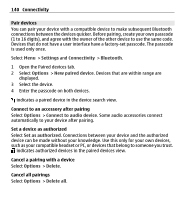Nokia X6-00 User Guide - Page 135
Security settings for 802.1x and WPA/WPA2, Advanced WLAN settings, Settings, Connectivity
 |
View all Nokia X6-00 manuals
Add to My Manuals
Save this manual to your list of manuals |
Page 135 highlights
Connectivity 135 Security settings for 802.1x and WPA/WPA2 Define the 802.1x or WPA/WPA2 security settings if you have selected either as the WLAN security mode. 1 Select Menu > Settings and Connectivity > Destinations. 2 Open the access point group that has the desired WLAN access point, and select the access point. You can also define 802.1x or WPA/WPA2 settings when creating a new WLAN access point. 3 Select WLAN security mode > WPA/WPA2 or 802.1x. 4 Select WLAN security settings > WPA/WPA2 > EAP to use an extensible authentication protocol (EAP) plug-in, or Pre-shared key to use a password. The same password must be entered on the WLAN access point device. If you selected EAP, define the EAP plug-in settings according to the instructions from your service provider. Connections in WPA2 only mode are applicable to WPA2 enabled devices only. The available options may vary. Advanced WLAN settings 1 Select Menu > Settings and Connectivity > Destinations. 2 Open the access point group that has the desired WLAN access point, and select the WLAN access point. You can also define advanced WLAN settings when creating a new WLAN access point. 3 Select Options > Advanced settings, and define the following: IPv4 settings - Enter the IP address of your device, the subnet IP address, the default gateway, and the IP addresses of the primary and secondary DNS servers. For these addresses, contact your internet service provider. IPv6 settings - Define the type of DNS address.