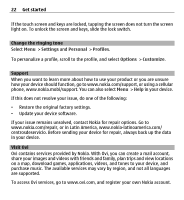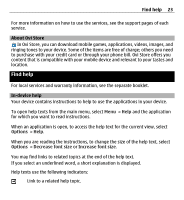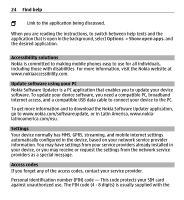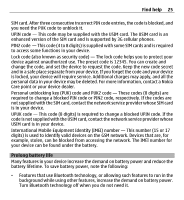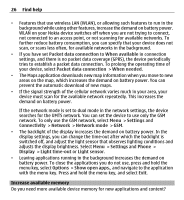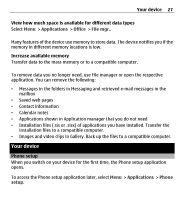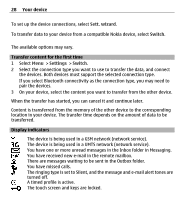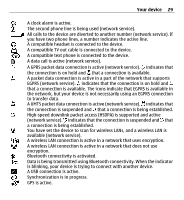Nokia X6-00 User Guide - Page 27
Your device, Phone setup, Applications, Office, File mgr., Phone, setup
 |
View all Nokia X6-00 manuals
Add to My Manuals
Save this manual to your list of manuals |
Page 27 highlights
Your device 27 View how much space is available for different data types Select Menu > Applications > Office > File mgr.. Many features of the device use memory to store data. The device notifies you if the memory in different memory locations is low. Increase available memory Transfer data to the mass memory or to a compatible computer. To remove data you no longer need, use File manager or open the respective application. You can remove the following: • Messages in the folders in Messaging and retrieved e-mail messages in the mailbox • Saved web pages • Contact information • Calendar notes • Applications shown in Application manager that you do not need • Installation files (.sis or .sisx) of applications you have installed. Transfer the installation files to a compatible computer. • Images and video clips in Gallery. Back up the files to a compatible computer. Your device Phone setup When you switch on your device for the first time, the Phone setup application opens. To access the Phone setup application later, select Menu > Applications > Phone setup.