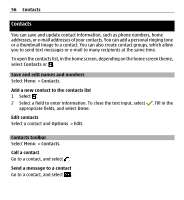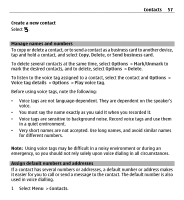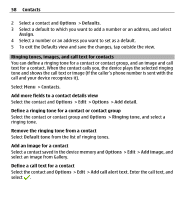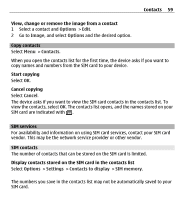Nokia X6-00 User Guide - Page 54
Traditional text input, Predictive text input, To insert a space, tap
 |
View all Nokia X6-00 manuals
Add to My Manuals
Save this manual to your list of manuals |
Page 54 highlights
54 Write text 3 Text input indicator - Opens a pop-up window, in which you can activate or deactivate predictive text input modes, change the character case, and switch between letter and number modes. 4 Input mode - Opens a pop-up window, in which you can select the input mode. When you tap an item, the current input method view closes, and the selected one opens. The availability of input modes may vary depending on whether the automatic input mode (sensor settings) is activated or not. 5 Arrow keys - Scroll left or right. 6 Backspace 7 Numbers 8 Star - Opens a special characters table. 9 Shift - Changes the character case, activates or deactivates predictive text input modes, and switches between letter and number modes. Traditional text input Tap a number key (1-9) repeatedly until the desired character appears. There are more characters available for a number key than are visible on the key. If the next letter is located on the same key as the present one, wait until the cursor appears (or move the cursor forward to end the time-out period), and enter the letter. To insert a space, tap 0. To move the cursor to the next line, tap 0 three times. Predictive text input With predictive text input, you can enter any word with a single key selection. Predictive text input is based on a built-in dictionary to which you can add new words. The predictive text dictionary is not available for all languages. 1 To activate predictive text input for all editors on the device, select > Activate prediction. You can also select > Activate predictive text.