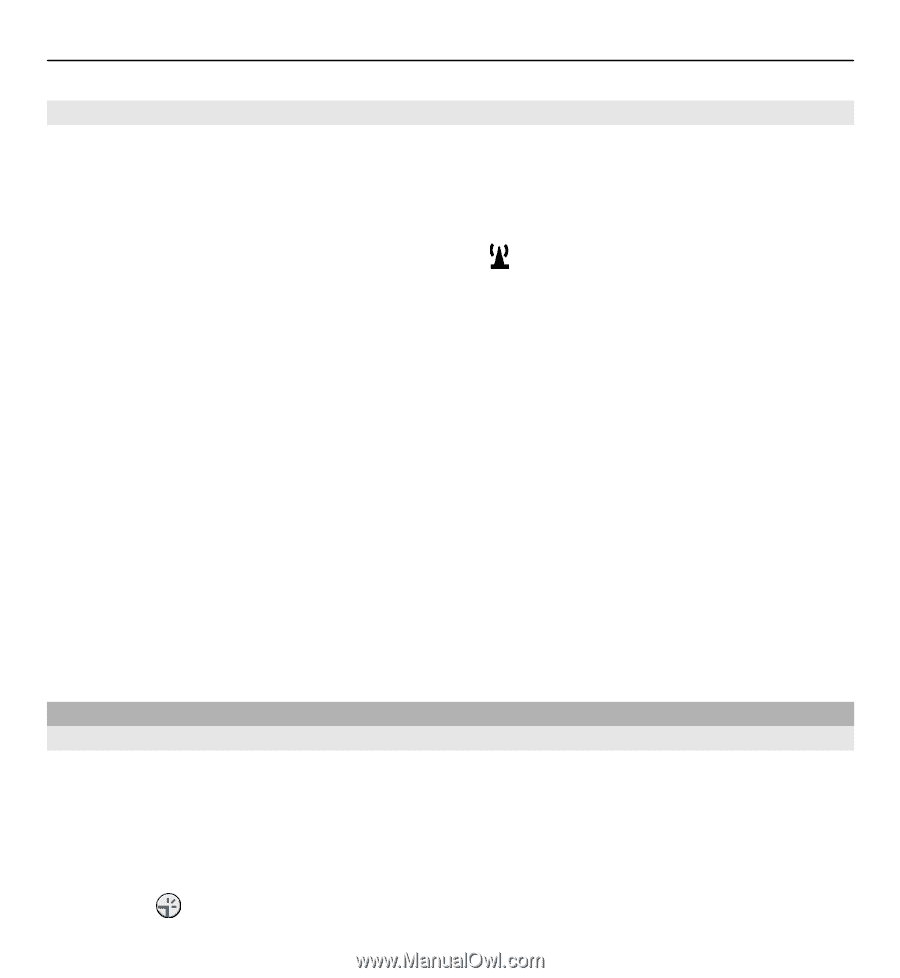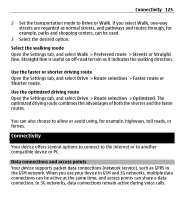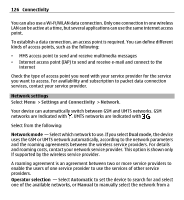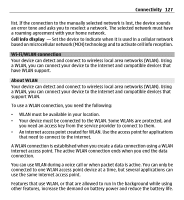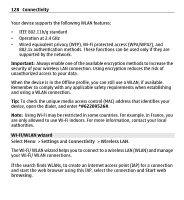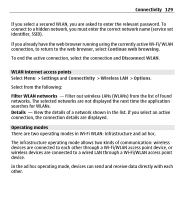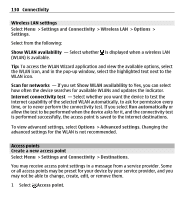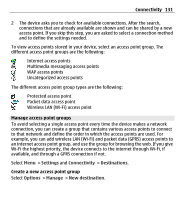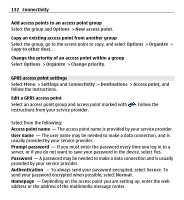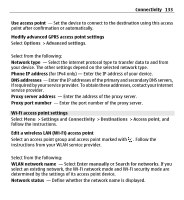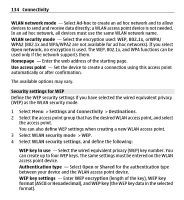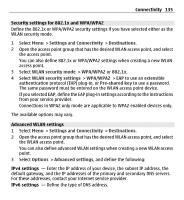Nokia X6-00 User Guide - Page 130
Wireless LAN settings, Access points, Create a new access point, Show WLAN availability - test
 |
View all Nokia X6-00 manuals
Add to My Manuals
Save this manual to your list of manuals |
Page 130 highlights
130 Connectivity Wireless LAN settings Select Menu > Settings and Connectivity > Wireless LAN > Options > Settings. Select from the following: Show WLAN availability - Select whether is displayed when a wireless LAN (WLAN) is available. Tip: To access the WLAN Wizard application and view the available options, select the WLAN icon, and in the pop-up window, select the highlighted text next to the WLAN icon. Scan for networks - If you set Show WLAN availability to Yes, you can select how often the device searches for available WLANs and updates the indicator. Internet connectivity test - Select whether you want the device to test the internet capability of the selected WLAN automatically, to ask for permission every time, or to never perform the connectivity test. If you select Run automatically or allow the test to be performed when the device asks for it, and the connectivity test is performed successfully, the access point is saved to the internet destinations. To view advanced settings, select Options > Advanced settings. Changing the advanced settings for the WLAN is not recommended. Access points Create a new access point Select Menu > Settings and Connectivity > Destinations. You may receive access point settings in a message from a service provider. Some or all access points may be preset for your device by your service provider, and you may not be able to change, create, edit, or remove them. 1 Select Access point.