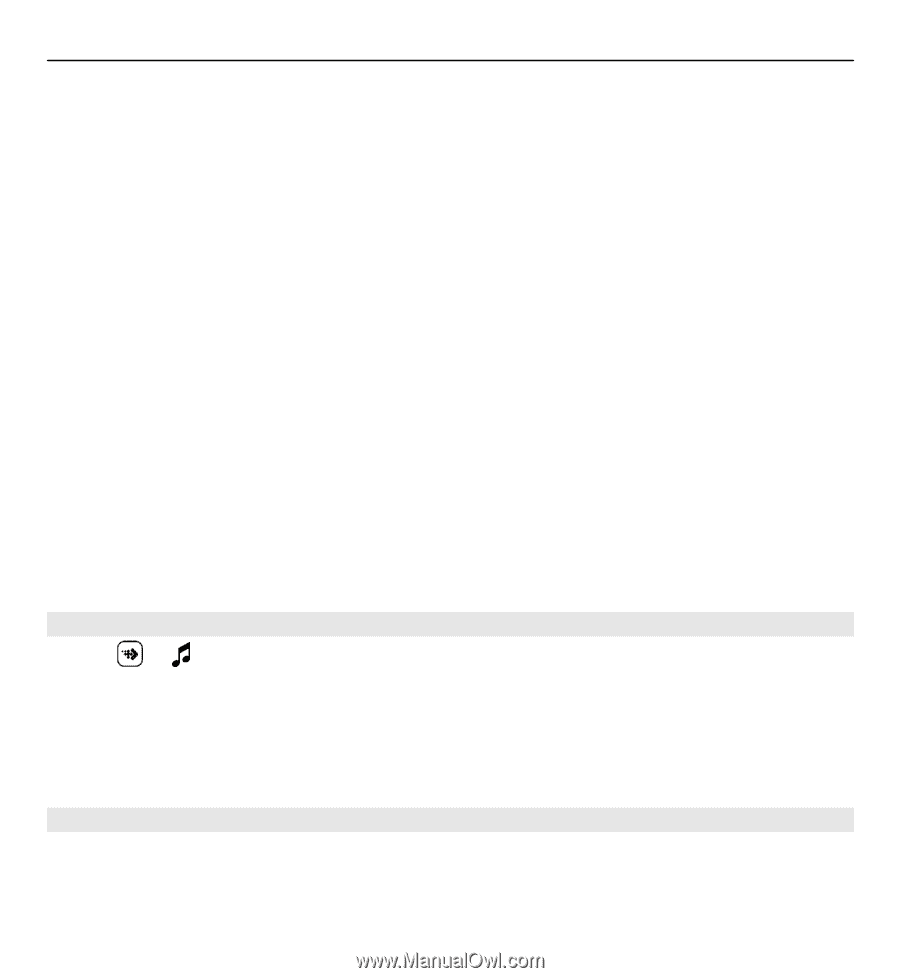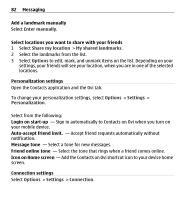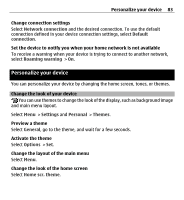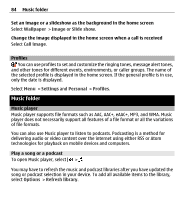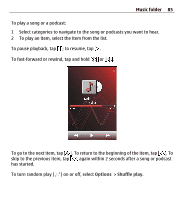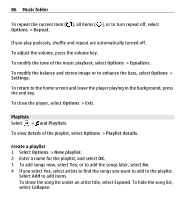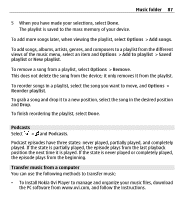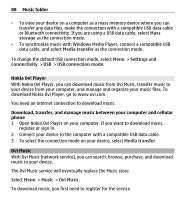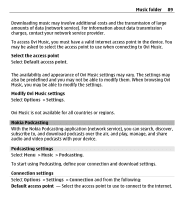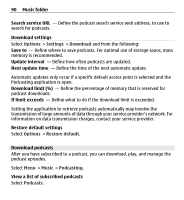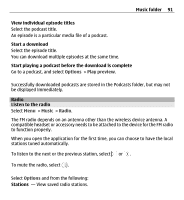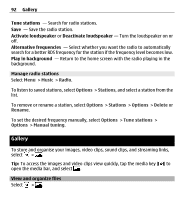Nokia X6-00 User Guide - Page 87
Podcasts, Transfer music from a computer, Podcast episodes have three states: never played
 |
View all Nokia X6-00 manuals
Add to My Manuals
Save this manual to your list of manuals |
Page 87 highlights
Music folder 87 5 When you have made your selections, select Done. The playlist is saved to the mass memory of your device. To add more songs later, when viewing the playlist, select Options > Add songs. To add songs, albums, artists, genres, and composers to a playlist from the different views of the music menu, select an item and Options > Add to playlist > Saved playlist or New playlist. To remove a song from a playlist, select Options > Remove. This does not delete the song from the device; it only removes it from the playlist. To reorder songs in a playlist, select the song you want to move, and Options > Reorder playlist. To grab a song and drop it to a new position, select the song in the desired position and Drop. To finish reordering the playlist, select Done. Podcasts Select > and Podcasts. Podcast episodes have three states: never played, partially played, and completely played. If the state is partially played, the episode plays from the last playback position the next time it is played. If the state is never played or completely played, the episode plays from the beginning. Transfer music from a computer You can use the following methods to transfer music: • To install Nokia Ovi Player to manage and organize your music files, download the PC software from www.ovi.com, and follow the instructions.