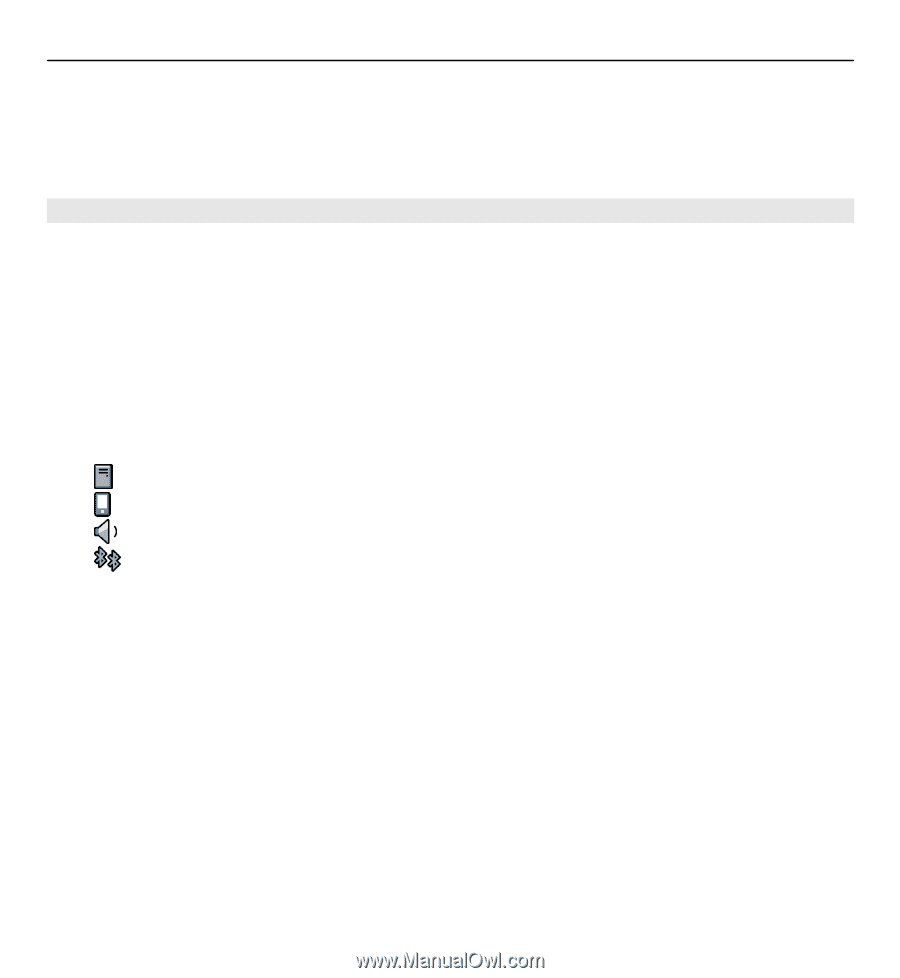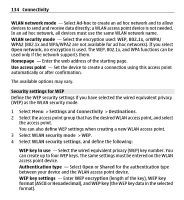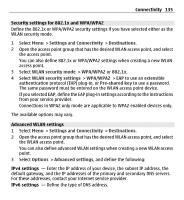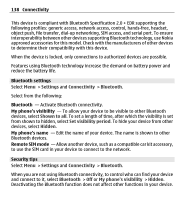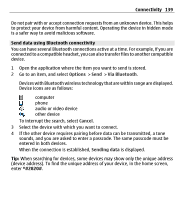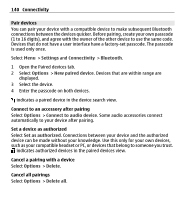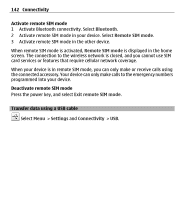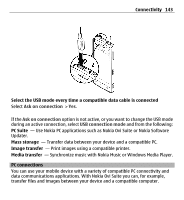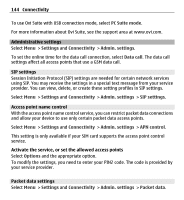Nokia X6-00 User Guide - Page 139
Send data using Bluetooth connectivity
 |
View all Nokia X6-00 manuals
Add to My Manuals
Save this manual to your list of manuals |
Page 139 highlights
Connectivity 139 Do not pair with or accept connection requests from an unknown device. This helps to protect your device from harmful content. Operating the device in hidden mode is a safer way to avoid malicious software. Send data using Bluetooth connectivity You can have several Bluetooth connections active at a time. For example, if you are connected to a compatible headset, you can also transfer files to another compatible device. 1 Open the application where the item you want to send is stored. 2 Go to an item, and select Options > Send > Via Bluetooth. Devices with Bluetooth wireless technology that are within range are displayed. Device icons are as follows: computer phone audio or video device other device To interrupt the search, select Cancel. 3 Select the device with which you want to connect. 4 If the other device requires pairing before data can be transmitted, a tone sounds, and you are asked to enter a passcode. The same passcode must be entered in both devices. When the connection is established, Sending data is displayed. Tip: When searching for devices, some devices may show only the unique address (device address). To find the unique address of your device, in the home screen, enter *#2820#.