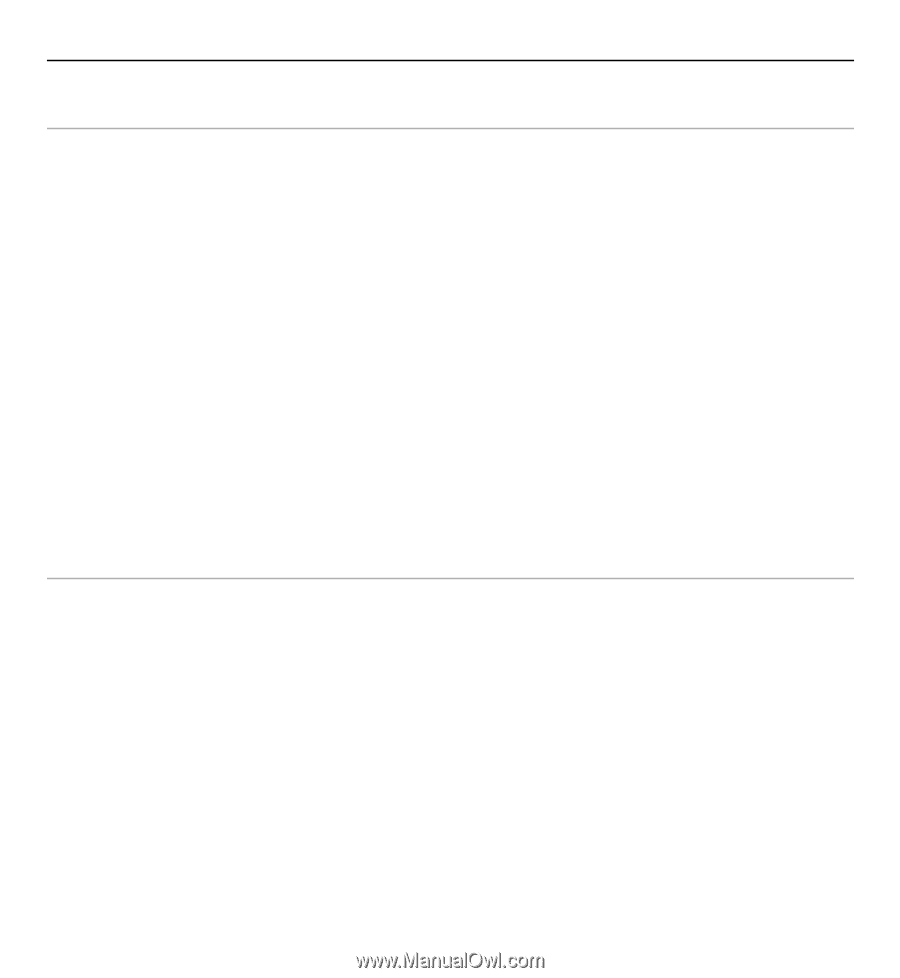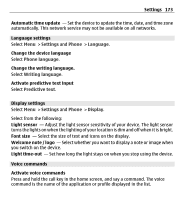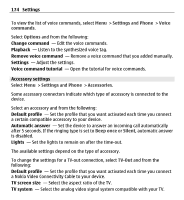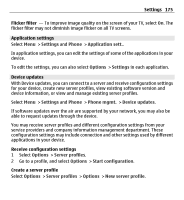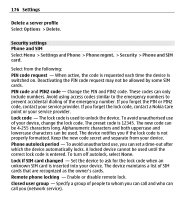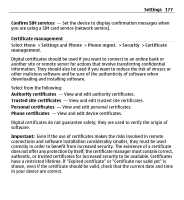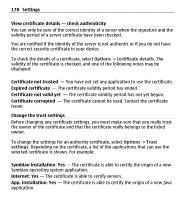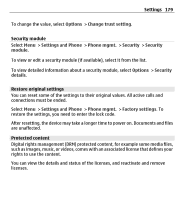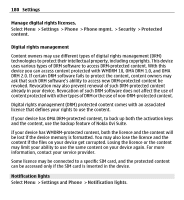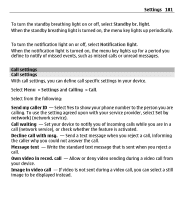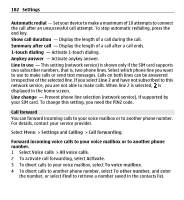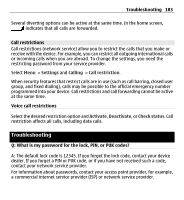Nokia X6-00 User Guide - Page 178
Options, Certificate details, Trust, settings, Symbian installation - app
 |
View all Nokia X6-00 manuals
Add to My Manuals
Save this manual to your list of manuals |
Page 178 highlights
178 Settings View certificate details - check authenticity You can only be sure of the correct identity of a server when the signature and the validity period of a server certificate have been checked. You are notified if the identity of the server is not authentic or if you do not have the correct security certificate in your device. To check the details of a certificate, select Options > Certificate details. The validity of the certificate is checked, and one of the following notes may be displayed: Certificate not trusted - You have not set any application to use the certificate. Expired certificate - The certificate validity period has ended. Certificate not valid yet - The certificate validity period has not yet begun. Certificate corrupted - The certificate cannot be used. Contact the certificate issuer. Change the trust settings Before changing any certificate settings, you must make sure that you really trust the owner of the certificate and that the certificate really belongs to the listed owner. To change the settings for an authority certificate, select Options > Trust settings. Depending on the certificate, a list of the applications that can use the selected certificate is shown. For example: Symbian installation: Yes - The certificate is able to certify the origin of a new Symbian operating system application. Internet: Yes - The certificate is able to certify servers. App. installation: Yes - The certificate is able to certify the origin of a new Java application.