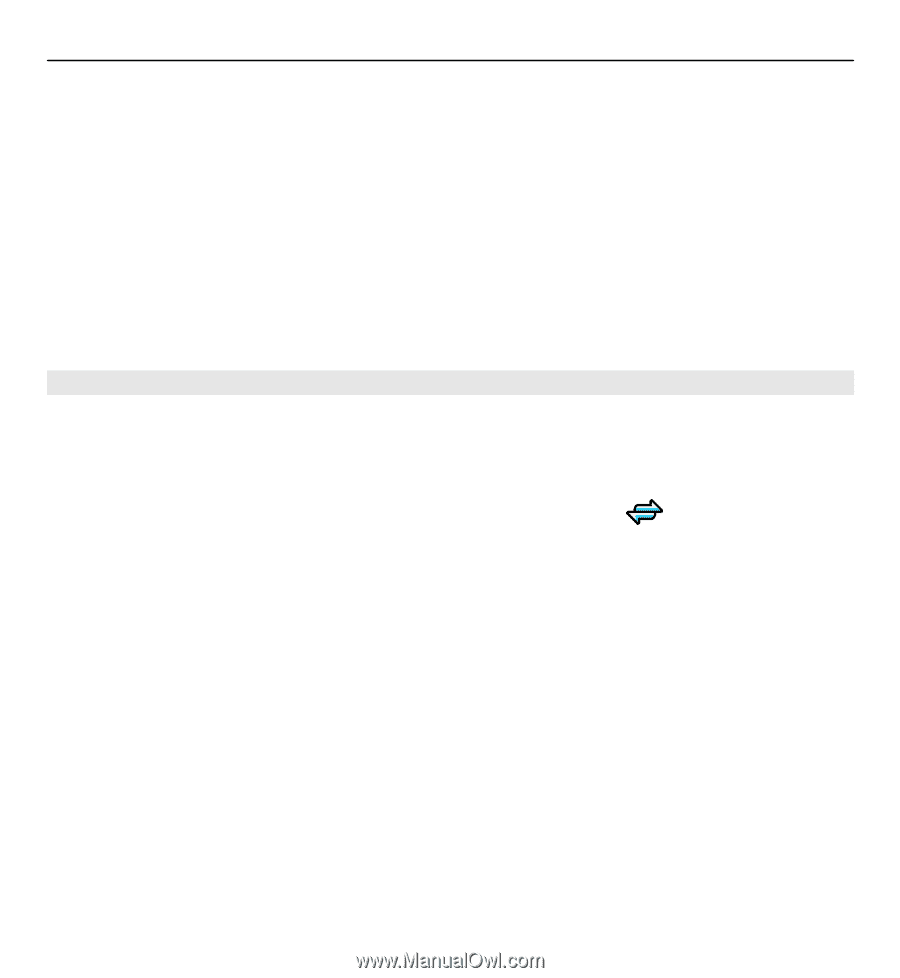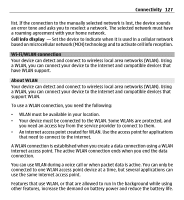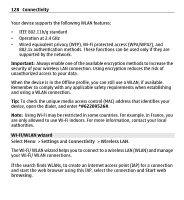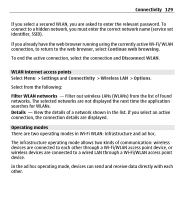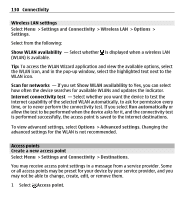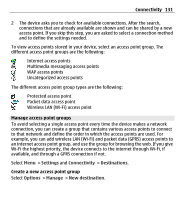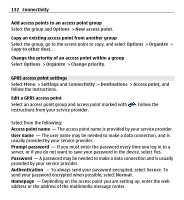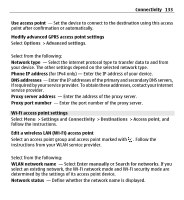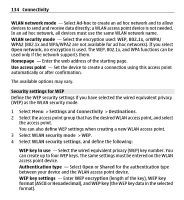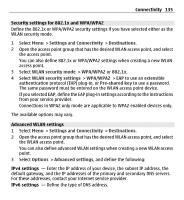Nokia X6-00 User Guide - Page 132
GPRS access point settings, Copy an existing access point from another group
 |
View all Nokia X6-00 manuals
Add to My Manuals
Save this manual to your list of manuals |
Page 132 highlights
132 Connectivity Add access points to an access point group Select the group and Options > New access point. Copy an existing access point from another group Select the group, go to the access point to copy, and select Options > Organize > Copy to other dest.. Change the priority of an access point within a group Select Options > Organize > Change priority. GPRS access point settings Select Menu > Settings and Connectivity > Destinations > Access point, and follow the instructions. Edit a GPRS access point Select an access point group and access point marked with instructions from your service provider. . Follow the Select from the following: Access point name - The access point name is provided by your service provider. User name - The user name may be needed to make a data connection, and is usually provided by your service provider. Prompt password - If you must enter the password every time you log in to a server, or if you do not want to save your password in the device, select Yes. Password - A password may be needed to make a data connection and is usually provided by your service provider. Authentication - To always send your password encrypted, select Secure. To send your password encrypted when possible, select Normal. Homepage - Depending on the access point you are setting up, enter the web address or the address of the multimedia message center.