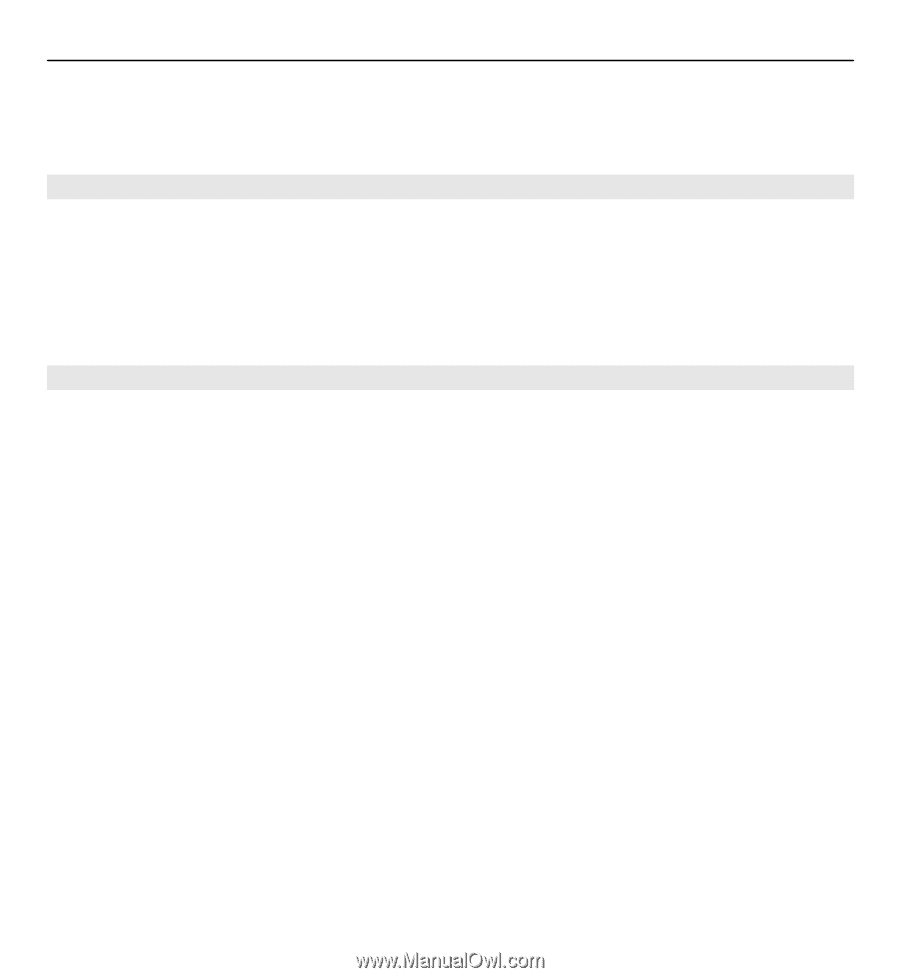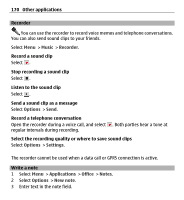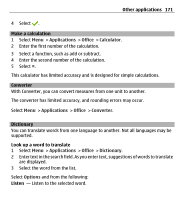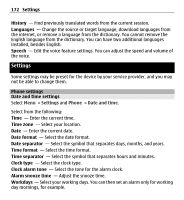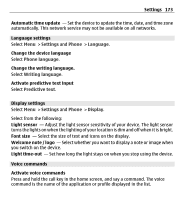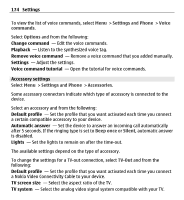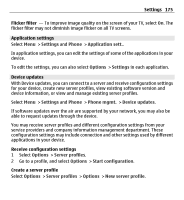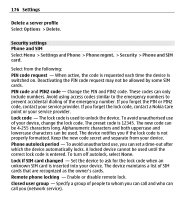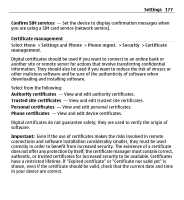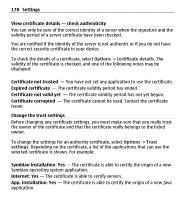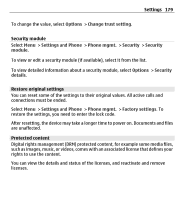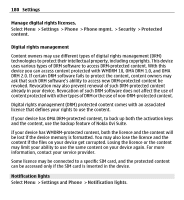Nokia X6-00 User Guide - Page 175
Application settings, Device updates, Flicker filter, Receive configuration settings
 |
View all Nokia X6-00 manuals
Add to My Manuals
Save this manual to your list of manuals |
Page 175 highlights
Settings 175 Flicker filter - To improve image quality on the screen of your TV, select On. The flicker filter may not diminish image flicker on all TV screens. Application settings Select Menu > Settings and Phone > Application sett.. In application settings, you can edit the settings of some of the applications in your device. To edit the settings, you can also select Options > Settings in each application. Device updates With Device updates, you can connect to a server and receive configuration settings for your device, create new server profiles, view existing software version and device information, or view and manage existing server profiles. Select Menu > Settings and Phone > Phone mgmt. > Device updates. If software updates over the air are supported by your network, you may also be able to request updates through the device. You may receive server profiles and different configuration settings from your service providers and company information management department. These configuration settings may include connection and other settings used by different applications in your device. Receive configuration settings 1 Select Options > Server profiles. 2 Go to a profile, and select Options > Start configuration. Create a server profile Select Options > Server profiles > Options > New server profile.