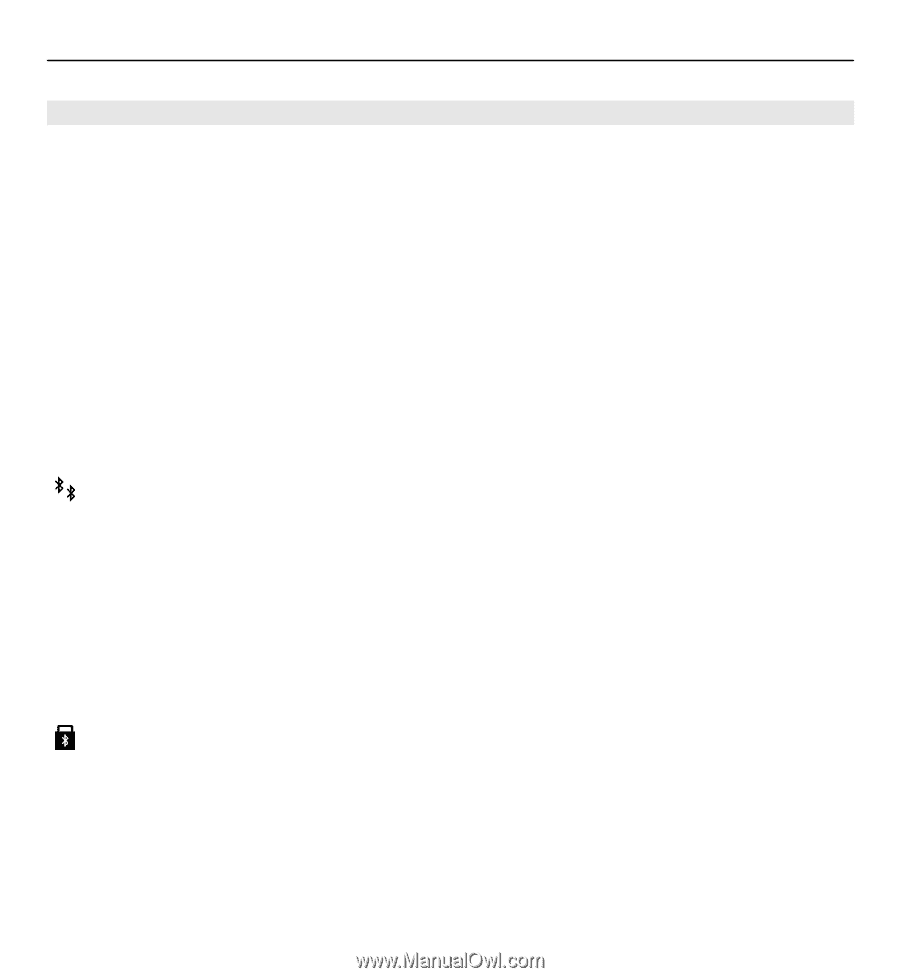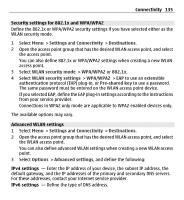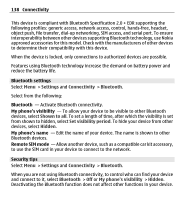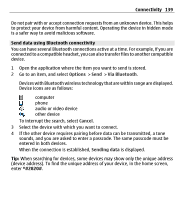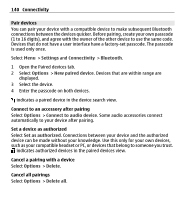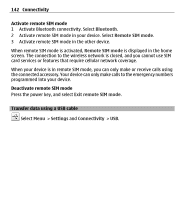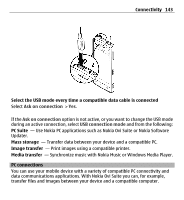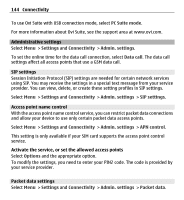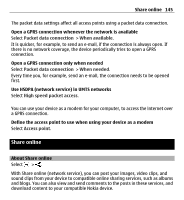Nokia X6-00 User Guide - Page 140
Pair devices, Connect to an accessory after pairing, Set a device as authorized
 |
View all Nokia X6-00 manuals
Add to My Manuals
Save this manual to your list of manuals |
Page 140 highlights
140 Connectivity Pair devices You can pair your device with a compatible device to make subsequent Bluetooth connections between the devices quicker. Before pairing, create your own passcode (1 to 16 digits), and agree with the owner of the other device to use the same code. Devices that do not have a user interface have a factory-set passcode. The passcode is used only once. Select Menu > Settings and Connectivity > Bluetooth. 1 Open the Paired devices tab. 2 Select Options > New paired device. Devices that are within range are displayed. 3 Select the device. 4 Enter the passcode on both devices. indicates a paired device in the device search view. Connect to an accessory after pairing Select Options > Connect to audio device. Some audio accessories connect automatically to your device after pairing. Set a device as authorized Select Set as authorized. Connections between your device and the authorized device can be made without your knowledge. Use this only for your own devices, such as your compatible headset or PC, or devices that belong to someone you trust. indicates authorized devices in the paired devices view. Cancel a pairing with a device Select Options > Delete. Cancel all pairings Select Options > Delete all.