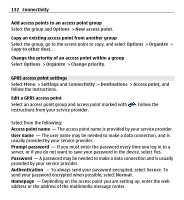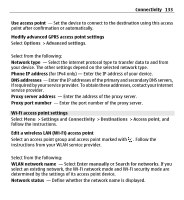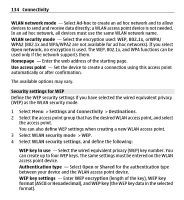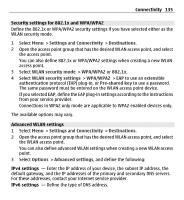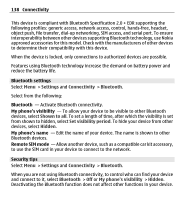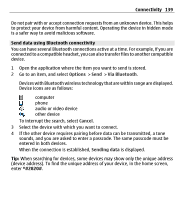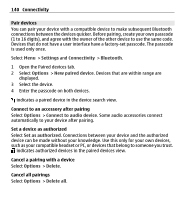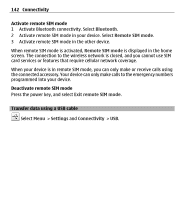Nokia X6-00 User Guide - Page 137
Bluetooth connectivity
 |
View all Nokia X6-00 manuals
Add to My Manuals
Save this manual to your list of manuals |
Page 137 highlights
Connectivity 137 You may receive synchronization settings in a special message from your service provider. A synchronization profile contains the necessary settings for synchronization. When you open the application, the default or previously used synchronization profile is displayed. Create a new synchronization profile Select Options > New sync profile. Define the features included in the synchronization profile Select a synchronization item to include it in the profile or to leave it out. Manage synchronization profiles Select Options and the desired option. Synchronize data Select Options > Synchronize. Bluetooth connectivity About Bluetooth connectivity With Bluetooth connectivity, you can make a wireless connection to other compatible devices, such as mobile phones, computers, headsets, and car kits. You can use the connection to send items from your device, transfer files from your compatible PC, and print files with a compatible printer. Select Menu > Settings and Connectivity > Bluetooth. Since devices with Bluetooth wireless technology communicate using radio waves, they do not need to be in direct line-of-sight. However, they must be within 10 meters (33 feet) of each other, although the connection may be subject to interference from obstructions such as walls or from other electronic devices.