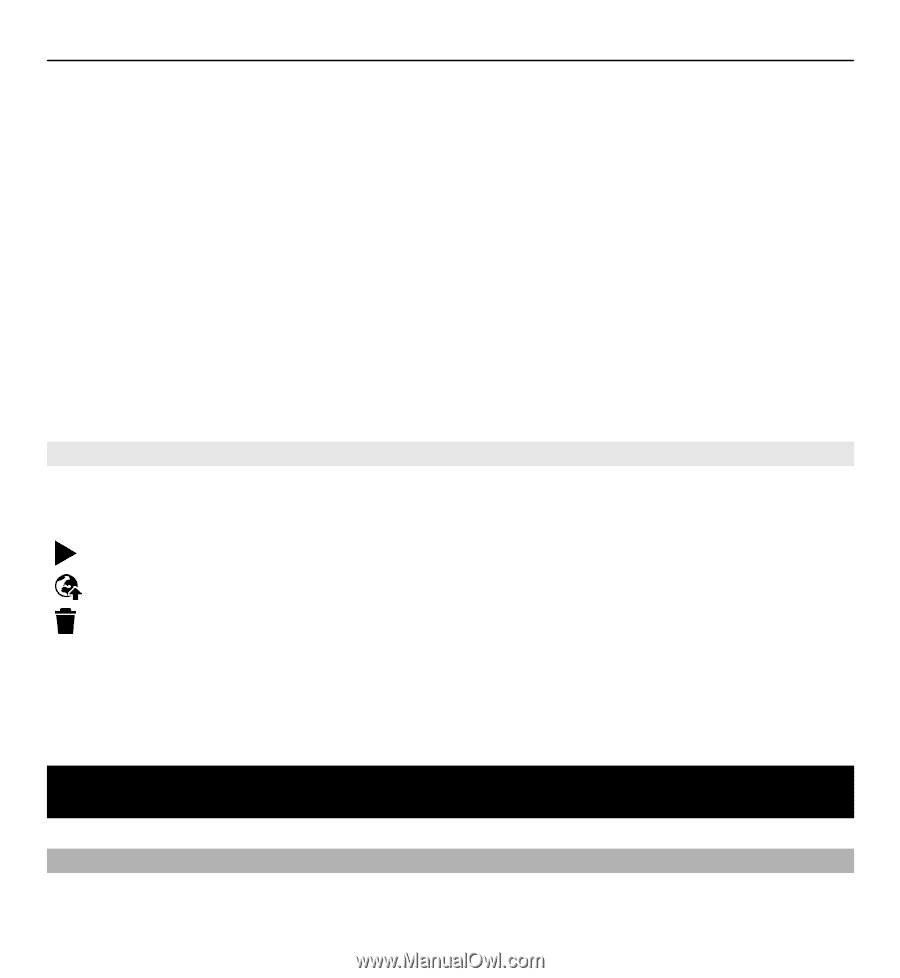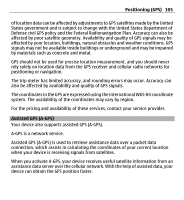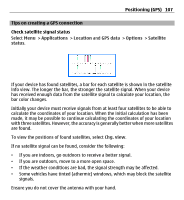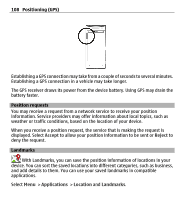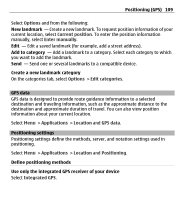Nokia X6-00 User Guide - Page 104
After recording a video, Positioning (GPS), About GPS
 |
View all Nokia X6-00 manuals
Add to My Manuals
Save this manual to your list of manuals |
Page 104 highlights
104 Positioning (GPS) 1 Capture mode indicator 2 Audio mute on indicator 3 Capture icon. Tap to record video. 4 Video light on/off. 5 Recording settings. Tap to change settings. 6 Battery charge level indicator 7 Video quality indicator. To change this setting, select Options > Settings > Video quality. 8 Video clip file type 9 Available recording time. When you are recording, the current video length indicator also shows the elapsed and remaining time. 10 The location to which the video clip is saved. After recording a video After you record a video, select from the following options (available only if you have selected Options > Settings > Show last captured video > Yes): - Play the video clip you just recorded. - Post your video to compatible online sharing services. - Delete the video. To send the video to the person you are talking with, select Options > Send to caller during a call. To return to the viewfinder to record a new video clip, press the capture key. Positioning (GPS) About GPS The Global Positioning System (GPS) is operated by the government of the United States, which is solely responsible for its accuracy and maintenance. The accuracy