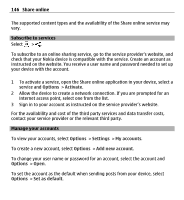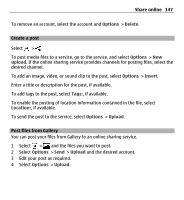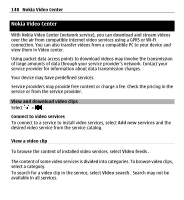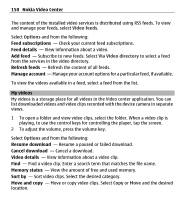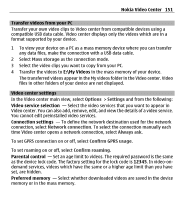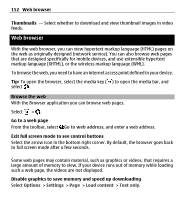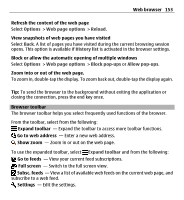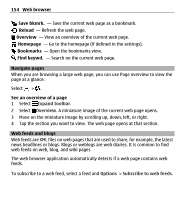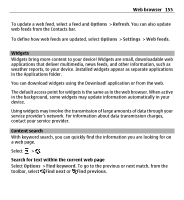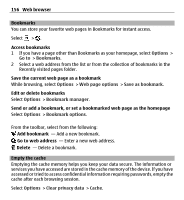Nokia X6-00 User Guide - Page 151
Transfer videos from your PC, Video center settings, E:\My Videos
 |
View all Nokia X6-00 manuals
Add to My Manuals
Save this manual to your list of manuals |
Page 151 highlights
Nokia Video Center 151 Transfer videos from your PC Transfer your own video clips to Video center from compatible devices using a compatible USB data cable. Video center displays only the videos which are in a format supported by your device. 1 To view your device on a PC as a mass memory device where you can transfer any data files, make the connection with a USB data cable. 2 Select Mass storage as the connection mode. 3 Select the video clips you want to copy from your PC. 4 Transfer the videos to E:\My Videos in the mass memory of your device. The transferred videos appear in the My videos folder in the Video center. Video files in other folders of your device are not displayed. Video center settings In the Video center main view, select Options > Settings and from the following: Video service selection - Select the video services that you want to appear in Video center. You can also add, remove, edit, and view the details of a video service. You cannot edit preinstalled video services. Connection settings - To define the network destination used for the network connection, select Network connection. To select the connection manually each time Video center opens a network connection, select Always ask. To set GPRS connection on or off, select Confirm GPRS usage. To set roaming on or off, select Confirm roaming. Parental control - Set an age limit to videos. The required password is the same as the device lock code. The factory setting for the lock code is 12345. In video-ondemand services, videos which have the same or a higher age limit than you have set, are hidden. Preferred memory - Select whether downloaded videos are saved in the device memory or in the mass memory.