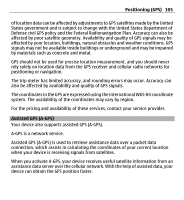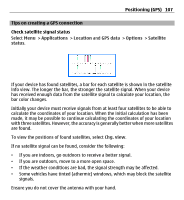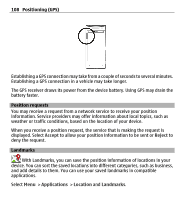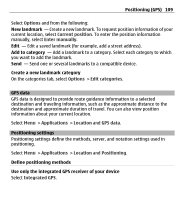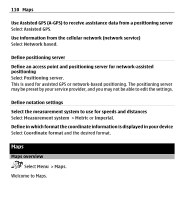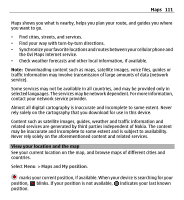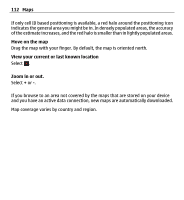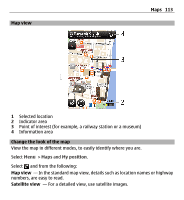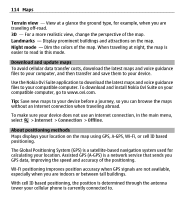Nokia X6-00 User Guide - Page 109
GPS data, Positioning settings, On the categories tab, select
 |
View all Nokia X6-00 manuals
Add to My Manuals
Save this manual to your list of manuals |
Page 109 highlights
Positioning (GPS) 109 Select Options and from the following: New landmark - Create a new landmark. To request position information of your current location, select Current position. To enter the position information manually, select Enter manually. Edit - Edit a saved landmark (for example, add a street address). Add to category - Add a landmark to a category. Select each category to which you want to add the landmark. Send - Send one or several landmarks to a compatible device. Create a new landmark category On the categories tab, select Options > Edit categories. GPS data GPS data is designed to provide route guidance information to a selected destination and traveling information, such as the approximate distance to the destination and approximate duration of travel. You can also view position information about your current location. Select Menu > Applications > Location and GPS data. Positioning settings Positioning settings define the methods, server, and notation settings used in positioning. Select Menu > Applications > Location and Positioning. Define positioning methods Use only the integrated GPS receiver of your device Select Integrated GPS.