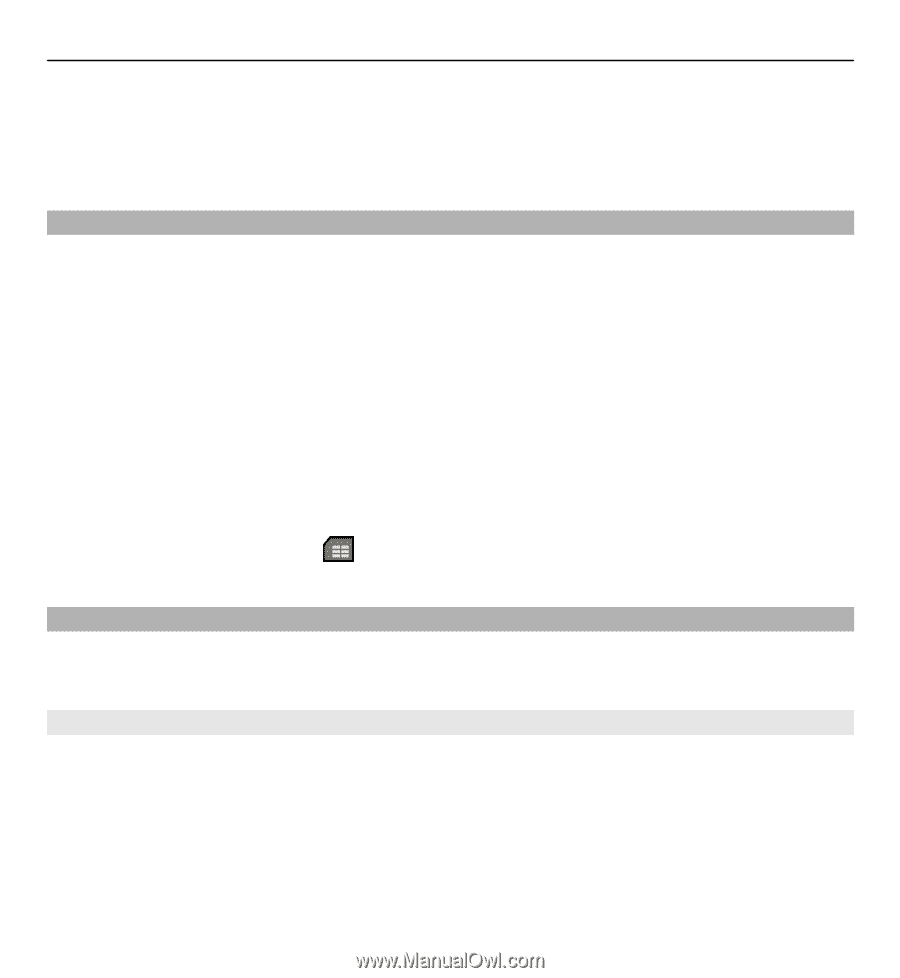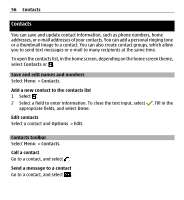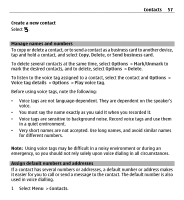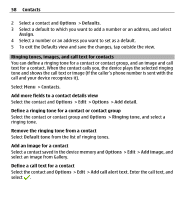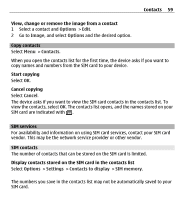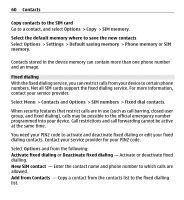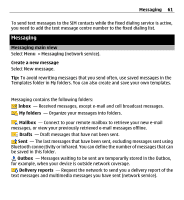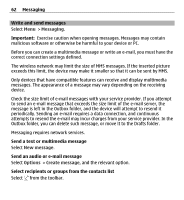Nokia X6-00 User Guide - Page 59
Copy contacts, SIM services, SIM contacts
 |
View all Nokia X6-00 manuals
Add to My Manuals
Save this manual to your list of manuals |
Page 59 highlights
Contacts 59 View, change or remove the image from a contact 1 Select a contact and Options > Edit. 2 Go to Image, and select Options and the desired option. Copy contacts Select Menu > Contacts. When you open the contacts list for the first time, the device asks if you want to copy names and numbers from the SIM card to your device. Start copying Select OK. Cancel copying Select Cancel. The device asks if you want to view the SIM card contacts in the contacts list. To view the contacts, select OK. The contacts list opens, and the names stored on your SIM card are indicated with . SIM services For availability and information on using SIM card services, contact your SIM card vendor. This may be the network service provider or other vendor. SIM contacts The number of contacts that can be stored on the SIM card is limited. Display contacts stored on the SIM card in the contacts list Select Options > Settings > Contacts to display > SIM memory. The numbers you save in the contacts list may not be automatically saved to your SIM card.