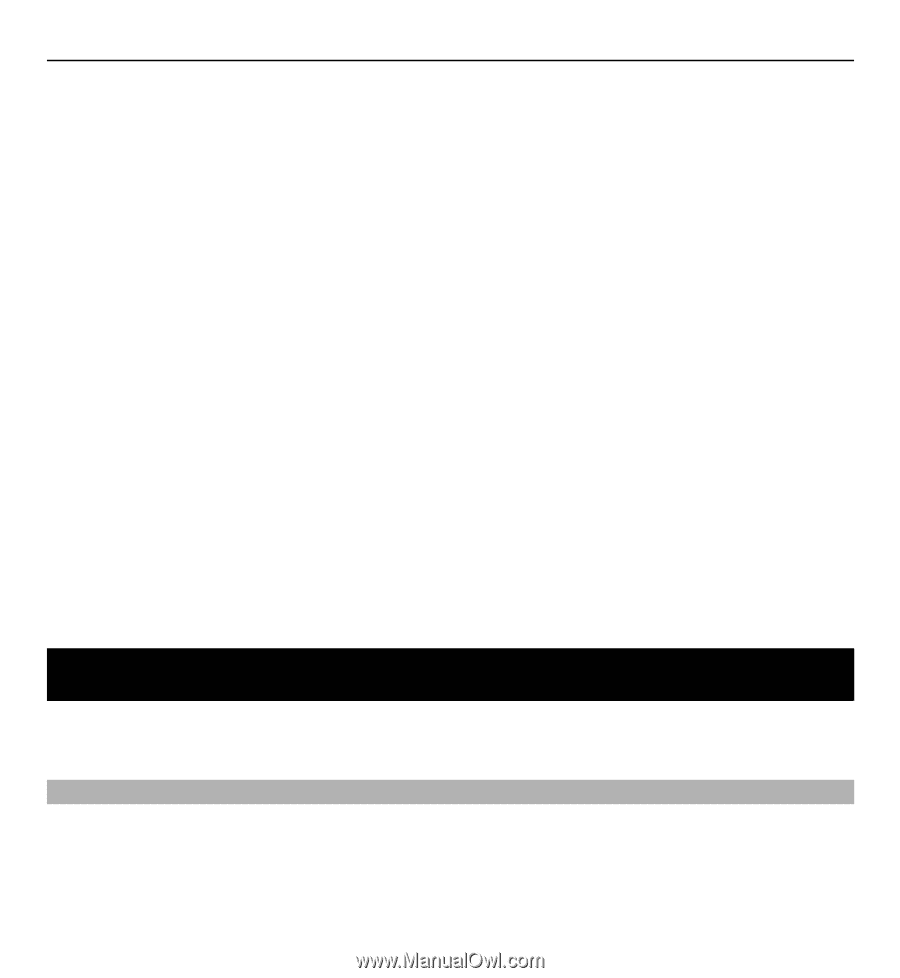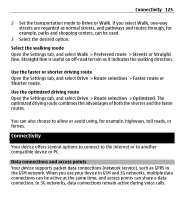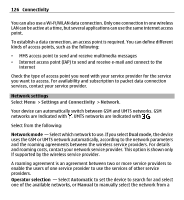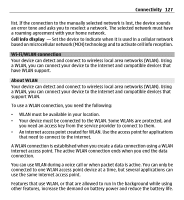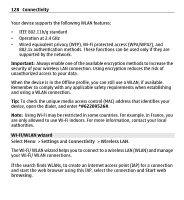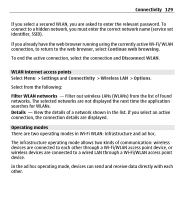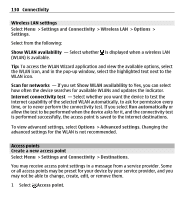Nokia X6-00 User Guide - Page 125
Connectivity, Data connections and access points, Drive, Preferred route, Streets, Straight
 |
View all Nokia X6-00 manuals
Add to My Manuals
Save this manual to your list of manuals |
Page 125 highlights
Connectivity 125 2 Set the transportation mode to Drive or Walk. If you select Walk, one-way streets are regarded as normal streets, and pathways and routes through, for example, parks and shopping centers, can be used. 3 Select the desired option. Select the walking mode Open the Settings tab, and select Walk > Preferred route > Streets or Straight line. Straight line is useful on off-road terrain as it indicates the walking direction. Use the faster or shorter driving route Open the Settings tab, and select Drive > Route selection > Faster route or Shorter route. Use the optimized driving route Open the Settings tab, and select Drive > Route selection > Optimized. The optimized driving route combines the advantages of both the shorter and the faster routes. You can also choose to allow or avoid using, for example, highways, toll roads, or ferries. Connectivity Your device offers several options to connect to the internet or to another compatible device or PC. Data connections and access points Your device supports packet data connections (network service), such as GPRS in the GSM network. When you use your device in GSM and 3G networks, multiple data connections can be active at the same time, and access points can share a data connection. In 3G networks, data connections remain active during voice calls.