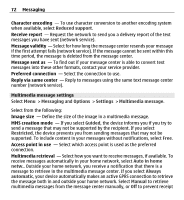Nokia X6-00 User Guide - Page 70
View messages on a SIM card, Messaging settings.
 |
View all Nokia X6-00 manuals
Add to My Manuals
Save this manual to your list of manuals |
Page 70 highlights
70 Messaging Mail for Exchange can be set up only if your company has Microsoft Exchange Server. In addition, your company's IT administrator must have activated Mail for Exchange for your account. Before starting to set up Mail for Exchange, ensure that you have the following: • A corporate e-mail ID • Your office network user name • Your office network password • Your network domain name (contact your company's IT department) • Your Mail for Exchange server name (contact your company's IT department) Depending on your company's Mail for Exchange server configuration, you may need to enter other information in addition to those listed. If you do not know the correct information, contact your company's IT department. With Mail for Exchange, the use of the lock code may be mandatory. The default lock code of your device is 12345, but your company's IT administrator may have set a different one for you to use. You can access and modify the Mail for Exchange profile and settings in the Messaging settings. View messages on a SIM card You can view messages that are stored on a SIM card. Select Menu > Messaging and Options > SIM messages. Before you can view SIM messages, you must copy them to a folder in your device. 1 Mark the messages. Select Options > Mark/Unmark > Mark or Mark all. 2 Open a list of folders. Select Options > Copy. 3 Select a folder to copy.