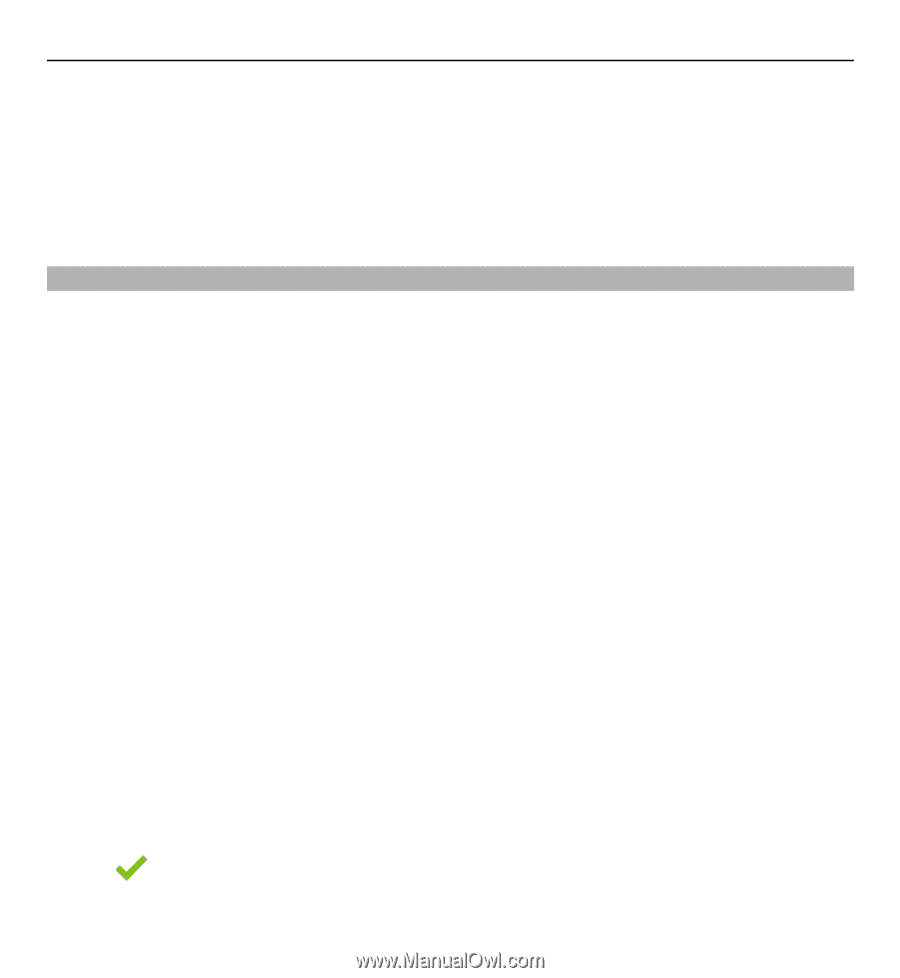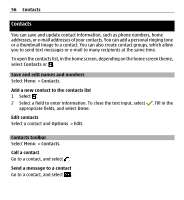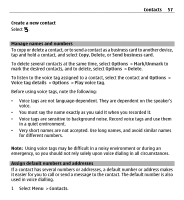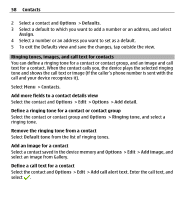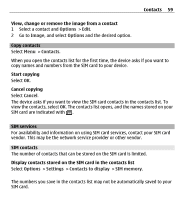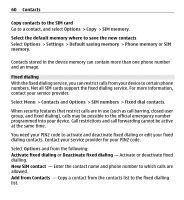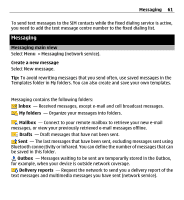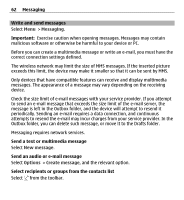Nokia X6-00 User Guide - Page 58
Ringing tones, images, and call text for contacts
 |
View all Nokia X6-00 manuals
Add to My Manuals
Save this manual to your list of manuals |
Page 58 highlights
58 Contacts 2 Select a contact and Options > Defaults. 3 Select a default to which you want to add a number or an address, and select Assign. 4 Select a number or an address you want to set as a default. 5 To exit the Defaults view and save the changes, tap outside the view. Ringing tones, images, and call text for contacts You can define a ringing tone for a contact or contact group, and an image and call text for a contact. When the contact calls you, the device plays the selected ringing tone and shows the call text or image (if the caller's phone number is sent with the call and your device recognizes it). Select Menu > Contacts. Add more fields to a contact details view Select the contact and Options > Edit > Options > Add detail. Define a ringing tone for a contact or contact group Select the contact or contact group and Options > Ringing tone, and select a ringing tone. Remove the ringing tone from a contact Select Default tone from the list of ringing tones. Add an image for a contact Select a contact saved in the device memory and Options > Edit > Add image, and select an image from Gallery. Define a call text for a contact Select the contact and Options > Edit > Add call alert text. Enter the call text, and select .