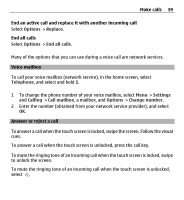Nokia X6-00 User Guide - Page 44
During a video call, through the loudspeaker. The call recipient may deny video sending indicated
 |
View all Nokia X6-00 manuals
Add to My Manuals
Save this manual to your list of manuals |
Page 44 highlights
44 Make calls 2 Select Options > Call > Video call. By default, the secondary camera on the front is used for video calls. Starting a video call may take a while. If the call is not successful (for example, video calls are not supported by the network, or the receiving device is not compatible), you are asked if you want to try a normal call or send a message instead. The video call is active when you see two video images, and hear the sound through the loudspeaker. The call recipient may deny video sending (indicated with ), and you only hear the voice of the caller and may see a still image or a grey screen. 3 To end the video call, press the end key. During a video call View live video or listen to the caller only Select or . Mute or unmute the microphone Select or . Activate the loudspeaker Select . If you have attached a compatible headset with Bluetooth connectivity, to route the sound to the headset, select Options > Activate BT handsfree. Switch back to the handset Select . Use the main camera to send video Select Options > Use secondary camera. Switch back to using the secondary camera to send video Select Options > Use main camera.