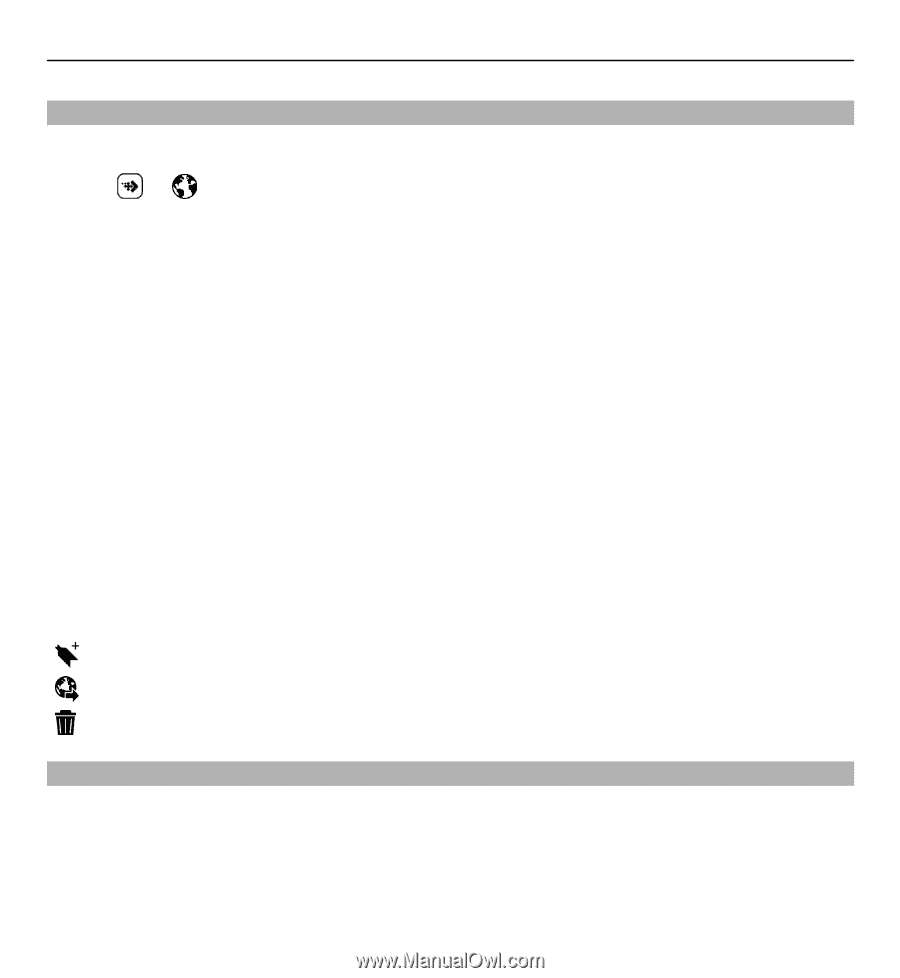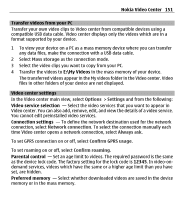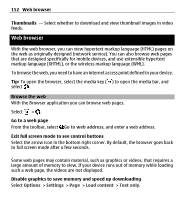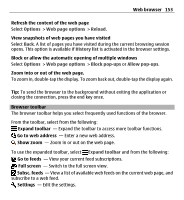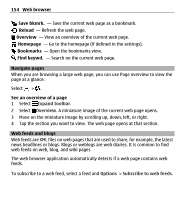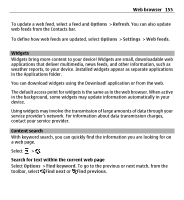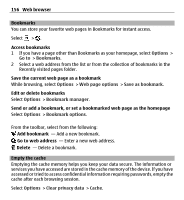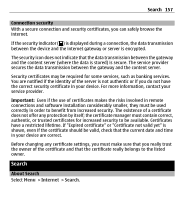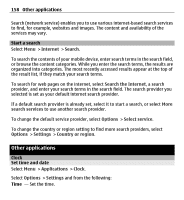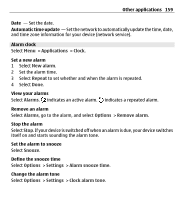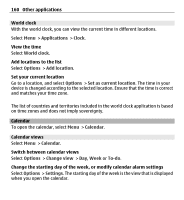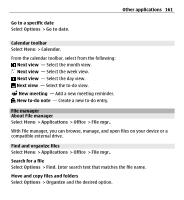Nokia X6-00 User Guide - Page 156
Bookmarks, Empty the cache
 |
View all Nokia X6-00 manuals
Add to My Manuals
Save this manual to your list of manuals |
Page 156 highlights
156 Web browser Bookmarks You can store your favorite web pages in Bookmarks for instant access. Select > . Access bookmarks 1 If you have a page other than Bookmarks as your homepage, select Options > Go to > Bookmarks. 2 Select a web address from the list or from the collection of bookmarks in the Recently visited pages folder. Save the current web page as a bookmark While browsing, select Options > Web page options > Save as bookmark. Edit or delete bookmarks Select Options > Bookmark manager. Send or add a bookmark, or set a bookmarked web page as the homepage Select Options > Bookmark options. From the toolbar, select from the following: Add bookmark - Add a new bookmark. Go to web address - Enter a new web address. Delete - Delete a bookmark. Empty the cache Emptying the cache memory helps you keep your data secure. The information or services you have accessed are stored in the cache memory of the device. If you have accessed or tried to access confidential information requiring passwords, empty the cache after each browsing session. Select Options > Clear privacy data > Cache.