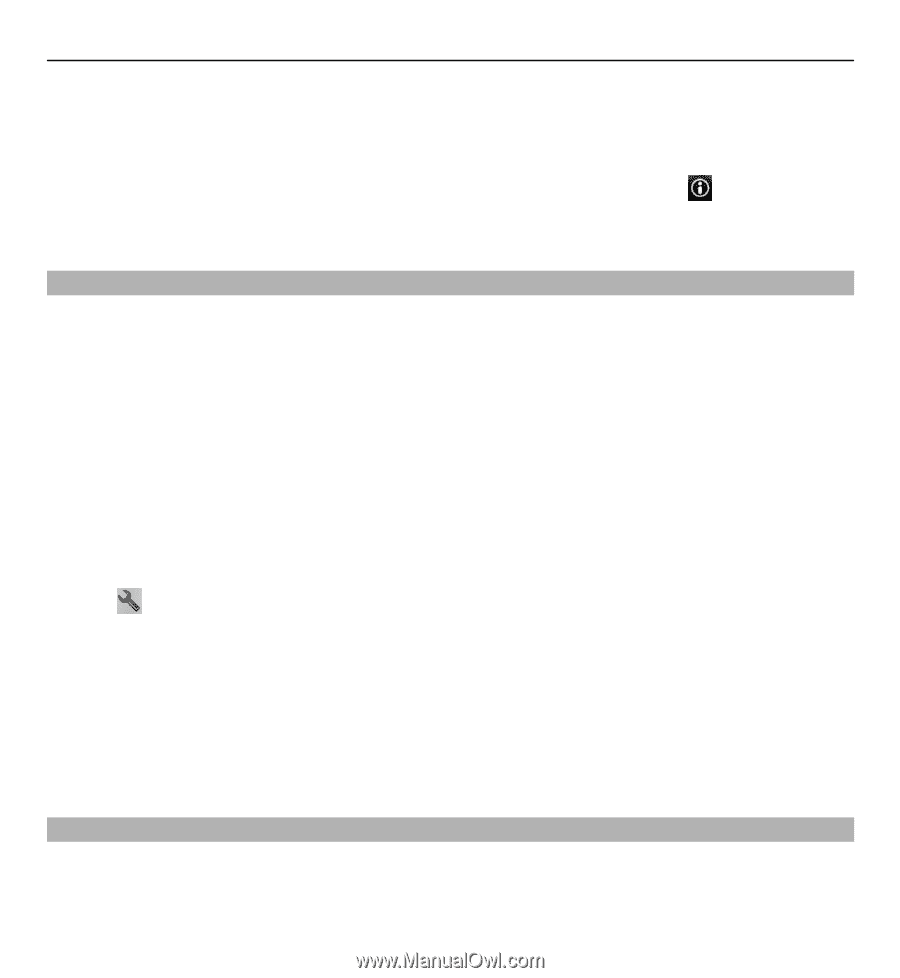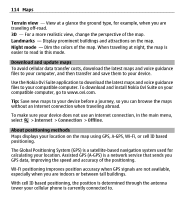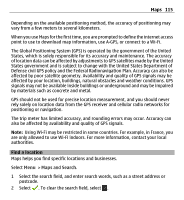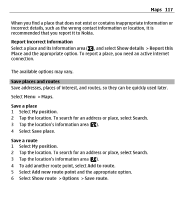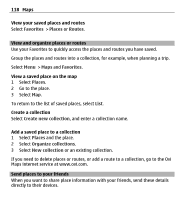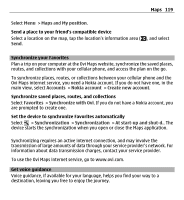Nokia X6-00 User Guide - Page 119
Synchronize your Favorites, Get voice guidance
 |
View all Nokia X6-00 manuals
Add to My Manuals
Save this manual to your list of manuals |
Page 119 highlights
Maps 119 Select Menu > Maps and My position. Send a place to your friend's compatible device Select a location on the map, tap the location's information area ( ), and select Send. Synchronize your Favorites Plan a trip on your computer at the Ovi Maps website, synchronize the saved places, routes, and collections with your cellular phone, and access the plan on the go. To synchronize places, routes, or collections between your cellular phone and the Ovi Maps internet service, you need a Nokia account. If you do not have one, in the main view, select Accounts > Nokia account > Create new account. Synchronize saved places, routes, and collections Select Favorites > Synchronize with Ovi. If you do not have a Nokia account, you are prompted to create one. Set the device to synchronize Favorites automatically Select > Synchronization > Synchronization > At start-up and shut-d.. The device starts the synchronization when you open or close the Maps application. Synchronizing requires an active internet connection, and may involve the transmission of large amounts of data through your service provider's network. For information about data transmission charges, contact your service provider. To use the Ovi Maps internet service, go to www.ovi.com. Get voice guidance Voice guidance, if available for your language, helps you find your way to a destination, leaving you free to enjoy the journey.