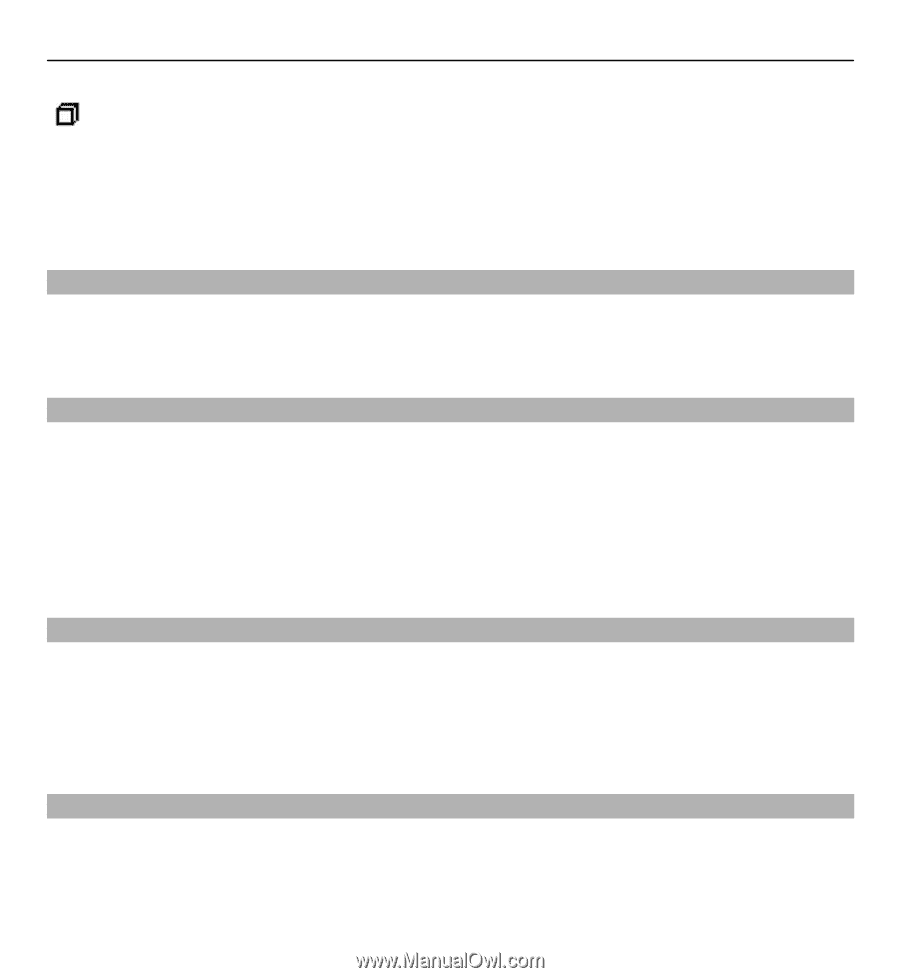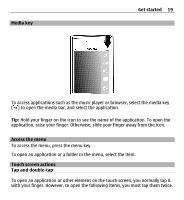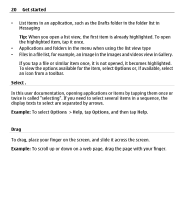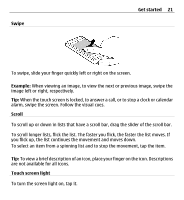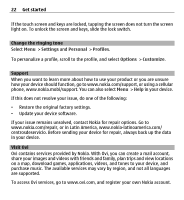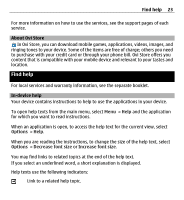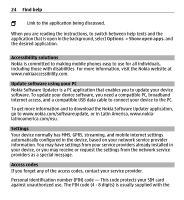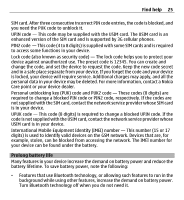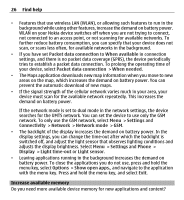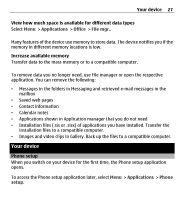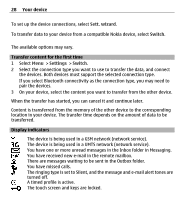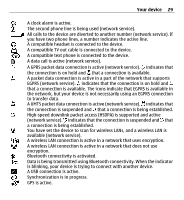Nokia X6-00 User Guide - Page 24
Accessibility solutions, Update software using your PC, Settings, Access codes - software update
 |
View all Nokia X6-00 manuals
Add to My Manuals
Save this manual to your list of manuals |
Page 24 highlights
24 Find help Link to the application being discussed. When you are reading the instructions, to switch between help texts and the application that is open in the background, select Options > Show open apps. and the desired application. Accessibility solutions Nokia is committed to making mobile phones easy to use for all individuals, including those with disabilities. For more information, visit the Nokia website at www.nokiaaccessibility.com. Update software using your PC Nokia Software Updater is a PC application that enables you to update your device software. To update your device software, you need a compatible PC, broadband internet access, and a compatible USB data cable to connect your device to the PC. To get more information and to download the Nokia Software Updater application, go to www.nokia.com/softwareupdate, or in Latin America, www.nokialatinoamerica.com/nsu. Settings Your device normally has MMS, GPRS, streaming, and mobile internet settings automatically configured in the device, based on your network service provider information. You may have settings from your service providers already installed in your device, or you may receive or request the settings from the network service providers as a special message. Access codes If you forget any of the access codes, contact your service provider. Personal identification number (PIN) code - This code protects your SIM card against unauthorized use. The PIN code (4 - 8 digits) is usually supplied with the