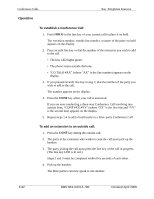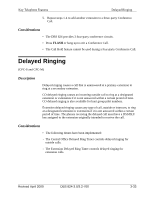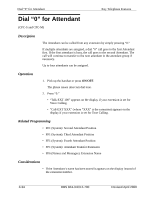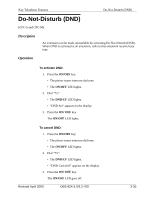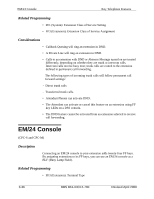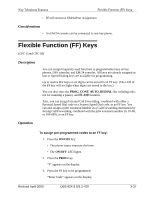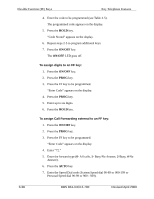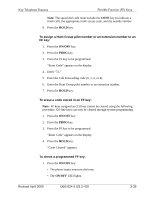Panasonic VB42050 VB42050 User Guide - Page 121
Dial “0” for Attendant
 |
View all Panasonic VB42050 manuals
Add to My Manuals
Save this manual to your list of manuals |
Page 121 highlights
Dial "0" for Attendant Key Telephone Features Dial "0" for Attendant (CPC-S and CPC-M) Description The Attendant can be called from any extension by simply pressing "0." If multiple attendants are assigned, a dial "0" call goes to the first Attendant first. If the first attendant is busy, the call goes to the second Attendant. The call will continue to transfer to the next attendant in the attendant group if necessary. Up to four attendants can be assigned. Operation 1. Pick up the handset or press ON/OFF. The phone issues intercom dial tone. 2. Press "0." • "Talk-EXT 100" appears on the display if your extension is set for Voice Calling. • "Call-EXT XXX" (where "XXX" is the extension) appears on the display if your extension is set for Tone Calling. Related Programming • FF1 (System): Second Attendant Position • FF1 (System): Third Attendant Position • FF1 (System): Fourth Attendant Position • FF1 (System): Attendant Transfer Extension • FF6 (Names and Messages): Extension Name Considerations • If the Attendant's name has been stored it appears on the display instead of the extension number. 3-34 DBS 824-3.0/3.2-700 Revised April 2000