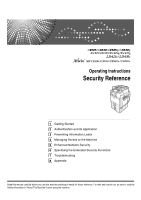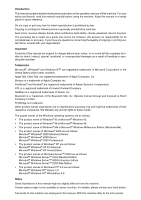Ricoh Aficio MP C3000 Security Guide
Ricoh Aficio MP C3000 Manual
 |
View all Ricoh Aficio MP C3000 manuals
Add to My Manuals
Save this manual to your list of manuals |
Ricoh Aficio MP C3000 manual content summary:
- Ricoh Aficio MP C3000 | Security Guide - Page 1
Operating Instructions Security Reference 1 Getting Started 2 Authentication and its Application 3 Preventing Information Leaks 4 Managing Access to the Machine 5 Enhanced Network Security 6 Specifying the Extended Security Functions 7 Troubleshooting 8 Appendix Read this manual carefully before you - Ricoh Aficio MP C3000 | Security Guide - Page 2
. Important Contents of this manual are subject to change without prior notice. In no event will the company be liable for direct, indirect, special, incidental, or consequential damages as a result of handling or operating the machine. Trademarks Microsoft®, Windows® and Windows NT® are registered - Ricoh Aficio MP C3000 | Security Guide - Page 3
Copyright © 2005, 2006 - Ricoh Aficio MP C3000 | Security Guide - Page 4
as registering fax numbers, e-mail addresses, and user codes. Also refer to this manual for explanations on how to connect the machine. ❖ Troubleshooting Provides a guide to solving common problems, and explains how to replace paper, toner, staples, and other consumables. ❖ Security Reference(This - Ricoh Aficio MP C3000 | Security Guide - Page 5
for DeskTopBinder Lite • DeskTopBinder Lite Setup Guide • DeskTopBinder Introduction Guide • Auto Document Link Guide Note ❒ Manuals provided are specific to machine types. ❒ Adobe Acrobat Reader/Adobe Reader must be installed in order to view the manuals as PDF files. Product name General - Ricoh Aficio MP C3000 | Security Guide - Page 6
29 Basic Authentication 33 Windows Authentication 42 LDAP Authentication 50 Integration Server Authentication 57 If User Authentication is Specified 66 User Code Authentication (Using the Control Panel 66 User Code Authentication (Using a Printer Driver 66 Login (Using the Control Panel - Ricoh Aficio MP C3000 | Security Guide - Page 7
file 80 Printing a Locked Print File 81 Deleting Locked Print Files 83 Changing Passwords of Locked Print Files 84 Unlocking Locked Print Files 86 Specifying Access Permission for Stored Files 87 Assigning Users and Access Permission for Stored Files 88 Specifying Access Privileges for Files - Ricoh Aficio MP C3000 | Security Guide - Page 8
on as the Supervisor 170 Logging off as the Supervisor 171 Changing the Supervisor 171 Resetting an Administrator's Password 173 Machine Administrator Settings 174 System Settings ...174 Maintenance...176 Copier / Document Server Features 176 Facsimile Features 177 Printer Features ...178 - Ricoh Aficio MP C3000 | Security Guide - Page 9
...189 Settings via Web Image Monitor 190 Settings via SmartDeviceMonitor for Admin 190 Document Server File Permissions 191 The Privilege for User Account Settings in the Address Book 192 User Settings...195 Copier / Document Server Features 195 Printer Functions ...199 Scanner Features 201 - Ricoh Aficio MP C3000 | Security Guide - Page 10
How to Read This Manual Symbols This manual uses the following symbols: Indicates important safety to read these explanations. Indicates supplementary explanations of the machine's functions, and instructions on resolving user errors. This symbol is located at the end of sections. It indicates where - Ricoh Aficio MP C3000 | Security Guide - Page 11
2 - Ricoh Aficio MP C3000 | Security Guide - Page 12
Limits Using authentication, administrators manage the machine and its users. To enable authentication, information about both administrators and users must be registered in order to authenticate users via their login user names and passwords. Four types of administrator manage specific areas of - Ricoh Aficio MP C3000 | Security Guide - Page 13
authentication. Enter your login user name and login password on the machine's control panel. A login user name and login password may also be supplied when accessing the machine over the network or using such utilities as Web Image Monitor and SmartDeviceMonitor for Admin. ❖ Logout This action - Ricoh Aficio MP C3000 | Security Guide - Page 14
Settings}. E Specify IP Address. For details, see the General Settings Guide. F Connect the machine to the network. G Start the Web Image Monitor, and then log on to the machine as the admin- istrator. For details, see p.69 "Login (Using Web Image Monitor)". H Install the server certificate. For - Ricoh Aficio MP C3000 | Security Guide - Page 15
Getting Started J Enter the administrator's user name and password. The administrator's default account (user name: "admin"; password: blank) is unencrypted between steps F to I. If acquired during this time, this account 1 information could be used to gain unauthorized access to the machine - Ricoh Aficio MP C3000 | Security Guide - Page 16
Users ❖ Enabling Authentication To control administrators' and users' access to the machine, perform administrator authentication and user authentication using login user names and login passwords (Data Security for Copying) Using the printer driver to enable data security for the copying function, - Ricoh Aficio MP C3000 | Security Guide - Page 17
Files from Theft You can specify who is allowed to use and access scanned files and the files in Document Server. You can prevent such activities as the sending and downloading of stored files by unauthorized users. Reference For details, see p.87 "Specifying Access Permission for Stored Files - Ricoh Aficio MP C3000 | Security Guide - Page 18
specify who is allowed to access stored scan files and files stored in Document Server. You can permit selected users who are allowed to access stored files to of administrator account. Register the administrators so that users cannot change the administrator settings. Reference For details, see p. - Ricoh Aficio MP C3000 | Security Guide - Page 19
the address book, stored files, and default set- tings. Reference For details, see p.129 "Preventing Unauthorized Access". ❖ Encrypting Transmitted Passwords Prevent login passwords, group passwords for PDF files, and IPP authentication passwords being revealed by encrypting them for transmission - Ricoh Aficio MP C3000 | Security Guide - Page 20
in the address book. A user administrator can register/delete users in the address book or change users' personal information. Users registered in the address book can also change and delete their own information. If any of the users forget their password, the user administrator can delete it and - Ricoh Aficio MP C3000 | Security Guide - Page 21
and specify a new one. The supervisor cannot specify defaults or use normal functions. However, if any of the administrators forget their password and cannot access the machine, the supervisor can provide support. User Users are managed using the personal information in the machine's address - Ricoh Aficio MP C3000 | Security Guide - Page 22
sure not to forget the supervisor login user name and login password. If you do forget them, a service representative will to have to return the machine to its default state. This will result in all data in the machine being lost and the service call may not be free of charge. Reference For details - Ricoh Aficio MP C3000 | Security Guide - Page 23
for the files stored in the Document Server so only authorized users can view and change them. 5. Authentication Administrators must enter their login user name and password to be authenticated. 6. This machine 7. Administrators manage the ma- chine's settings and access limits. For details - Ricoh Aficio MP C3000 | Security Guide - Page 24
This machine has an authentication function to prevent unauthorized access. By using login user name and login password, you can specify access limits for individual users and groups of users. 2 1. User A user performs normal operations on the machine, such as copying and printing. 2. Group - Ricoh Aficio MP C3000 | Security Guide - Page 25
Authentication and its Application Enabling Authentication To control administrators' and users' access to the machine, perform administrator or user authentication using login user names and passwords. To perform authentication, the authentication function must be enabled. To specify - Ricoh Aficio MP C3000 | Security Guide - Page 26
administrator, you cannot use a login user name al- ready registered in the address book. Windows Authentication, LDAP Authen- tication and administrator, use the default login user name and login password. The defaults are "admin" for the login name and blank for the password. Important ❒ If you - Ricoh Aficio MP C3000 | Security Guide - Page 27
administrator authentication, see p.23 "Logging on Using Administrator Authentication", p.26 "Logging off Using Administrator Authentication". A Press the {User Tools/Counter} key. 2 B Press [System Settings]. C Press [Administrator Tools]. D Press [Administrator Authentication Management]. 18 - Ricoh Aficio MP C3000 | Security Guide - Page 28
] key to select which settings to manage. 2 F Set "Admin. Authentication" to [On]. [Available Settings] appears. G Select the settings to manage from "Available Settings". The selected settings will be unavailable to users. [Available Settings] varies depending on the administrator. For details - Ricoh Aficio MP C3000 | Security Guide - Page 29
operation by a single administrator.You can register up to four login user names (Administrators 1 to 4) to which you can grant using a registered administrator name and password. The administrator defaults are "admin" for the login name and blank for the password. For details about logging on and - Ricoh Aficio MP C3000 | Security Guide - Page 30
2 E In the line for the administrator whose authority you want to specify, press [Administrator 1], [Administrator 2], [Administrator 3] or [Administrator 4], and then press [Change]. If you allocate each administrator's authority to a different person, the screen appears as follows: 21 - Ricoh Aficio MP C3000 | Security Guide - Page 31
and its Application F Press [Change] for the login user name. 2 G Enter the login user name, and then press [OK]. H Press [Change] for the login password. I Enter the login password, and then press [OK]. Follow the password policy to make the login password more secure. For details about - Ricoh Aficio MP C3000 | Security Guide - Page 32
and login password. ❒ If you log on using a user name that has the privileges of multiple adminis- trators, only one administrator name is displayed. ❒ If you try to log on from an operating screen, "Selected function cannot be used." appears. Press the {User Tools/Counter} key to change the default - Ricoh Aficio MP C3000 | Security Guide - Page 33
and its Application B Press [Enter] next to "Login User Name". 2 C Enter the login user name, and then press [OK]. Note ❒ When you log on to the machine for the first time as the administrator, en- ter "admin". D Press [Enter] next to "Login Password". Note ❒ If assigning the administrator for the - Ricoh Aficio MP C3000 | Security Guide - Page 34
E Enter the login password, and then press [OK]. Administrator Authentication 2 F Enter [Login]. "Authenticating... Please wait." appears, followed by the screen for specifying the default. 25 - Ricoh Aficio MP C3000 | Security Guide - Page 35
administrator authentication has been specified, be sure to log off after completing settings. This section explains how to log off after completing settings. A Press the {Login/Logout}key. 2 B Press [Yes]. AMG044S 26 - Ricoh Aficio MP C3000 | Security Guide - Page 36
Administrator Authentication Changing the Administrator Change the administrator's login user name and login password. You can also assign each administrator's authority to the login user names "Administrator 1" to "Administrator 4" To combine the authorities of multiple administrators, assign - Ricoh Aficio MP C3000 | Security Guide - Page 37
, press [Administrator 1], [Administrator 2], [Administrator 3] or [Administrator 4], and then press [Change]. F Press [Change] for the setting you want to change, and re-enter the setting. G Press [OK]. H Press [OK] twice. You are logged off automatically. I Press the {User Tools/Counter} key. 28 - Ricoh Aficio MP C3000 | Security Guide - Page 38
Guide. Limitation ❒ To control the use of DeskTopBinder for the delivery of files stored in the ma- chine, select Basic Authentication, Windows Authentication, LDAP Authentication, or Integration Server Authentication. Reference For details about specifying the user code for the printer driver - Ricoh Aficio MP C3000 | Security Guide - Page 39
Authentication and its Application Specifying User Code Authentication This can be specified by the machine administrator. A Press the {User Tools/Counter} key. B Press [System Settings]. 2 C Press [Administrator Tools]. D Press [User Authentication Management]. 30 - Ricoh Aficio MP C3000 | Security Guide - Page 40
E Select [User Code Auth.]. User Authentication 2 Note ❒ If you do not want to use user authentication management, select [Off]. F Select which of the machine's functions you want to limit. The selected settings will be unavailable to users. For details about Limiting Available Functions see p. - Ricoh Aficio MP C3000 | Security Guide - Page 41
Job Authentication" level. Note ❒ If you select [Entire], you cannot print using a printer driver or a device that does not support authentication. To print under an environment that does not support authentication, select [Simple (All)]. ❒ If you select [Simple (Limitation)], you can specify - Ricoh Aficio MP C3000 | Security Guide - Page 42
access to stored files and to the personal data in the address book. Under basic authentication, the administrator must specify the functions available to each user registered in the address book. Specifying Basic Authentication This can be specified by the machine administrator. A Press the - Ricoh Aficio MP C3000 | Security Guide - Page 43
Authentication and its Application C Press [Administrator Tools]. 2 D Press [User Authentication Management]. E Select [Basic Auth.]. Note ❒ If you do not want to use user authentication management, select [Off]. 34 - Ricoh Aficio MP C3000 | Security Guide - Page 44
will be available to users. For details about Limiting Available Functions see p.124 "Limiting Available Functions". G Select the "Printer Job Authentication" level. Note ❒ If you select [Entire], you cannot print using a printer driver or a device that does not support authentication. To print - Ricoh Aficio MP C3000 | Security Guide - Page 45
Authentication and its Application H Press [Simple (Limitation)] 2 I Press [Change]. J Specify the range in which [Simple (Limitation)] is applied to Printer Job Au- thentication to the parallel and USB interfaces. K Press [Exit]. L Press [OK]. M Press [Exit]. N Press the {User Tools/Counter} key. 36 - Ricoh Aficio MP C3000 | Security Guide - Page 46
details about the address book, see General Settings Guide. See p.124 "Limiting Available Functions". Specifying Login User Name and Login Password In [User Authentication Management], specify the login user name and password. A Press the {User Tools/Counter} key. B Press [System Settings]. C Press - Ricoh Aficio MP C3000 | Security Guide - Page 47
Authentication and its Application E Select the user or group. 2 F Press [Auth. Info]. G Press [Change] for [Login User Name]. H Enter a login user name, and then press [OK]. I Press [Change] for [Login Password]. 38 - Ricoh Aficio MP C3000 | Security Guide - Page 48
user name and login password, see p.37 "Specifying Login User Name and Login Password". If you do not want to use the login user name and password specified in [User Authentication Management] for "SMTP Authentication", "Folder Authentication", or "LDAP Authentication", see General Settings Guide - Ricoh Aficio MP C3000 | Security Guide - Page 49
Authentication and its Application D Press [Address Book Management]. 2 If the setting to be specified does not appear, press [TNext] to scroll down to other settings. E Select the user or group. F Press [Auth. Info]. G Specify the login user name and password. 40 - Ricoh Aficio MP C3000 | Security Guide - Page 50
at Login] for "SMTP Authentication", "Folder Au- thentication", or "LDAP Authentication", a user name other than "other" , "admin" , "supervisor" or "HIDE***" must be specified. The symbol "***" represents any character. ❒ To use [Use Auth. Info at Login] for SMTP authentication, a login password up - Ricoh Aficio MP C3000 | Security Guide - Page 51
under [Default Group]. To limit which functions are available to which users, first make settings in advance in the address book. ❒ When accessing the machine subsequently, you can use all the functions available to your group and to you as an individual user. ❒ Enter the login password correctly - Ricoh Aficio MP C3000 | Security Guide - Page 52
not registered in the domain controller can be authenticated. When this account is 2 enabled, users are registered in the address book and can use the functions available under [Default Group]. Specifying Windows Authentication This can be specified by the machine administrator. Note ❒ Under - Ricoh Aficio MP C3000 | Security Guide - Page 53
Authentication and its Application C Press [Administrator Tools]. 2 D Press [User Authentication Management]. E Select [Windows Auth.]. Note ❒ If you do not want to use user authentication management, select [Off]. 44 - Ricoh Aficio MP C3000 | Security Guide - Page 54
User Authentication F Press [Change] for "Domain Name", enter the name of the domain controller to be authenticated, and then press [OK]. 2 G Select the "Printer Job Authentication" level. Note ❒ If you select [Entire], you cannot print using a printer driver or a device that does not support - Ricoh Aficio MP C3000 | Security Guide - Page 55
Authentication and its Application H Press [Simple (Limitation)] 2 I Press [Change]. J Specify the range in which [Simple (Limitation)] is applied to Printer Job Au- thentication. You can specify the IPv4 address range to which this setting - Ricoh Aficio MP C3000 | Security Guide - Page 56
global groups in the Windows server in advance and register in each group the users to be authenticated. Default Group]. By default, all functions are available to [Default Group] members. Specify the limitation on available functions according to user needs. M Under "Group", press [Program / Change - Ricoh Aficio MP C3000 | Security Guide - Page 57
Authentication and its Application N Under "Group Name", press [Change], and then enter the group name. 2 O Press [OK]. P Select which of the machine's functions you want to permit. The selected settings will be available to users. For details about limiting available functions, see p.124 "Limiting - Ricoh Aficio MP C3000 | Security Guide - Page 58
Services (IIS) and Certificate services Windows components, create the Server Certificate as follows: A Start [Internet Services Manager]. B Right-click [Default click [Next]. G Enter the required information according to the instructions given by Web Server Certificate Wizard. H Check the specified - Ricoh Aficio MP C3000 | Security Guide - Page 59
]. Start Setup Wizard. user authentication without first using the machine to register individual settings in the address book.When using LDAP Authentication, to prevent the password user's e-mail address, is automatically registered in the machine. If user information on the server is changed - Ricoh Aficio MP C3000 | Security Guide - Page 60
registration, see Network Guide. Limitation ❒ Under LDAP user's login user name using up to 32 characters and login password Windows Active Directory, Anonymous Authentication might be available. If Windows Authentication is available, we recommend you use it. ❒ The first time an unregistered user - Ricoh Aficio MP C3000 | Security Guide - Page 61
Authentication and its Application Specifying LDAP Authentication This can be specified by the machine administrator. A Press the {User Tools/Counter} key. B Press [System Settings]. 2 C Press [Administrator Tools]. D Press [User Authentication Management]. 52 - Ricoh Aficio MP C3000 | Security Guide - Page 62
E Select [LDAP Auth.]. User Authentication 2 Note ❒ If you do not want to use user authentication management, select [Off]. F Select the LDAP server to be used for LDAP authentication. 53 - Ricoh Aficio MP C3000 | Security Guide - Page 63
and USB interfaces. Note ❒ If you select [Entire], you cannot print using a printer driver or a device that does not support authentication. To print under an environment that does 2 not support authentication, select [Simple (All)]. ❒ If you select [Simple (Limitation)], you can specify - Ricoh Aficio MP C3000 | Security Guide - Page 64
I Press [Change]. User Authentication 2 J Specify the range in which [Simple (Limitation)] is applied to the machine's functions you want to permit. The selected settings will be available to users. For details about limiting available functions, see p.124 "Limiting Available Functions". 55 - Ricoh Aficio MP C3000 | Security Guide - Page 65
Authentication and its Application M Press [Change] for "Login Name Attribute". 2 N Enter the login name attribute , and then press [OK]. Note ❒ You can use the Login Name Attribute as a search criterion to obtain infor- mation about an authenticated user. You can create a search filter based on the - Ricoh Aficio MP C3000 | Security Guide - Page 66
but with a different login user name will be created in the machine. Q Press [OK]. R Press the {User Tools/Counter} key. Integration Server Authentication To use Integration Server Authentication, you need a server on which ScanRouter software that supports authentication is installed. For - Ricoh Aficio MP C3000 | Security Guide - Page 67
-in default administrator name is "Admin" on the Server and "admin" on the machine. Specifying Integration Server Authentication This can be specified by the machine administrator. 2 This section explains how to specify the machine settings. For details, see the Authentication Manager manual - Ricoh Aficio MP C3000 | Security Guide - Page 68
E Select [Integration Svr. Auth.]. User Authentication 2 Note ❒ If you do not wish to use User Authentication Management, select [Off]. F Press [Change] for "Server Name". Specify the name of the server for external authentication. G Enter the server name, and then press [OK]. Enter the IPv4 - Ricoh Aficio MP C3000 | Security Guide - Page 69
thentication. 2 Select an available authentication system. I Press [Change] for "Domain Name". J Enter the domain name, and then press [OK]. Note ❒ You cannot specify a domain name under an authentication system that does not support domain login. K Press [Obtain URL]. The machine obtains the URL - Ricoh Aficio MP C3000 | Security Guide - Page 70
User Authentication L Press [OK] If you set "Authentication Type" to "Windows", you can use the global group. If you you cannot print using a printer driver or a device that does not support authentication. To print under an environment that does not support authentication, select [Simple (All)]. ❒ - Ricoh Aficio MP C3000 | Security Guide - Page 71
Authentication and its Application N Press [Simple (Limitation)] 2 O Press [Change]. P Specify the range in which [Simple (Limitation)] is applied to Printer Job Au- thentication. You can specify the IPv4 address range to which this setting - Ricoh Aficio MP C3000 | Security Guide - Page 72
R Press [On] for "SSL". User Authentication 2 To not use secure sockets layer (SSL) for authentication, press [Off]. S Press the {User Tools/Counter} key. 63 - Ricoh Aficio MP C3000 | Security Guide - Page 73
. Set an appropriate combination according to the operating environment. User authentication is supported by the RPCS and PCL printer drivers. 2 Machine Settings (displayed on the control panel) Printer Job Types [User Authentication [Printer Job Au- [Restrict Use of A B C D E F G Management - Ricoh Aficio MP C3000 | Security Guide - Page 74
to the printer job. The printer driver applies simple encryption to login passwords. C In the RPCS printer driver dialog box, the [Confirm authentication information when printing] check box is not selected. In the PCL printer driver dialog box, the [User Authentication] check box is not selected - Ricoh Aficio MP C3000 | Security Guide - Page 75
device". Note ❒ Consult the User Administrator about your login user name, password, and user code. ❒ For user code authentication, enter a number registered in the address book as [User Code]. User Code Authentication (Using the Control Panel) When user authentication is set, the following - Ricoh Aficio MP C3000 | Security Guide - Page 76
Control Panel) Follow the procedure below to log on when Basic Authentication, Windows Authentication, LDAP Authentication, or Integration Server Authentication is set. A Press [Enter] for [Login User Name]. 2 B Enter a login user name, and then press [OK]. C Press [Enter] for [Login Password]. 67 - Ricoh Aficio MP C3000 | Security Guide - Page 77
and its Application D Enter a login password, and then press [OK]. 2 E Press [Login]. When the user is authenticated, the screen for the function you are using appears. Log Off (Using the Control Panel) Follow the procedure below to log off when Basic Authentication, Windows Authentication, or LDAP - Ricoh Aficio MP C3000 | Security Guide - Page 78
printer driver, logging off is not required. Login (Using Web Image Monitor) This section explains how to log onto the machine via Web Image Monitor. A Click [Login]. B Enter a login user name and password, and then click [Login]. Note ❒ For user code authentication, enter a user code in [User Name - Ricoh Aficio MP C3000 | Security Guide - Page 79
a given time. This feature is called "Auto Logout". Specify how long the machine is to wait before performing 2 Auto Logout. A Press the {User Tools/Counter} key. B Press [System Settings]. C Press [Timer Settings]. D Press [Auto Logout Timer]. If the setting to be specified does not appear - Ricoh Aficio MP C3000 | Security Guide - Page 80
not want to specify [Auto Logout Timer], select [Off]. F Enter "60" to "999" (seconds) using the number keys, and then press [q]. G Press [OK]. H Press the {User Tools/Counter} key. Authentication using an external device If you authenticate using an external device, see the Kit - Ricoh Aficio MP C3000 | Security Guide - Page 81
Authentication and its Application 2 72 - Ricoh Aficio MP C3000 | Security Guide - Page 82
, specify the printer settings for data security for copying. See p.78 "Specifying Printer Settings for Data security for copying (Printer Driver Setting)". B Specifying data security for copying on the machine. Printed copies of a document with data security for copying are grayed out. See p.78 - Ricoh Aficio MP C3000 | Security Guide - Page 83
least 50 pt (preferably 70 to 80 pt) and character angle to between 30 and 40 degrees. Reference To use the printer function under the User Authentication, you must enter the login user name and password for the printer driver. For details see the printer - Ricoh Aficio MP C3000 | Security Guide - Page 84
the printer driver to enable in the Document Server using a copier or multi-function printer with the Copy less than 50% using the Control Panel under the Copier and Document Server functions. ❒ If a document with stored in the Document Server by a copier or multi-function printer without Copy Data - Ricoh Aficio MP C3000 | Security Guide - Page 85
service representative. ❒ If a document with embedded pattern for data security for copying is copied, scanned, or stored in the Document Server using a copier Data security for copying Limitation ❒ You can print using the only RPCS printer driver. ❒ You cannot print at 200 dpi resolution. ❒ You - Ricoh Aficio MP C3000 | Security Guide - Page 86
work. Depending on the paper, the model of copier or multi-function printer, and the copier or printer settings, unauthorized copy prevention and data under the User Authentication, you must enter the login user name and password for the printer driver. For details see the printer driver Help. For - Ricoh Aficio MP C3000 | Security Guide - Page 87
in the Document Server by a copier or multi-function printer, the copy is grayed out. Using the printer driver, specify the printer settings for data under the User Authentication, you must enter the 3 login user name and password for the printer driver. For details see the printer driver Help. - Ricoh Aficio MP C3000 | Security Guide - Page 88
down to other settings. E Press[On]. If you do not want to specify [Data Security for Copying], select [Off]. F Press[OK]. G Press [Exit]. H Press the {User Tools/Counter} key. 79 - Ricoh Aficio MP C3000 | Security Guide - Page 89
these files. Choosing a Locked Print file Using the printer driver, specify a Locked Print file. If user authentication has been enabled, you must enter the login user name and login password using the printer driver. For details see the printer driver Help. You can perform Locked Print even if - Ricoh Aficio MP C3000 | Security Guide - Page 90
your administrator if you have forgotten your password. This can also be specified via Web Image Monitor. 3 For details see the Web Image Monitor Help. Preparation For details about logging on and logging off with user authentication, see p.67 "Login (Using the Control Panel)", p.68 "Log Off - Ricoh Aficio MP C3000 | Security Guide - Page 91
Preventing Information Leaks E Press [Print]. 3 F Enter the password for the stored file, and then press [OK]. Note ❒ Enter the password specified in step D on p.80 "Choosing a Locked Print file". G Press [Yes]. 82 - Ricoh Aficio MP C3000 | Security Guide - Page 92
can be specified by the file creator (owner). To delete Locked Print files, you must enter the password for the files. If the password has been forgotten, ask the file administrator to change the password. This can also be specified via Web Image Monitor. For details see the Web Image Monitor Help - Ricoh Aficio MP C3000 | Security Guide - Page 93
of Locked Print Files This can be specified by the file creator (owner) or file administrator. If the password has been forgotten, the file administrator change the password. This can also be specified via Web Image Monitor. For details see the Web Image Monitor Help. A Press the {Printer}key - Ricoh Aficio MP C3000 | Security Guide - Page 94
Document 3 F Enter the password for the stored file, and then press [OK]. The machine administrator does not need to enter the password. G Enter the new password for the stored file, and then press [OK]. H If a password reentry screen appears, enter the login password, and then press [OK - Ricoh Aficio MP C3000 | Security Guide - Page 95
the file will be locked and become inaccessible if an invalid password is entered ten times. This section explains how to unlock Image Monitor Help. 3 For details about "Enhance File Protection", see p.151 "Changing the Extended Security Functions". A Press the {Printer} key. B Press [Print - Ricoh Aficio MP C3000 | Security Guide - Page 96
You can specify who is allowed to access stored scan files and files stored in the Document Server. This can prevent activities such as printing or sending of stored files by unauthorized users. You can also specify which users can change or delete stored files. ❖ Access Permission 3 To limit - Ricoh Aficio MP C3000 | Security Guide - Page 97
Stored Files This can be specified by the file creator (owner) or file administrator. Specify the users and their access permissions for each stored file. By making this setting, only users granted access permission can access stored files. Preparation For details about logging on and logging off - Ricoh Aficio MP C3000 | Security Guide - Page 98
D Press [Change Access Priv.]. Specifying Access Permission for Stored Files 3 E Press [Program/Change/Delete]. F Press [New Program]. 89 - Ricoh Aficio MP C3000 | Security Guide - Page 99
or groups you want to assign permission to. You can select more than one users. By pressing [All Users], you can select all the users. 3 H Press [Exit]. I Select the user who you want to assign an access permission to, and then select the permission. Select the access permission from [Read-only - Ricoh Aficio MP C3000 | Security Guide - Page 100
Privileges for Files Stored using the Scanner and Fax Functions If user authentication is set for the scanner and fax functions, you can these functions when storing them in the Document Server. You can also change the access privileges for the file. Specifying Access Privileges When Storing Files - Ricoh Aficio MP C3000 | Security Guide - Page 101
the users. E Press [Exit]. Select the user who you want to assign an access permission to, and then select the permission. Select the access permission from [Read-only], [Edit], [Edit / Delete], or [Full Control]. F Press [Exit]. G Press [OK]. H Store files in the Document Server. Changing Access - Ricoh Aficio MP C3000 | Security Guide - Page 102
Files 3 D Press [Change Access Priv.]. E Press [Program/Change/Delete]. F Press [New Program]. G Select the users or groups you want to assign permission to. You can select more than one users. By pressing [All Users], you can select all the users. H Press [Exit]. Select the user who you want to - Ricoh Aficio MP C3000 | Security Guide - Page 103
's Stored Files This can be specified by the file creator (owner) or user administrator. Specify the users and their access permission to files stored by a particular user. Only those users granted access permission can access stored files. This makes the management of access permission easier than - Ricoh Aficio MP C3000 | Security Guide - Page 104
D Press [Address Book Management]. Specifying Access Permission for Stored Files 3 E Select the user or group. F Press [Protection]. 95 - Ricoh Aficio MP C3000 | Security Guide - Page 105
Information Leaks G Under "Protect File(s)", press [Program/Change/Delete] for "Permissions for Users/Groups". 3 If the setting to be specified does not appear, press [TNext] to scroll down to other settings. H Press [New Program]. I Select the users or groups to register. You can select more than - Ricoh Aficio MP C3000 | Security Guide - Page 106
3 Select the access permission from [Read-only], [Edit], [Edit / Delete], or [Full Control]. L Press [Exit]. M Press [OK]. N Press [Exit]. O Press the {User Tools/Counter} key. Specifying Passwords for the Stored Files This can be specified by the file creator (owner) or file administrator. Specify - Ricoh Aficio MP C3000 | Security Guide - Page 107
Preventing Information Leaks C Press [File Management]. 3 D Press [Change Password]. E Enter the password using the number keys. You can use 4 to 8 numbers as the password for the stored file. F Press [OK]. G Confirm the password by re-entering it using the number keys. H Press [OK]. I Press [OK]. - Ricoh Aficio MP C3000 | Security Guide - Page 108
Protection", the file will be locked and become inaccessible if an invalid password is entered ten times. This section explains how to unlock files. files. For details about "Enhance File Protection", see p.151 "Changing the Extended Security Functions". Preparation For details about logging on and - Ricoh Aficio MP C3000 | Security Guide - Page 109
Preventing Information Leaks D Press [Unlock Files]. 3 E Press [Yes]. F Press [OK]. 100 - Ricoh Aficio MP C3000 | Security Guide - Page 110
Folder Path in [Program Dest.] on the fax and scanner screens. If you set [Restrict Adding of User Destinations] to [On], users can specify destinations directly, but cannot use [Program Dest.] to register data in the address book. When this setting is made, only the user administrator can change - Ricoh Aficio MP C3000 | Security Guide - Page 111
Preventing Information Leaks B Press [System Settings]. 3 C Press [Administrator Tools]. D Press [Extended Security]. E Press [On] for "Restrict Use of Destinations". 102 - Ricoh Aficio MP C3000 | Security Guide - Page 112
Preventing Data Leaks Due to Unauthorized Transmission F Press [OK]. G Press the {User Tools/Counter} key. Reference This can also be specified using Web Image Monitor or SmartDeviceMonitor for Admin. For details, see the Help for each application. 3 103 - Ricoh Aficio MP C3000 | Security Guide - Page 113
the data in the address book. By making this setting, you can prevent the data in the address book being used by unregistered users. Preparation For details about logging on and logging off with administrator authentication, see p.23 "Logging on Using Administrator Authentication", p.26 "Logging off - Ricoh Aficio MP C3000 | Security Guide - Page 114
D Press [Address Book Management]. Protecting the Address Book 3 E Select the user or group. F Press [Protection]. G Under "Protect Destination", press [Program/Change/Delete] for "Permissions for Users/Groups". 105 - Ricoh Aficio MP C3000 | Security Guide - Page 115
Preventing Information Leaks H Press [New Program]. 3 I Select the users or groups to register. You can select more than one users. By pressing [All Users], you can select all the users. J Press [Exit]. K Select the user who you want to assign an access permission to, and then select the permission. - Ricoh Aficio MP C3000 | Security Guide - Page 116
the Address Book Encrypting the Data in the Address Book This can be specified by the user administrator. Encrypt the data in the address book. Reference See p.151 "Changing the Extended Security Functions". Preparation For details about logging on and logging off with administrator authentica - Ricoh Aficio MP C3000 | Security Guide - Page 117
Preventing Information Leaks D Press [Extended Security]. 3 E Press [On] for "Encrypt Address Book". F Press [Change] for [Encryption Key]. G Enter the encryption key, and then press [OK]. Enter the encryption key using up to 32 alphanumeric characters. H Press [Encrypt / Decrypt]. 108 - Ricoh Aficio MP C3000 | Security Guide - Page 118
the address book may take a long time. The time it takes to encrypt the data in the address book depends on the number of registered users. The machine cannot be used during encryption. Normally, once encryption is complete, [Exit] appears. If you press [Stop] during encryption, the data is not - Ricoh Aficio MP C3000 | Security Guide - Page 119
functions, as well as the address book and counters stored under each user code. B Data Not Overwritten in the Hard Disk The machine's memory lets Data You can select the method of erasing the data from the following: The default is "NSA". NSA *1 DoD *2 Random Numbers Overwrites the data on the - Ricoh Aficio MP C3000 | Security Guide - Page 120
manual supplied with the DataOverwriteSecurity unit. "Auto Erase Memory Setting" This can be specified by the machine administrator. A document scanned in Copier, Fax, or Scanner mode, or print data sent from a printer driver Authentication". A Press the {User Tools/Counter} key. B Press - Ricoh Aficio MP C3000 | Security Guide - Page 121
data from [NSA], [DoD], or [Random Numbers]. If you select [Random Numbers], proceed to step F. If you select [NSA] or [DoD], proceed to step H. F Press [Change]. 112 - Ricoh Aficio MP C3000 | Security Guide - Page 122
remain on the hard disk until the main power switch is next turned on and overwriting is resumed. ❒ If the overwriting method is changed while overwriting is in progress, the remainder of the temporary data will be overwritten using the method set originally. Canceling Auto Erase Memory A Follow - Ricoh Aficio MP C3000 | Security Guide - Page 123
sent by e-mail • Files sent by Scan to Folder • Documents sent using DeskTopBinder, the ScanRouter delivery software or a Web Image Monitor Data not overwritten by Auto Documents stored by the user in the Document Server using Erase Memory the Copier, Printer or Scanner functions *4 Information - Ricoh Aficio MP C3000 | Security Guide - Page 124
fonts downloaded by users, applications using Embedded Software Architecture, SSL server certificates, and the machine's network settings. Note ❒ Before erasing the hard disk, you can back up user codes, counters for each user code, and Address Book data using SmartDeviceMonitor for Admin. For - Ricoh Aficio MP C3000 | Security Guide - Page 125
data from [NSA], [DoD], or [Random Numbers]. If you select [Random Numbers], proceed to step G. If you select [NSA] or [DoD], proceed to step I. G Press [Change]. 116 - Ricoh Aficio MP C3000 | Security Guide - Page 126
power is turned off when Erase All Memory is in progress, overwriting will start again when you next turn on the main power. ❒ If an error occurs before overwriting is completed, turn off the main pow- er. Turn it on again, and then repeat from stepB. 117 - Ricoh Aficio MP C3000 | Security Guide - Page 127
Preventing Information Leaks Canceling Erase All Memory A Press [Cancel] while Erase All Memory is in progress. B Press [Yes]. Erase All Memory is canceled. Note ❒ If you stop this before completion, the data is not fully erased. Execute [Erase All Memory] again to erase the data. 3 C Turn - Ricoh Aficio MP C3000 | Security Guide - Page 128
login user name and password. The administrator can also specify [Available Settings] in [Admin. Authentication] to prevent users from permission level for users to change those settings accessible by non-administrators. You can specify Menu Protect for the following settings: • Copier / Document - Ricoh Aficio MP C3000 | Security Guide - Page 129
so they cannot be changed. This function is also effective when management is not based on user authentication. To change the menu protect setting, level for each function, see p.195 "User Settings". Copying Functions To specify [Menu Protect] in [Copier / Document Server Features], set [Machine - Ricoh Aficio MP C3000 | Security Guide - Page 130
[Facsimile Features]: Under [System Settings], [Administrator Tools], [Administrator Authentication Management], set [Machine Management], to [On]. A Press the {User Tools/Counter} key. B Press [Facsimile Features]. C Press [Initial Settings]. D Press [Menu Protect]. If the setting to be specified - Ricoh Aficio MP C3000 | Security Guide - Page 131
[Printer Features], set [Machine Management] to [On] in [Administrator Authentication Management] in [Administrator Tools] in [System Settings]. A Press the {User Tools/Counter} key. B Press [Printer Features]. C Press [Maintenance]. D Press [Menu Protect]. E Select the menu protect level, and then - Ricoh Aficio MP C3000 | Security Guide - Page 132
Scanner Features], set [Machine Management] to [On] in [Administrator Authentication Management] in [Administrator Tools] in [System Settings]. A Press the {User Tools/Counter} key. B Press [Scanner Features]. 4 C Press [Initial Settings]. D Press [Menu Protect]. E Select the menu protect level, and - Ricoh Aficio MP C3000 | Security Guide - Page 133
, fax, scanner, and printer functions. Copier [Full Color/Two Color/Single Color/Black & White], [Two Color/Single Color/Black & White], [Single Color/Black & White], [Black & White Only], [Color] Printer [Full Color], [Single Color], [Color] 4 Other Functions "Document Server", "Facsimile - Ricoh Aficio MP C3000 | Security Guide - Page 134
C Press [Administrator Tools]. Limiting Available Functions D Press [Address Book Management]. E Select the user. 4 F Press [Auth. Info]. G In [Available Functions], select the functions you want to specify. If the setting to be specified does not appear, press [TNext] to - Ricoh Aficio MP C3000 | Security Guide - Page 135
log Stores information about workflow related to user files, such as copying, printing, fax deliverly, and scan file delivery • Access log Stores is required. By deleting the log stored in the machine, you can free up space on the hard disk. C Transferring log information To transfer the - Ricoh Aficio MP C3000 | Security Guide - Page 136
message appears. E Press [Yes]. F Press [Exit]. G Press the {User Tools/Counter}key. Transfer Log Setting The machine administrator can select [On] from machine's control panel, you can change the setting to [Off] only if it is set to [On]. You can check and change the transfer log setting. This - Ricoh Aficio MP C3000 | Security Guide - Page 137
Managing Access to the Machine C Press [Administrator Tools]. D Press [Transfer Log Setting]. 4 If the setting to be specified does not appear, press [TNext] to scroll down to other settings. E Press [Off]. F Press [OK]. G Press the {User Tools/Counter}key. 128 - Ricoh Aficio MP C3000 | Security Guide - Page 138
over the network and protect the address book, stored files, and default settings. Enabling/Disabling Protocols This can be specified by the network administrator p.26 "Logging off Using Administrator Authentication". A Press the {User Tools/Counter} key. B Press [System Settings]. C Press [Interface - Ricoh Aficio MP C3000 | Security Guide - Page 139
Press [Invalid] for the protocol you want to disable. 5 F Press [OK]. G Press the {User Tools/Counter} key. Reference Advanced network settings can be specified using Web Image Monitor. For details, see the for Client. ❒ You cannot limit access involving telnet, or SmartDeviceMonitor for Admin. 130 - Ricoh Aficio MP C3000 | Security Guide - Page 140
log on using the appropriate login user name and login password. D Click [Configuration], under change this setting using Web Image Monitor, the network security level settings other than the specified one will be reset to the default. Reference For details about logging on and logging off with user - Ricoh Aficio MP C3000 | Security Guide - Page 141
Enhanced Network Security A Press the {User Tools/Counter}key. B Press [System Settings]. C Press [Administrator Tools]. 5 D Press [Network Security Level]. If the setting you want to specify does not appear, press [TNext] to scroll down to other settings. 132 - Ricoh Aficio MP C3000 | Security Guide - Page 142
the network security level. Preventing Unauthorized Access Select [Level 0], [Level 1], or [Level 2]. F Press [OK]. G Press [Exit]. H Press the {User Tools/Counter}key. 5 -Status of Functions under each Network Security Level ❍= Available - = Unavailable U = Port is open. | = Port is closed - Ricoh Aficio MP C3000 | Security Guide - Page 143
Enhanced Network Security Function TCP/IP TCP/IP HTTP IPP DIPRINT LPR FTP 5 ssh sftp RFU RSH/RCP SNMP SNMP v1v2 SNMP v3 TELNET SSDP NBT SSL NetWare AppleTalk DNS SMB NetWare AppleTalk Network Security Level Level 0 Level 1 Level 2 ❍ ❍ ❍ Port 80 U U U Port 443 Port 631 U - Ricoh Aficio MP C3000 | Security Guide - Page 144
and user authentication. ❖ Driver Encryption Key Encrypt the password transmitted when specifying user authentication. To encrypt the login password, specify the driver encryption key on the machine and on the printer driver installed in the user's computer. Reference See p.151 "Changing the - Ricoh Aficio MP C3000 | Security Guide - Page 145
be specified by the network administrator. Specify the driver encryption key on the machine. By making this setting, you can encrypt login passwords for transmission to prevent them from being analyzed. Reference See p.151 "Changing the Extended Security Functions". Preparation For details about - Ricoh Aficio MP C3000 | Security Guide - Page 146
]. Encrypting Transmitted Passwords E For [Driver Encryption Key], press [Change]. 5 F Enter the driver encryption key, and then press [OK]. Enter the driver encryption key using up to 32 alphanumeric characters. Note ❒ The network administrator must give users the driver encryption key specified - Ricoh Aficio MP C3000 | Security Guide - Page 147
Image Monitor Help. A Press the {User Tools/Counter} key. B Press [Printer Features]. C Press [PDF Menu], and then press [PDF Group Password]. If the setting to be specified does not appear, press [TNext]. D For [Current Password], press [Change]. E Enter the password, and then press [OK]. Enter - Ricoh Aficio MP C3000 | Security Guide - Page 148
XP or Windows Server 2003, you can use the operating system's standard IPP port. A Open Web Image Monitor. B Enter "http://(machine's-address)/" in the address bar to access the machine. C Log onto the machine. The network administrator can log on. Enter the login user name and login password - Ricoh Aficio MP C3000 | Security Guide - Page 149
access the machine using an application such as SmartDeviceMonitor for Admin, you can establish encrypted communication using SNMPv3 or SSL. To . B The server certificate and public key are sent from the machine to the user's computer. C Using the public key, encrypt the data for transmission. D The - Ricoh Aficio MP C3000 | Security Guide - Page 150
Monitor. B Enter "http://(machine's-address)/" in the address bar to access the printer. C Log onto the machine. The network administrator can log on. Enter the login user name and login password. 141 - Ricoh Aficio MP C3000 | Security Guide - Page 151
, see Web Image Monitor Help. G Click [OK]. The setting is changed. H Click [OK]. A security warning dialog box appears. I Check the machine. The network administrator can log on. Enter the login user name and login password. D Click [Configuration], under [Security], click [Device Certificate]. - Ricoh Aficio MP C3000 | Security Guide - Page 152
the address bar to access the printer. C Log onto the machine. The network administrator can log on. Enter the login user name and login password. D Click [Configuration], under [Security], click [Device Certificate]. The [Device Certificate] page appears. E Click [Install]. F Enter the contents of - Ricoh Aficio MP C3000 | Security Guide - Page 153
in the address bar to access the printer. C Log onto the machine. The network administrator can log on. Enter the login user name and login password. 5 D Click [Configuration], under [Security], click [SSL/TLS]. The [SSL/TLS] page appears. E Click [Enable] for [SSL/TLS]. F Click [OK]. The - Ricoh Aficio MP C3000 | Security Guide - Page 154
Mode By specifying the SSL/TLS encrypted communication mode, you can change the security level. 5 ❖ Encrypted Communication Mode Using the SSL/TLS encrypted communication mode. By making this setting, you can change the security level. Preparation For details about logging on and logging off - Ricoh Aficio MP C3000 | Security Guide - Page 155
Enhanced Network Security B Press [System Settings]. C Press [Interface Settings]. 5 D Press [Permit SSL / TLS Communication] If the setting to be specified does not appear, press [TNext] to scroll down to other settings. 146 - Ricoh Aficio MP C3000 | Security Guide - Page 156
] as the encrypted communication mode. F Press [OK]. G Press the {User Tools/Counter} key. 5 Note ❒ The SSL/TLS encrypted communication mode can can be specified by the network administrator. When using SmartDeviceMonitor for Admin or another application to make various settings, you can encrypt the - Ricoh Aficio MP C3000 | Security Guide - Page 157
Enhanced Network Security C Press [Interface Settings]. D Press [Permit SNMPv3 Communication]. 5 If the setting to be specified does not appear, press [TNext] to scroll down to other settings. E Press [Encryption Only]. F Press [OK]. 148 - Ricoh Aficio MP C3000 | Security Guide - Page 158
Protection Using Encryption G Press the {User Tools/Counter} key. Note ❒ To use SmartDeviceMonitor for Admin for encrypting the data for speci- fying settings, you need to specify the network administrator's [Encryption Password] setting and [Encryption Key] in [SNMP Authentication Information] in - Ricoh Aficio MP C3000 | Security Guide - Page 159
Enhanced Network Security 5 150 - Ricoh Aficio MP C3000 | Security Guide - Page 160
logging on and logging off with administrator authentication, see p.23 "Logging on Using Administrator Authentication", p.26 "Logging off Using Administrator Authentication". Procedure for Changing the Extended Security Functions A Press the {User Tools/Counter} key. B Press [System Settings]. 151 - Ricoh Aficio MP C3000 | Security Guide - Page 161
Specifying the Extended Security Functions C Press [Administrator Tools]. D Press [Extended Security]. 6 E Press the setting you want to change, and change the setting. F Press [OK]. G Press the {User Tools/Counter} key. 152 - Ricoh Aficio MP C3000 | Security Guide - Page 162
Changing the Extended Security Functions Settings ❖ Driver Encryption Key This can be specified by the network administrator. Encrypt the password transmitted when specifying user authentication. The Driver Default: Off ❖ Restrict Use of Destinations This can be specified by the user - Ricoh Aficio MP C3000 | Security Guide - Page 163
register data in the address book. When this setting is made, only the user administrator can change the address book. • On • Off Note ❒ Default: Off ❖ Restrict Display of User Information This can be specified if user authentication is specified. When the job history is checked using a network - Ricoh Aficio MP C3000 | Security Guide - Page 164
Prohibit Note ❒ Default: Do not Prohibit ❖ Restrict Use of Simple Encryption This can be specified by the network administrator. For example, this setting is set to [On] and you want to edit the address book in User Management Tool or Address Management Tool in SmartDeviceMonitor for Admin, or you - Ricoh Aficio MP C3000 | Security Guide - Page 165
files being transferred by mistake. • Prohibit • Do not Prohibit Note ❒ Default: Do not Prohibit ❒ If you select [Prohibit] for this setting, such as canceling jobs under the copier and printer functions. If you select [Login Privilege], authorized users and the machine administrator can operate - Ricoh Aficio MP C3000 | Security Guide - Page 166
the password using a combination of three types of characters selected from upper-case letters, lower-case letters, decimal numbers, and symbols such as #. ❖ @Remote Service Communication via HTTPS for @Remote Service is disabled if you select [On]. • Prohibit • Do not Prohibit Note ❒ Default: Do - Ricoh Aficio MP C3000 | Security Guide - Page 167
User Setting] to 6 [On]. To access the machine over a network, specified users must enter their user codes or login user names and passwords. Allowing only authorized users (Switch 03, Bit 7), change the setting for automatically printing the Journal. • In the default settings for Fax, under " - Ricoh Aficio MP C3000 | Security Guide - Page 168
personal information in the transmission/delivery history being printed automatically, set user authentication and the journal will not print automatically. Instead, items in /delivery history from being written, change the setting so that the Scanner Journal is printed automatically. 6 159 - Ricoh Aficio MP C3000 | Security Guide - Page 169
the machine admin- istrator. Specifying Service Mode Lock Preparation For details about logging on and logging off with administrator authentication, see p.23 "Logging on Using Administrator Authentication", p.26 "Logging off Using Administrator Authentication". A Press the {User - Ricoh Aficio MP C3000 | Security Guide - Page 170
C Press [Administrator Tools]. Limiting Machine Operation to Customers Only D Press [Service Mode Lock]. 6 E Press [On] and then [OK]. A confirmation message appears. F Press [Yes]. G Press the {User Tools/Counter} key. 161 - Ricoh Aficio MP C3000 | Security Guide - Page 171
the machine and cancel the service mode lock. Preparation For details about logging on and logging off with administrator authentication, see p.23 "Logging on Using Administrator Authentication", p.26 "Logging off Using Administrator Authentication". A Press the {User Tools/Counter} key. B Press - Ricoh Aficio MP C3000 | Security Guide - Page 172
E Press [Off] and then press [OK]. Limiting Machine Operation to Customers Only F Press the {User Tools/Counter} key. The customer engineer can switch to service mode. 6 163 - Ricoh Aficio MP C3000 | Security Guide - Page 173
Specifying the Extended Security Functions 6 164 - Ricoh Aficio MP C3000 | Security Guide - Page 174
7. Troubleshooting Authentication Does Not Work Properly This section explains what to do if a user cannot operate the machine because of a problem related to user authentication. Refer to this section if a user comes to you with such a problem. A Message Appears This section explains how to - Ricoh Aficio MP C3000 | Security Guide - Page 175
. The entered login user name or login password is not correct Inquire the user administrator for the correct login user name and login password. The number of users regis- Delete unnecessary user ad- tered in the address book has dresses. reached the maximum limit allowed by Windows Authen - Ricoh Aficio MP C3000 | Security Guide - Page 176
machine, provide instructions on how to deal with them. Condition Cause Solution Cannot print using the printer User authentication has been driver or connect using the rejected. TWAIN driver. Enter the login user name and login password in the printer driver. If using Windows authentication or - Ricoh Aficio MP C3000 | Security Guide - Page 177
authentication may not be specified in the printer driver. Specify user authentication in the printer driver. For details, see the printer driver Help. If you try to interrupt a job while copying or scanning, an authentication screen appears. With this machine, you can log off while copying or - Ricoh Aficio MP C3000 | Security Guide - Page 178
❒ Be sure not to forget the supervisor login user name and login password. If you do forget them, a service representative will to have to return the machine to its default state. This will result in all data in the machine being lost and the service call may not be free of charge. Note ❒ You cannot - Ricoh Aficio MP C3000 | Security Guide - Page 179
authentication has been specified, log on using the supervisor login user name and login password. This section describes how to log on. A Press the {Login/Logout} key. AMG044S B Press [Enter] for [Login User Name]. C Enter a login user name, and then press [OK]. Note ❒ When you assign - Ricoh Aficio MP C3000 | Security Guide - Page 180
log off after completing settings. This section explains how to log off after completing settings. A Press the {Login/Logout} key. B Press [Yes]. AMG044S Changing the Supervisor A Press the {User Tools/Counter} key. B Press [System Settings]. 8 C Press [Administrator Tools]. D Press [Program - Ricoh Aficio MP C3000 | Security Guide - Page 181
"Supervisor", click [Change]. F Press [Change] for the login user name. G Enter the login user name, and then press [OK]. H Press [Change] for the login password. 8 I Enter the login password, and then press [OK]. J If a password reentry screen appears, enter the login password, and then press - Ricoh Aficio MP C3000 | Security Guide - Page 182
]. F Press [Change] for the administrator you wish to reset. 8 G Press [Change] for the login password. H Enter the login password, and then press [OK]. I If a password reentry screen appears, enter the login password, and then press [OK]. J Press [OK]. K Press [OK]. L Press the {User Tools/Counter - Ricoh Aficio MP C3000 | Security Guide - Page 183
E-mail Address, IP-Fax / File to Deliver • SMTP Authentication SMTP Authentication User Name E-mail Address Password Encryption • POP before SMTP Wait Time after Auth. User Name E-mail Address Password • Reception Protocol • POP3 / IMAP4 Settings Server Name Encryption • Administrator's E-mail - Ricoh Aficio MP C3000 | Security Guide - Page 184
Machine Administrator Settings • Default User Name / Password (Send) SMB User Name / SMB Password FTP User Name / FTP Password NCP User Name / NCP Password Password • Program / Change / Delete E-mail Message • Fax E-mail Account ❖ Administrator Tools • User Authentication Management You can specify - Ricoh Aficio MP C3000 | Security Guide - Page 185
installed. *2 The DataOverwriteSecurity unit option must be installed. Maintenance The following settings can be specified. ❖ Auto Color Calibration ❖ Color Registration Copier / Document Server Features The following settings can be specified. ❖ General Features All the settings can be specified - Ricoh Aficio MP C3000 | Security Guide - Page 186
be specified ❖ Scan Settings All the settings can be specified ❖ Send Settings The following settings can be specified • Program / Change / Delete • Parameter Setting • Parameter Setting: Print List • Program Closed Network Code • Program Memory Lock ID • Internet Fax Settings • Program Fax - Ricoh Aficio MP C3000 | Security Guide - Page 187
List / Test Print Lock • 4Color Graphic Mode ❖ System • Print Error Report • Auto Continue • Memory Overflow • Job Separation • Initial Print Job to Edge Print • Default Printer Language • Tray Switching ❖ Host Interface All the settings can be specified. ❖ PCL Menu All the settings can - Ricoh Aficio MP C3000 | Security Guide - Page 188
be specified. ❖ General Settings All the settings can be specified. ❖ Scan Settings All the settings can be specified. ❖ Send Settings All the The following settings can be specified. • Compression (Black & White) • Compression (Gray Scale/Full Color) • High Compression PDF Level • Print & Delete - Ricoh Aficio MP C3000 | Security Guide - Page 189
• File Transfer All the settings can be specified. • User Authentication Management All the settings can be specified. • Administrator Change Administrator You can specify the following administrator settings as the machine administrator. Login User Name Login Password Change Encryption Password - Ricoh Aficio MP C3000 | Security Guide - Page 190
PDF Settings *1 The following settings can be specified. Duplex Blank Page Print PDF Group Password Resolution • Tray Parameters (PCL) • Tray Parameters (PS) • PDF Group Password • PDF Fixed Password *1 The PostScript 3 unit option must be installed. ❖ Fax • Environment Settings All the settings can - Ricoh Aficio MP C3000 | Security Guide - Page 191
Appendix Settings via SmartDeviceMonitor for Admin The following settings can be specified. ❖ Device Information • Reset Device • Reset Current Job • Reset All Jobs ❖ User Management Tool The following settings can be specified. • User Page Count • Access Control List • Reset User Counters 8 182 - Ricoh Aficio MP C3000 | Security Guide - Page 192
Server ❖ Administrator Tools • Administrator Authentication Management Network Management • Program / Change Administrator Network Administrator You can specify the user name and change the full-control user's authority. • Extended Security Driver Encryption Key Settings by SNMP V1 and V2 Restrict - Ricoh Aficio MP C3000 | Security Guide - Page 193
Settings • System Device Name Comment Location • E-mail Reception SMTP E-mail Communication Port • Auto E-mail Notification • Program/Change Administrator You can specify the following administrator settings for the machine administrator. Login User Name Login Password Change Encryption Password 184 - Ricoh Aficio MP C3000 | Security Guide - Page 194
E-mail Size • IP-Fax Settings All the settings can be specified. • IP-Fax Gateway Settings All the settings can be specified. ❖ Interface • Change Interface • IEEE 802.11b *1 Communication Mode SSID Channel WEP Setting Authentication Type WEP Key Status Key Confirm Key • IEEE 1394 *2 IP over 1394 - Ricoh Aficio MP C3000 | Security Guide - Page 195
the settings can be specified. • Site Certificates All the settings can be specified. • Device Certificates All the settings can be specified. 8 Settings via SmartDeviceMonitor for Admin The following settings can be specified. ❖ NIB Setup Tool All the settings can be specified. 186 - Ricoh Aficio MP C3000 | Security Guide - Page 196
• Administrator Authentication Management File Management • Program / Change Administrator File Administrator • Extended Security Enhance File Protection can be specified. ❖ Reception Settings • Stored Reception File User Setting 8 Printer Features The following settings can be specified. - Ricoh Aficio MP C3000 | Security Guide - Page 197
• Printer Print Jobs *1 *1 The file administrator can select [Delete], [Delete Password], and [Unlock Job]. The file administrator cannot print files. ❖ Device Settings file adminis- trator. Login User Name 8 Login Password Change Encryption Password • Administrator Authentication Management - Ricoh Aficio MP C3000 | Security Guide - Page 198
. ❖ Administrator Tools • Administrator Authentication Management User Management • Program / Change Administrator User Administrator • Extended Security Restrict Use of Destinations Restrict Adding of User Destinations Encrypt Address Book Password Policy • Print Address Book: Destination List - Ricoh Aficio MP C3000 | Security Guide - Page 199
Settings for File Administrator • Program/Change Administrator The user administrator settings that can be specified are as follows: Login User Name Login Password Change Encryption Password ❖ Webpage • Download Help File Settings via SmartDeviceMonitor for Admin The following settings can be - Ricoh Aficio MP C3000 | Security Guide - Page 200
delete those files. • File Administrator This is the file administrator. ❍ =Granted authority to operate. - =Not granted authority to operate. User Viewing Viewing Print/Tr Chang- Deleting Specify- Specify- Unlock- Details Thumb- ansmis- ing In- Files ing File ing Per- ing Files about nails sion - Ricoh Aficio MP C3000 | Security Guide - Page 201
This is a user assigned "Edit / Delete" authority. • Full Control This is a user granted full control. • Registered User This is a user whose personal information is registered in the address book. The registered user is the user who knows the login user name and password. • User Administrator This - Ricoh Aficio MP C3000 | Security Guide - Page 202
❍ ❍ ❍ ❍ Select Title U ❍ ❍ ❍ ❍ ❍ Auth. Info User Code - - - ❍ - - Login User Name - - - ❍ ❍ - Login Password - - - ❍ *1 ❍ *1 - SMTP Authenti- - - - ❍ *1 ❍ *1 - cation Folder Authenti- U ❍ ❍ ❍ ❍ - cation LDAP Authenti- - - - ❍ *1 ❍ *1 - cation - Ricoh Aficio MP C3000 | Security Guide - Page 203
❍ Folder SMB/FT U Destina- P/NCP ❍ ❍ ❍ ❍ ❍ tion SMB: Path U ❍ ❍ ❍ ❍ ❍ FTP: Port U No. ❍ ❍ ❍ ❍ ❍ FTP: Server U ❍ ❍ ❍ ❍ ❍ 8 Name FTP: Path U ❍ ❍ ❍ ❍ ❍ NCP: Path U ❍ ❍ ❍ ❍ ❍ NCP: Connec- U ❍ ❍ ❍ ❍ ❍ tion type *1 You can only enter the password - Ricoh Aficio MP C3000 | Security Guide - Page 204
change the setting. U =You can view the setting. - =You cannot view or specify the setting. Note ❒ Settings that are not in the list can only be viewed, regardless of the menu pro- tect level setting. Copier / Document Server Features The default Job End Call Two Color Mode Priority Copy Function - Ricoh Aficio MP C3000 | Security Guide - Page 205
Appendix Tab Names Settings Reproduction Ratio Edit Shortcut R/E R/E Ratio R/E Ratio Priority Ratio for Create Margin Front Margin: Left/Right Back Margin: Left/Right Front Margin: Top/Bottom Back Margin: Top/Bottom 1 Side→2 Side Auto Margin: T to T 1 Side→2 Side Auto Margin: T to B Erase Border - Ricoh Aficio MP C3000 | Security Guide - Page 206
Stamp Position: DRAFT *1 Stamp Color: COPY *1 Stamp Color: URGENT *1 Stamp Color: PRIORITY *1 Stamp Color: For Your Info. *1 Stamp Color: PRELIMINARY *1 Stamp Color: For Internal Use Only *1 Stamp Color: CONFIDENTIAL *1 Stamp Color: DRAFT *1 Stamp Language User Program / Delete Stamp Stamp - Ricoh Aficio MP C3000 | Security Guide - Page 207
Page Numbering Initial Letter Input / Output Rotate Sort: Auto Paper Continue Memory Full Auto Scan Restart Letterhead Setting Adjust Color Image Background Density of APS(Full Color) Color Sensitivity A.C.S Sensitivity A.C.S Priority *1 You can adjust the print position but not specify it - Ricoh Aficio MP C3000 | Security Guide - Page 208
The default for [Menu Protect] is [Level 2]. ❖ Normal Printer Screen Functions Print Jobs ❖ Printer Features Tab Names Settings List/Test Print Maintenance System Multiple List Configuration Page Error Log Menu List PCL Configuration/Front Page Hex Dump 4Color Graphic Mode Print Error Report - Ricoh Aficio MP C3000 | Security Guide - Page 209
I/O Buffer I/O Timeout PCL Menu Orientation Form Lines Font Source Font Number Point Size Font Pitch Symbol Set Courier Font Extend A4 Width Append CR to LF Resolution PS Menu *1 Data Format Resolution PDF Menu *1 Change PDF Password PDF Group Password Resolution 8 *1 The - Ricoh Aficio MP C3000 | Security Guide - Page 210
User Settings Scanner Features The default for [Menu Protect] is [Level 2]. Tab Names Settings Menu Protect Off Level ❍ ❍ U File Type Priority ❍ ❍ U Compression (Black & White) ❍ ❍ U Compression (Gray Scale/Full Color) High Compression PDF Level E-mail Information Language ❍ ❍ U - Ricoh Aficio MP C3000 | Security Guide - Page 211
/Change/Delete Scan Size ❍ ❍ U Send Settings Max E-mail Size ❍ U U Program/Change/Delete Standard Message ❍ U U Backup File TX Setting ❍ U U Reception Settings Switch Reception Mode Program Special Sender ❍ U U ❍ U U Reception File Setting ❍ U U Stored Reception File User - Ricoh Aficio MP C3000 | Security Guide - Page 212
Settings Initial Settings Parameter Setting Parameter Setting:Print List Program Closed Network Code Program Memory Lock ID Internet Fax Settings Program Fax Information Enable H.323 Enable SIP H323 Setting SIP Setting Program/Change/Delete Gateway User Settings Menu Protect Off Level 1 Level - Ricoh Aficio MP C3000 | Security Guide - Page 213
Settings" has been specified. Tab Names Settings General Features Program/Change/Delete User Text Panel Tone Warm Up Notice Copy Count Display Function Priority Print Priority Function Reset Timer 8 Output: Copier Output: Document Server Output: Facsimile Output: Printer System Status - Ricoh Aficio MP C3000 | Security Guide - Page 214
User Settings Tab Names Settings Administrator authentication has not been specified. Administrator authentication has been specified. "Available Settings" has been specified. "Available Settings" has not been specified. Tray Paper Settings Paper Tray Priority: Copier ❍ ❍ U Paper Tray - Ricoh Aficio MP C3000 | Security Guide - Page 215
Appendix Tab Names Settings Interface Settings Network Machine IPv4 Address *1 IPv4 Gateway Address Machine IPv6 Address *1 IPv6 Gateway Address IPv6 Stateless Address Configuration DNS Configuration *1 DDNS Configuration Domain Name *1 WINS Configuration *1 Effective Protocol NCP - Ricoh Aficio MP C3000 | Security Guide - Page 216
Mode Transmission Speed SSID Setting Channel WEP (Encryption) Setting WEP (Encryption) Setting *2 Transmission Speed Return to Defaults Print List User Settings Administrator authentication has not been specified. Administrator authentication has been specified. "Available Settings" has been - Ricoh Aficio MP C3000 | Security Guide - Page 217
❍ ❍ U E-mail Reception Interval ❍ ❍ U Max. Reception E-mail Size ❍ ❍ U E-mail Storage in Server ❍ ❍ U Default User Name / Password (Send) *4 ❍ ❍ U Program / Change / Delete E-mail Message ❍ U U 8 Scanner Recall Interval Time ❍ ❍ U Number of Scanner Recalls ❍ ❍ U Fax - Ricoh Aficio MP C3000 | Security Guide - Page 218
/ Delete Group U U U Address Book: Program / Change / Delete U U U Transfer Request Address Book: Change Order ❍ ❍ U Address Book: Edit Title ❍ ❍ U Address Book: Select Title ❍ ❍ U User Authentication Management ❍ ❍ U Administrator Authentication Management ❍ ❍ U Key - Ricoh Aficio MP C3000 | Security Guide - Page 219
Appendix *4 You can only specify the password. *5 The IEEE1394 interface board option must be installed. *6 The installed. Web Image Monitor Setting ❖ Device Settings The settings available to the user depend on whether or not administrator authentication has been specified. If administrator - Ricoh Aficio MP C3000 | Security Guide - Page 220
User Settings Category Settings Administrator authentication has not been specified. ❍ U Energy Saver Timer ❍ ❍ U Panel Off Timer ❍ ❍ U System Auto Reset Timer ❍ ❍ U Copier/ Document Server Auto Reset Timer ❍ ❍ U Facsimile Auto Reset Timer ❍ ❍ U Scanner Auto Reset Timer ❍ - Ricoh Aficio MP C3000 | Security Guide - Page 221
Port No. IMAP4 Reception Port No. SMTP Reception Port No. Fax E-mail Address Receive FAX E-mail Fax E-mail User Name Fax E-mail Password *1 212 Administrator authentication has not been specified. Administrator authentication has been specified. "Available Settings" has been specified - Ricoh Aficio MP C3000 | Security Guide - Page 222
E-mail Notification E-mail Notification User Name E-mail Notification Password Auto E-mail No- Notification Message tification Address List Call Service Out of Toner Toner Almost Empty Waste Toner Bottle is Full Waste Toner Bottle is Almost Full Add Staple Paper Misfeed Cover Open Out - Ricoh Aficio MP C3000 | Security Guide - Page 223
Available Settings" has not been specified. On-demand Email Notification Notification Subject Notification Message Restriction to System Transfer SMB User Name ❍ ❍ - SMB Password *1 ❍ ❍ - FTP User Name ❍ ❍ - FTP Password *1 8 NCP User Name ❍ ❍ - ❍ ❍ - NCP Password *1 ❍ - Ricoh Aficio MP C3000 | Security Guide - Page 224
has not been specified. User Authenti- User Authentication Management ❍ ❍ U cation Management User Code Authentication - Printer Job Authentication ❍ ❍ U User Code - Available Function ❍ ❍ U Basic Authentication - Printer Job Authentication ❍ ❍ U Windows Authentication - Printer Job - Ricoh Aficio MP C3000 | Security Guide - Page 225
Appendix ❖ Printer The default for [Menu Protect] is [Level 2]. Category Settings System Print Error Report Auto Continue Memory Overflow Memory Usage Duplex Copies Blank Page Print Reserved Job Waiting Time Toner Saving Sub Paper Size Page Size Letterhead Setting Bypass Tray - Ricoh Aficio MP C3000 | Security Guide - Page 226
User Settings Category Settings PS Settings *1 PDF Settings *1 Duplex Blank Page Print Data Format Resolution Resolution PDF Temporary Password PDF Fixed Password PDF Group Password Menu Protect Setting Send/ Reception Settings Close Network Code Internet Fax Fax Information Program Memory Lock - Ricoh Aficio MP C3000 | Security Guide - Page 227
- tings Convert to PDF When Transferring to Folder - ❍ ❍ ❍ ❍ Journal - ❍ ❍ Immediate Transmission Result Report - ❍ ❍ Communication Result Report - ❍ ❍ Memory Storage Report - ❍ ❍ SEP Code RX Result Report - ❍ ❍ SEP Code RX Reserve Report - ❍ ❍ Confidential File Report - Ricoh Aficio MP C3000 | Security Guide - Page 228
administrator authentication has been specified, the settings available to the user depend on whether or not "Available Settings" has been specified .11b *1 IEEE 1394 *2 Bluetooth *3 Parallel Interface *4 USB Change Interface Communication Mode Channel WEP Setting WEP Key Status Authentication Type - Ricoh Aficio MP C3000 | Security Guide - Page 229
depend on whether or not administrator authentication has been specified. If administrator authentication has been specified, the settings available to the user depend on whether or not "Available Settings" has been specified. Category Settings Protocol LPR RSH/RCP DIPRINT FTP IPP Bonjour - Ricoh Aficio MP C3000 | Security Guide - Page 230
IPv4 Address Subnet Mask DDNS WINS Primary WINS Server Secondary WINS Server Scope ID Default Gateway Address DNS Server LPR RSH/RCP DIPRINT FTP IPP IPP Timeout User Settings Administrator authentication has not been specified. Administrator authentication has been specified. "Available Settings - Ricoh Aficio MP C3000 | Security Guide - Page 231
Appendix Category IPv6 8 NetWare Settings IPv6 Address Host Name Domain Name Stateless Address Stateless Address Autoconfiguration Default Gateway Address DNS Server LPR RSH/RCP DIPRINT FTP sftp IPP IPP Timeout NetWare Print Server Name Logon Mode File Server Name NDS Tree NDS - Ricoh Aficio MP C3000 | Security Guide - Page 232
Name Zone Name SMB Workgroup Name Computer Name Comment Notify Print Completion Bonjour Computer Name Location DIPRINT LPR IPP User Settings Administrator authentication has not been specified. Administrator authentication has been specified. "Available Settings" has been specified. "Available - Ricoh Aficio MP C3000 | Security Guide - Page 233
Appendix Functions That Require Options The following functions require certain options and additional functions. • Hard Disk overwrite erases function DataOverwriteSecurity unit • Data security for copying function Copy Data Security Unit • PDF Direct Print function PostScript unit 8 224 - Ricoh Aficio MP C3000 | Security Guide - Page 234
Color Color Registration, 176 Configuration flow (certificate issued by a certificate authority), 141 Configuration flow (self-signed certificate), 141 D Device Information, 182 Device Settings, 180, 184, 188, 190, 210 Document Server, 188 Driver Group Passwords for Locked Print, 80 Login, 4 Logout, 4 - Ricoh Aficio MP C3000 | Security Guide - Page 235
, 87 Password Policy, 157 PCL Menu, 178 PDF Menu, 179 Print & Delete Scanner Journal, 159 Printer, 181, 188, 216 Printer Job Authentication, 64 Printing the Journal, 158 Program/Change/Delete Gateway, 184 PS Menu, 179 R RC Gate, 181 Read-only, 191, 192 Reception Settings, 177, 187 Registered User - Ricoh Aficio MP C3000 | Security Guide - Page 236
Type for C2525/DSc525/LD425c/Aficio MP C2500 Type for C3030/DSc530/LD430c/Aficio MP C3000 Type for C2525g/DSc525g/Aficio MP C2500G Type for C3030g/DSc530g/Aficio MP C3000G Printed in China EN USA B230-7907A * ! %' %) Operating Instructions Security Reference

Operating Instructions
Security Reference
Read this manual carefully before you use this machine and keep it handy for future reference. For safe and correct use, be sure to read the
Safety Information in "About This Machine" before using the machine.
Getting Started
Authentication and its Application
Preventing Information Leaks
Managing Access to the Machine
Enhanced Network Security
Specifying the Extended Security Functions
Troubleshooting
Appendix
1
2
3
4
5
6
7
8