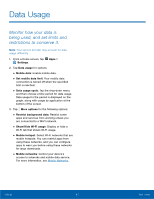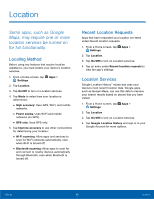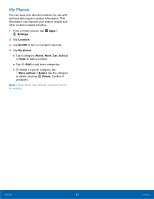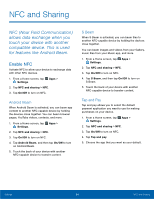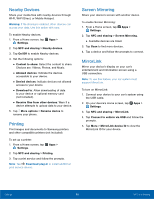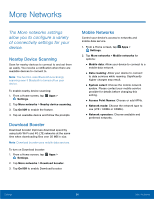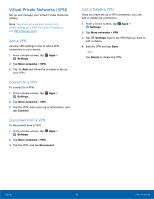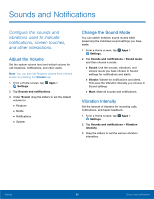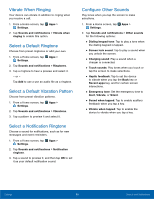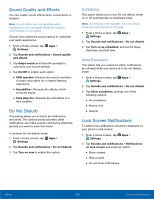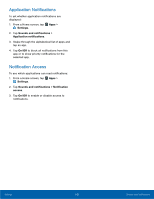Samsung Galaxy Note Edge User Manual - Page 101
More Networks, The More networks settings, allow you to conFgure a variety
 |
View all Samsung Galaxy Note Edge manuals
Add to My Manuals
Save this manual to your list of manuals |
Page 101 highlights
More Networks The More networks settings allow you to configure a variety of connectivity settings for your device. Nearby Device Scanning Scan for nearby devices to connect to and set them up easily. You receive a notification when there are available devices to connect to. Note: This function uses Bluetooth Low Energy scanning even if Bluetooth is turned off on your device. To enable nearby device scanning: 1. From a Home screen, tap Apps > Settings. 2. Tap More networks > Nearby device scanning. 3. Tap On/Off to enable the feature. 4. Tap an available device and follow the prompts. Download Booster Download booster improves download speed by using both Wi-Fi and 4G LTE networks at the same time when downloading files over 30 MB in size. Note: Download booster uses mobile data services. To turn on Download booster: 1. From a Home screen, tap Settings. Apps > 2. Tap More networks > Download booster. 3. Tap On/Off to enable Download booster. Mobile Networks Control your device's access to networks and mobile data service. 1. From a Home screen, tap Apps > Settings. 2. Tap More networks > Mobile networks for options: • Mobile data: Allow your device to connect to a mobile data network. • Data roaming: Allow your device to connect to data services while roaming. Significantly higher charges may result. • System select: Choose the mobile network system. Please contact your mobile service provider for details before changing this setting. • Access Point Names: Choose or add APNs. • Network mode: Choose the network type to use (LTE / CDMA or CDMA). • Network operators: Choose available and preferred networks. Settings 96 More Networks