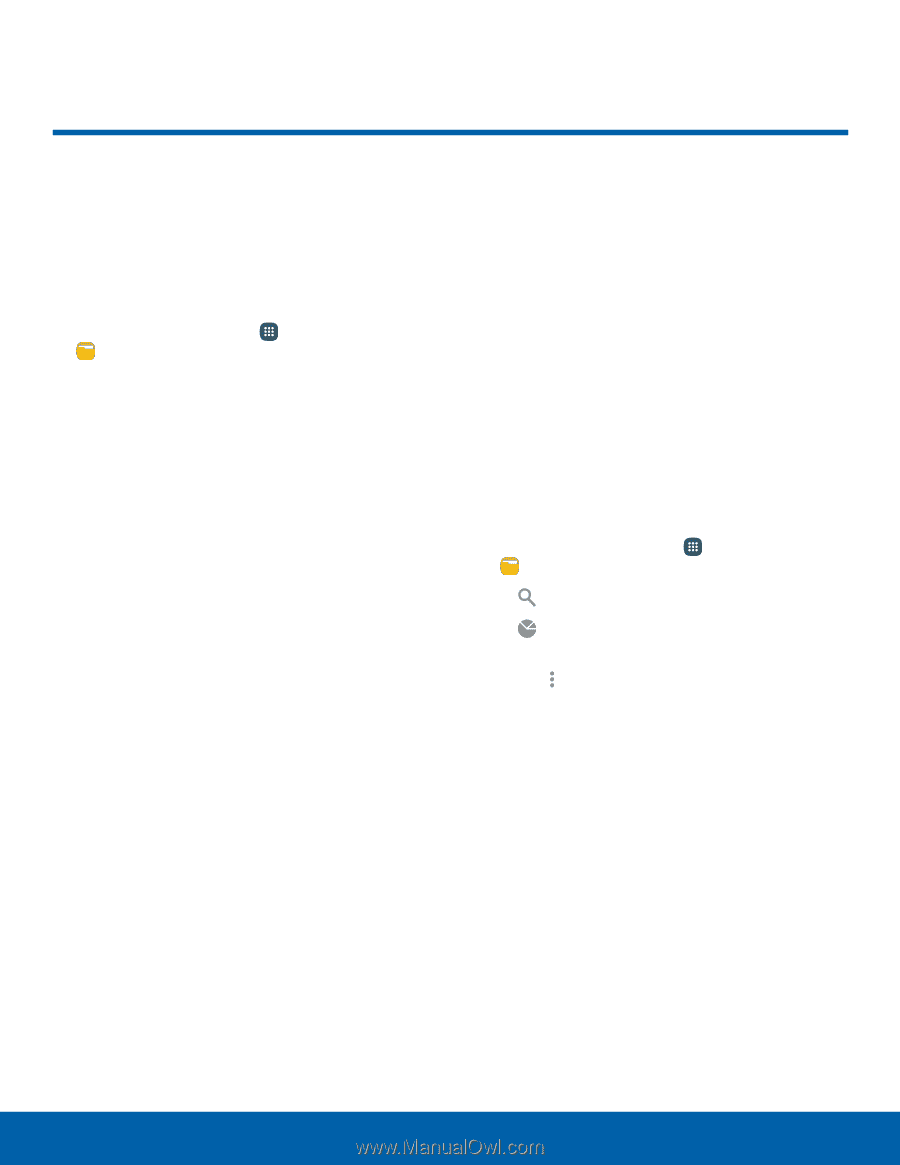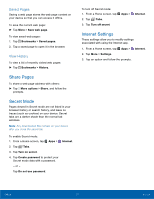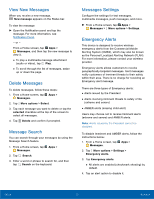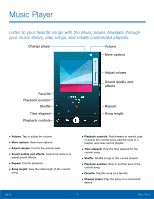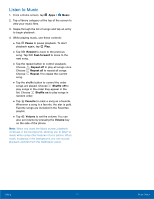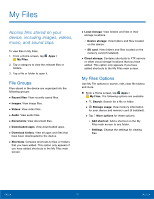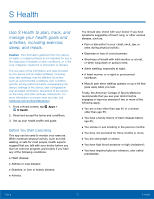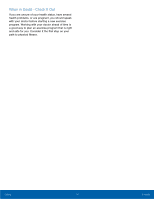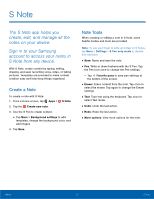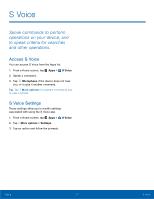Samsung Galaxy Note Edge User Manual - Page 77
My Files, View Folders and fles located on
 |
View all Samsung Galaxy Note Edge manuals
Add to My Manuals
Save this manual to your list of manuals |
Page 77 highlights
My Files Access files stored on your device, including images, videos, music, and sound clips. To view files in My Files: 1. From a Home screen, tap My Files. Apps > 2. Tap a category to view the relevant files or folders. 3. Tap a file or folder to open it. File Groups Files stored in the device are organized into the following groups: • Recent files: View recently saved files. • Images: View image files. • Videos: View video files. • Audio: View audio files. • Documents: View document files. • Downloaded apps: View downloaded apps. • Download history: View all apps and files that have been downloaded to the device. • Shortcuts: Contains shortcuts to files or folders that you have added. This option only appears if you have added shortcuts to the My Files main screen. • Local storage: View folders and files in their storage locations. - Device storage: View folders and files located on the device. - SD card: View folders and files located on the memory card (if installed). • Cloud storage: Contains shortcuts to FTP servers or other cloud storage locations that you have added. This option only appears if you have added shortcuts to the My Files main screen. My Files Options Use My File options to search, edit, clear file history, and more. ► From a Home screen, tap Apps > My Files. The following options are available: • Search: Search for a file or folder. • Storage usage: View memory information for your device and memory card (if installed). • Tap More options for these options: - Add shortcut: Add a shortcut on the My Files main screen to any folder. - Settings: Change the settings for viewing files. Calling 72 My Files