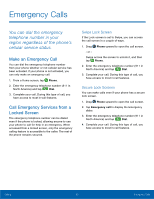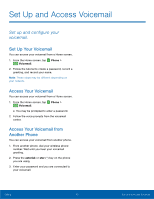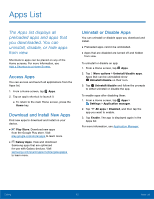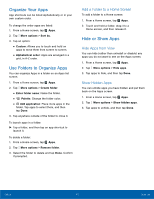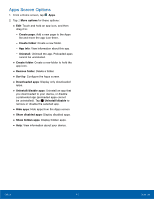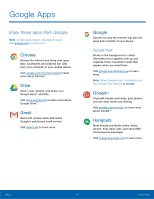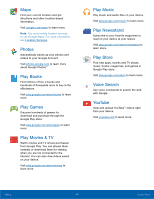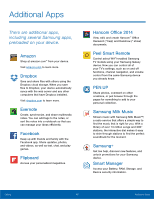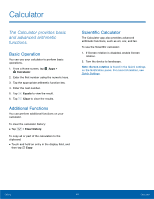Samsung Galaxy Note Edge User Manual - Page 49
Apps Screen Options, Delete a Folder.
 |
View all Samsung Galaxy Note Edge manuals
Add to My Manuals
Save this manual to your list of manuals |
Page 49 highlights
Apps Screen Options 1. From a Home screen, tap Apps. 2. Tap More options for these options: • Edit: Touch and hold an app icon, and then drag it to: - Create page: Add a new page to the Apps list and move the app icon there. - Create folder: Create a new folder. - App info: View information about this app. - Uninstall: Uninstall the app. Preloaded apps cannot be uninstalled. • Create folder: Create a new folder to hold the app icon. • Remove folder: Delete a folder. • Sort by: Configure the Apps screen. • Downloaded apps: Display only downloaded apps. • Uninstall/disable apps: Uninstall an app that you downloaded to your device, or disable a preloaded app (preloaded apps cannot be uninstalled). Tap Uninstall/disable to remove or disable the selected app. • Hide apps: Hide apps from the Apps screen. • Show disabled apps: Display disabled apps. • Show hidden apps: Display hidden apps. • Help: View information about your device. Calling 44 Apps List