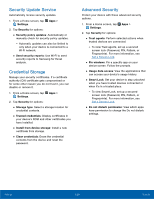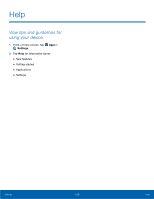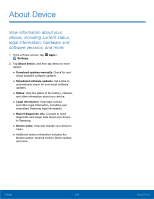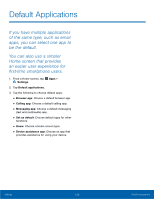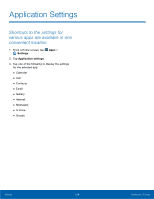Samsung Galaxy Note Edge User Manual - Page 138
Default Applications, You can also use a simpler
 |
View all Samsung Galaxy Note Edge manuals
Add to My Manuals
Save this manual to your list of manuals |
Page 138 highlights
Default Applications If you have multiple applications of the same type, such as email apps, you can select one app to be the default. You can also use a simpler Home screen that provides an easier user experience for first‑time smartphone users. 1. From a Home screen, tap Apps > Settings. 2. Tap Default applications. 3. Tap the following to choose default apps: • Browser app: Choose a default browser app. • Calling app: Choose a default calling app. • Messaging app: Choose a default messaging (text and multimedia) app. • Set as default: Choose default apps for other functions. • Home: Choose a Home screen type. • Device assistance app: Choose an app that provides assistance for using your device. Settings 133 Default Applications

133
Default Applications
Settings
Default Applications±
If you have multiple applications
of the same type, such as email
apps, you can select one app to
be the default.
You can also use a simpler
Home screen that provides
an easier user experience for
Frst‑time smartphone users.
1. ±rom a Home screen, tap
Apps
>
Settings
.
2. Tap
Default applications
.
3. Tap the Following to choose deFault apps:
•
Browser app
: Choose a deFault browser app.
•
Calling app
: Choose a deFault calling app.
•
Messaging app
: Choose a deFault messaging
(text and multimedia) app.
•
Set as default
: Choose deFault apps For other
Functions.
•
Home
: Choose a Home screen type.
•
Device assistance app
: Choose an app that
provides assistance For using your device.