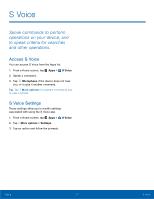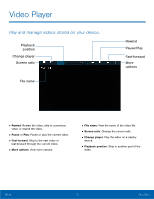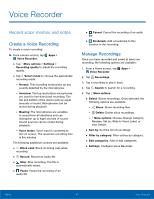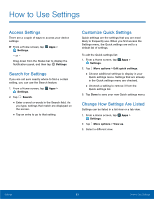Samsung Galaxy Note Edge User Manual - Page 86
Voice Recorder, Rename, Set as, Write to Voice Label, or
 |
View all Samsung Galaxy Note Edge manuals
Add to My Manuals
Save this manual to your list of manuals |
Page 86 highlights
Voice Recorder Record voice memos and notes. Create a Voice Recording To create a voice recording: ► From a Home screen, tap Apps > Voice Recorder. • Tap More options > Settings > Recording quality to adjust the recording quality. • Tap Select mode to choose the appropriate recording mode: - Normal: This recording mode picks up any sounds detected by the microphones. - Interview: The top and bottom microphones are used for two-directional recording. The top and bottom of the device pick up equal amounts of sound. Microphones can be muted during playback. - Meeting: The microphones are sensitive to sound from all directions and can distinguish up to eight sources of sound. Sound sources can be muted during playback. - Voice memo: Voice input is converted to text on screen. The maximum recording time is five minutes. The following additional controls are available: • Block calls: Block incoming calls while recording. • Record: Record an audio file. • Stop: Stop recording. The file is automatically saved. • Pause: Pause the recording of an audio file. • Cancel: Cancel the recording of an audio file. • Bookmark: Add a bookmark to this location in the recording. Manage Recordings Once you have recorded and saved at least one recording, the following options are available: 1. From a Home screen, tap Apps > Voice Recorder. 2. Tap Recordings. 3. Tap a recording to play it back. 4. Tap Search to search for a recording. 5. Tap More options: • Select: Select recordings. Once selected, the following options are available: - Share: Share recording files. - Delete: Delete voice recordings. - More options: Choose Change category, Rename, Set as, Write to Voice Label, or view Details. • Sort by: Sort the list of recordings. • Filter by category: Filter entries by category. • Edit categories: Add or edit categories. • Settings: Configure Voice Recorder. Calling 81 Voice Recorder