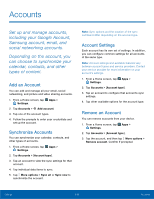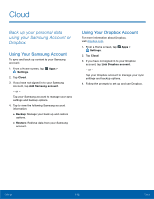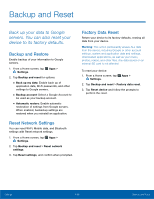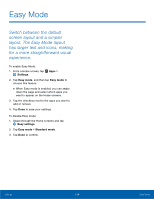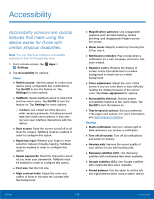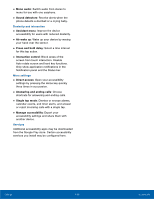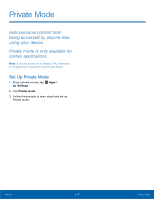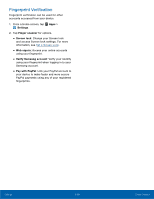Samsung Galaxy Note Edge User Manual - Page 119
Easy Mode, screen layout and a simpler
 |
View all Samsung Galaxy Note Edge manuals
Add to My Manuals
Save this manual to your list of manuals |
Page 119 highlights
Easy Mode Switch between the default screen layout and a simpler layout. The Easy Mode layout has larger text and icons, making for a more straightforward visual experience. To enable Easy Mode: 1. From a Home screen, tap Apps > Settings. 2. Tap Easy mode, and then tap Easy mode to choose this feature. • When Easy mode is enabled, you can swipe down the page and select which apps you want to appear on the Home screens. 3. Tap the checkbox next to the apps you want to add or remove. 4. Tap Done to save your settings. To disable Easy mode: 1. Swipe through the Home screens and tap Easy settings 2. Tap Easy mode > Standard mode. 3. Tap Done to confirm. Settings 114 Easy Mode

Settings
Easy Mode±
Switch between the default
screen layout and a simpler
layout. The Easy Mode layout
has larger text and icons, making
for a more straightforward visual
experience.
To enable Easy Mode:
1. ±rom a Home screen, tap
Apps
>
Settings
.
2. Tap
Easy mode
, and then tap
Easy mode
to
choose this Feature.
•
When Easy mode is enabled, you can swipe
down the page and select which apps you
want to appear on the Home screens.
3. Tap the checkbox next to the apps you want to
add or remove.
4. Tap
Done
to save your settings.
To disable Easy mode:
1. Swipe through the Home screens and tap
Easy settings
2. Tap
Easy mode
>
Standard mode
.
3. Tap
Done
to confrm.
114
Easy Mode