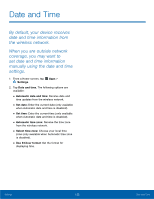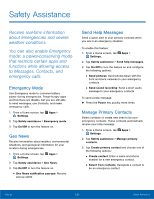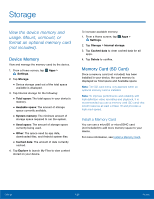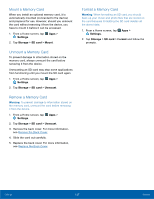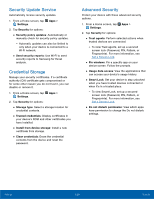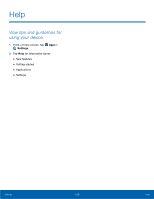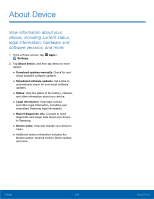Samsung Galaxy Note Edge User Manual - Page 132
Mount a Memory Card, Remove the Back Cover
 |
View all Samsung Galaxy Note Edge manuals
Add to My Manuals
Save this manual to your list of manuals |
Page 132 highlights
Mount a Memory Card When you install an optional memory card, it is automatically mounted (connected to the device) and prepared for use. However, should you unmount the card without removing it from the device, you have to mount it before it can be accessed. 1. From a Home screen, tap Apps > Settings. 2. Tap Storage > SD card > Mount. Unmount a Memory Card To prevent damage to information stored on the memory card, always unmount the card before removing it from the device. Unmounting an SD card may stop some applications from functioning until you mount the SD card again. 1. From a Home screen, tap Apps > Settings. 2. Tap Storage > SD card > Unmount. Remove a Memory Card Warning: To prevent damage to information stored on the memory card, unmount the card before removing it from the device. 1. From a Home screen, tap Apps > Settings. 2. Tap Storage > SD card > Unmount. 3. Remove the back cover. For more information, see Remove the Back Cover. 4. Slide the card out carefully. 5. Replace the back cover. For more information, see Replace the Back Cover. Format a Memory Card Warning: When formatting an SD card, you should back up your music and photo files that are stored on the card because formatting the SD card deletes all the stored data. 1. From a Home screen, tap Apps > Settings. 2. Tap Storage > SD card > Format and follow the prompts. Settings 127 Storage