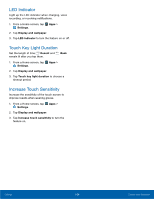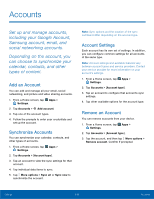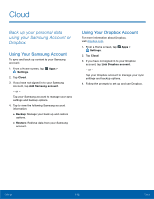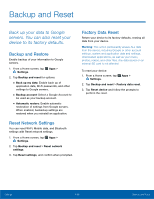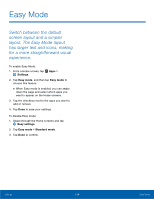Samsung Galaxy Note Edge User Manual - Page 114
Motions and Gestures, turning the device over or by covering
 |
View all Samsung Galaxy Note Edge manuals
Add to My Manuals
Save this manual to your list of manuals |
Page 114 highlights
Motions and Gestures Control certain device actions by moving your hand over the screen. 1. From a Home screen, tap Apps > Settings. 2. Tap Motions and gestures. 3. Tap On/Off to enable each of the following: • Direct call: Call the contact whose call log, message, or contact details are currently on the screen by bringing the device close to your ear. • Smart alert: Set your device to vibrate when you pick it up, which notifies you about missed calls and messages. • Mute: Mute incoming calls and alarms by turning the device over or by covering the screen with your hand. • Palm swipe to capture: Create a copy of the current screen by swiping the side of your hand across the screen. The screenshot is saved to the clipboard and to the Screenshots folder in the Gallery app. Settings 109 Motions and Gestures