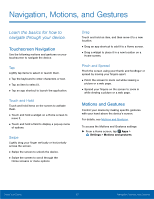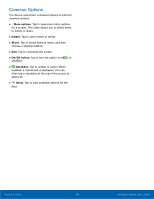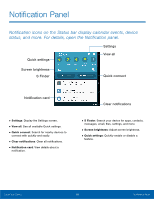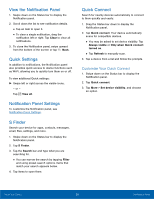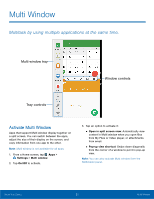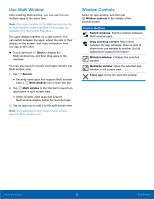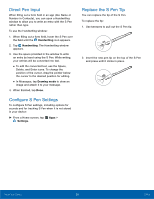Samsung Galaxy Note Edge User Manual - Page 27
Use Multi Window, Window Controls, Control Buttons
 |
View all Samsung Galaxy Note Edge manuals
Add to My Manuals
Save this manual to your list of manuals |
Page 27 highlights
Use Multi Window After enabling Multi window, you can use it to run multiple apps at the same time. Note: Only apps located on the Multi window tray can be used together. Additional Multi window apps are available from the Google Play store. The apps display together on a split screen. You can switch between the apps, adjust the size of their display on the screen, and copy information from one app to the other. ► Touch and hold Back to display the Multi window tray, and then drag apps to the windows. You can also launch recently used apps directly into Multi window view: 1. Tap Recent. • Recently used apps that support Multi window have a Multi window icon in their title bar. 2. Tap Multi window in the title bar to launch an application in split screen view. • Other recently used apps that support Multi window display below the launched app. 3. Tap an app icon to add it to the split screen view. Note: Only applications that support Multi window have the Multi window icon. Window Controls Select an app window, and then tap Window controls in the middle of the window border. Control Buttons Switch windows: Switch locations between Multi window apps. Drag and drop content: Move items between the app windows. Drag an item to share from one window to another. Not all applications support this feature. Minimize window: Collapse the selected window. Maximize window: Open the selected app window in full screen view. Close app: Close the selected window. Know Your Device 22 Multi Window