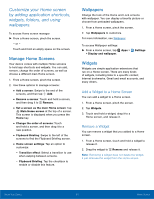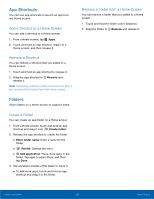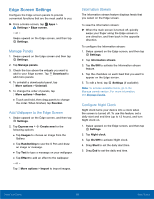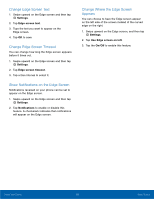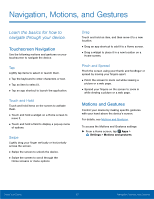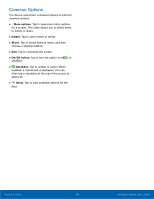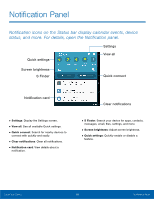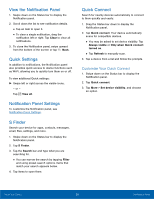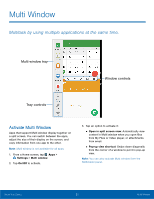Samsung Galaxy Note Edge User Manual - Page 21
Change Edge Screen Text, Show Noti²cations on the Edge Screen, Change Where the Edge Screen, Appears
 |
View all Samsung Galaxy Note Edge manuals
Add to My Manuals
Save this manual to your list of manuals |
Page 21 highlights
Change Edge Screen Text 1. Swipe upward on the Edge screen and then tap Settings. 2. Tap Edge screen text. 3. Type the text you want to appear on the Edge screen. 4. Tap OK to save. Change Edge Screen Timeout You can change how long the Edge screen appears before it times out. 1. Swipe upward on the Edge screen and then tap Settings. 2. Tap Edge screen timeout. 3. Tap a time interval to select it. Show Notifications on the Edge Screen Notifications received on your phone can be set to appear on the Edge screen. 1. Swipe upward on the Edge screen and then tap Settings. 2. Tap Notifications to enable or disable this feature. A checkmark indicates that notifications will appear on the Edge screen. Change Where the Edge Screen Appears You can choose to have the Edge screen appear on the left side of the screen instead of the curved edge on the right. 1. Swipe upward on the Edge screen, and then tap Settings. 2. Tap Use Edge screen on left. 3. Tap the On/Off to enable this feature. Know Your Device 16 Edge Screen