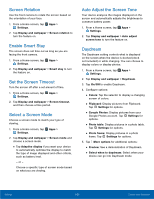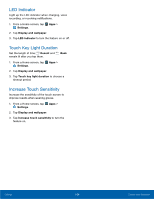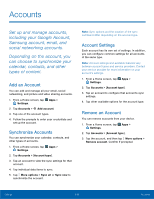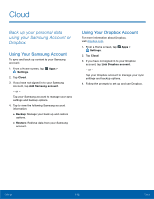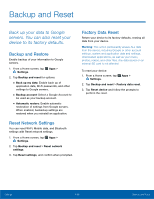Samsung Galaxy Note Edge User Manual - Page 113
S Pen Settings, ConFgure options and settings, for the S Pen.
 |
View all Samsung Galaxy Note Edge manuals
Add to My Manuals
Save this manual to your list of manuals |
Page 113 highlights
S Pen Settings Configure options and settings for the S Pen. Air Command The Air command menu provides quick access to S Pen applications from any screen. The settings page allows you to either enable or disable the Air Command menu. To enable or disable the Air Command menu: 1. From a Home screen, tap Apps > Settings. 2. Tap S Pen > Air command for these options: • Shortcuts: Add shortcuts to the Air command menu. • Floating icon: Tap On/Off to minimize the Air command menu into a floating icon. Air View Preview information, extend text, or enlarge pictures by hovering your finger over the screen. 1. From a Home screen, tap Apps > Settings. 2. Tap S Pen > Air view. 3. Tap On/Off to turn the feature on. 4. Configure options for Air view. Other S Pen Settings To configure settings for the S Pen: 1. From a Home screen, tap Apps > Settings. 2. Tap S Pen to configure the following settings: • Direct pen input: Turn the Direct pen input feature on. This feature allows you to switch from the keyboard to the S Pen when filling in form fields. • Pointer: Turn the pointer on. The pointer appears on the screen when the tip of the S Pen is hovering close enough. Holding the pointer over some features can reveal what an item is or what it does. • Detachment options: Launch Air command or create a new Action memo when you remove the S Pen. • Screen off memo: Create action memos by detaching the S Pen while the screen is off and writing on the screen. • S Pen alerts: Tap the check box to set your device to sound an alert and show a pop-up if you forget to attach the S Pen and walk away from it with your device. • S Pen power saver: Choose to turn off pen detection when the S Pen is attached to extend battery life. • S Pen sound: Tap the check box to enable sounds when writing with the S Pen. • S Pen vibration: Activate vibration feedback when writing with the S Pen. For more information, see S Pen. Settings 108 S Pen Settings