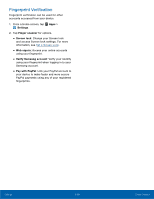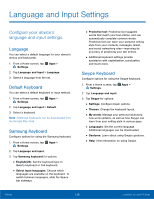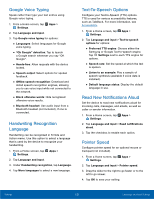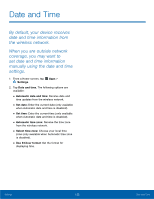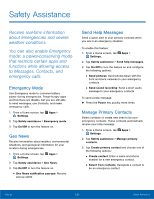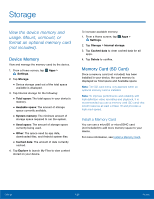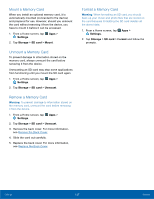Samsung Galaxy Note Edge User Manual - Page 128
Safety Assistance, mode: a power‑conserving mode
 |
View all Samsung Galaxy Note Edge manuals
Add to My Manuals
Save this manual to your list of manuals |
Page 128 highlights
Safety Assistance Receive real‑time information about emergencies and severe weather conditions. You can also enable Emergency mode: a power‑conserving mode that restricts certain apps and functions while allowing access to Messages, Contacts, and emergency calls. Emergency Mode Use Emergency mode to conserve battery power during emergencies. Power-hungry apps and functions are disable, but you are still able to send messages, use Contacts, and make emergency calls. 1. From a Home screen, tap Apps > Settings. 2. Tap Safety assistance > Emergency mode. 3. Tap On/Off to turn the feature on. Geo News Receive information about weather, environmental situations, and geological information for your location during emergencies. 1. From a Home screen, tap Apps > Settings. 2. Tap Safety assistance > Geo News. 3. Tap On/Off to turn the feature on. • Geo News notification pop-ups: Receive pop-up alerts. Send Help Messages Send a quick alert to your primary contacts when you are in an emergency situation. To enable this feature: 1. From a Home screen, tap Apps > Settings. 2. Tap Safety assistance > Send help messages. 3. Tap On/Off to turn the feature on and configure the following options: • Send pictures: Send photos taken with the front and back cameras to your emergency contacts. • Send sound recording: Send a short audio message to your emergency contacts. To send a help message: ► Press the Power key quickly three times. Manage Primary Contacts Select contacts or create new ones to be your emergency contacts. These contacts automatically receive your help message. 1. From a Home screen, tap Apps > Settings. 2. Tap Safety assistance > Manage primary contacts. 3. Tap Create primary contact and choose one of the following options: • Create contact: Enter a name and phone number for a new emergency contact. • Select from contacts: Designate a contact to be an emergency contact. Settings 123 Safety Assistance