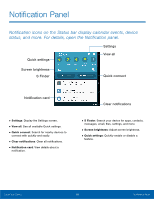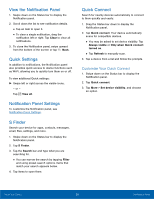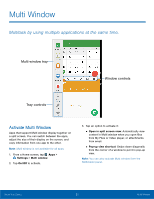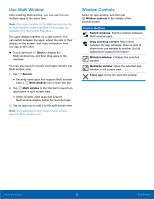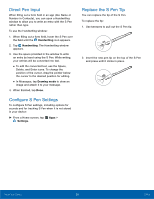Samsung Galaxy Note Edge User Manual - Page 29
S Pen, The S Pen is a stylus that assists, functions.
 |
View all Samsung Galaxy Note Edge manuals
Add to My Manuals
Save this manual to your list of manuals |
Page 29 highlights
S Pen The S Pen is a stylus that assists you in performing different functions. S Pen tip S Pen button Remove S Pen The S Pen stores inside your device for convenient access. ► Slide the S Pen from your device using the notch on the end of the S Pen. Caution: When you insert the S Pen into the slot, insert the S Pen's tip first. Failure to do so can cause the S Pen to become stuck. Forcefully detaching the S Pen from the slot may cause damage to the S Pen and your device. Air View Hover the S Pen over the screen to preview content, or view information about an item on the screen. For example: • Hover over an email in a list to preview the message before opening it. • Hover over a photo album to preview the contents or see a picture enlarged. • Hover over the timeline during video playback to preview and navigate to specific scenes. • Hover over an icon or screen button to view the item's name or description. Note: The preview function is only available when the S Pen's onscreen pointer is a solid color. Know Your Device 24 S Pen